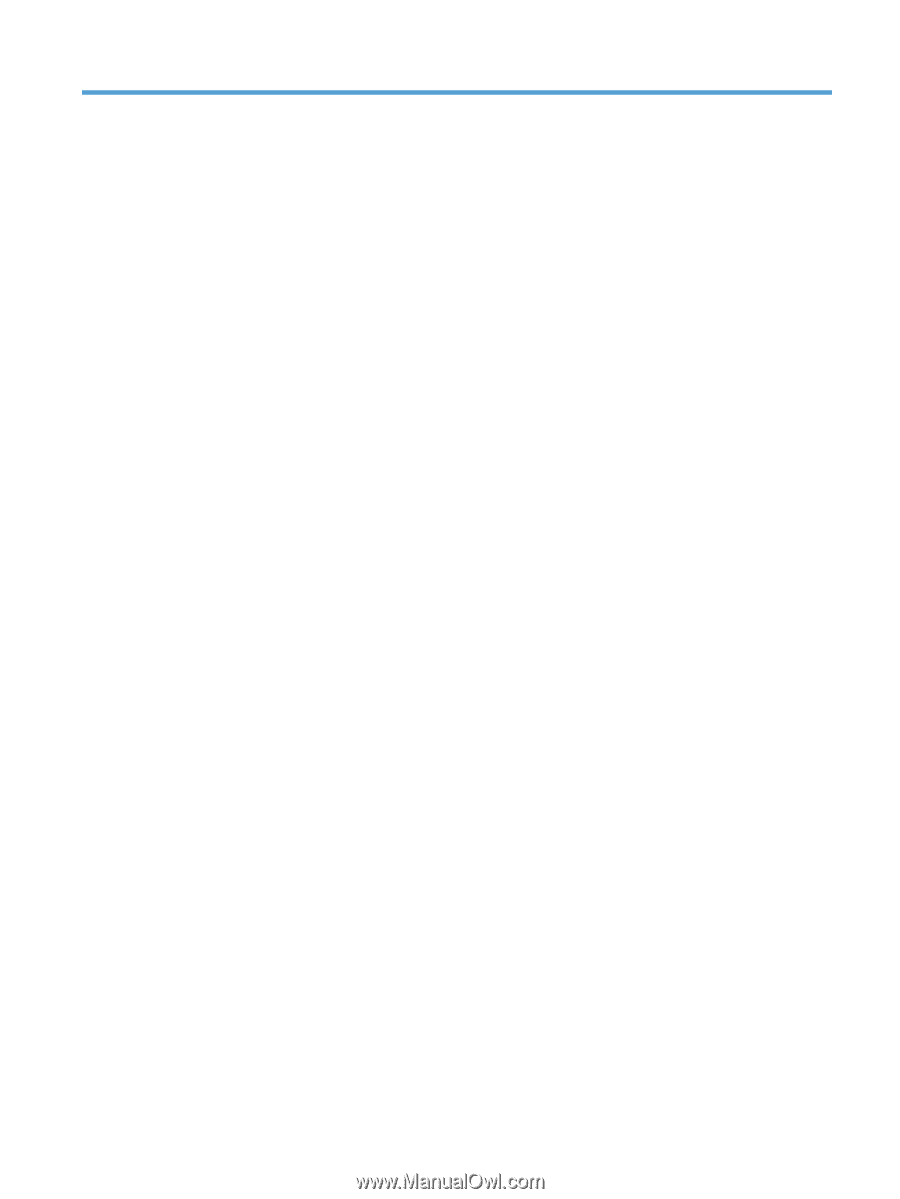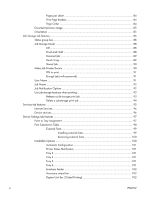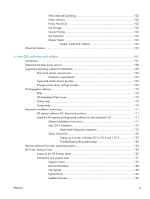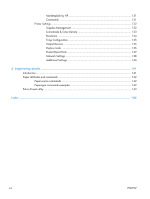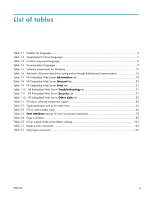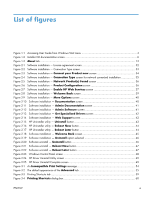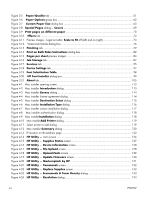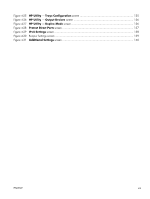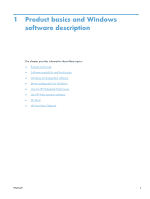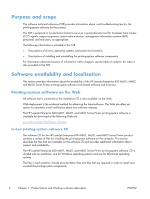HP LaserJet Enterprise 600 HP LaserJet Enterprise 600 M601, M602, and M603 Ser - Page 13
List of s
 |
View all HP LaserJet Enterprise 600 manuals
Add to My Manuals
Save this manual to your list of manuals |
Page 13 highlights
List of figures Figure 1-1 Accessing User Guide from Windows Start menu 4 Figure 1-2 Installer CD documentation screen 6 Figure 1-3 About tab ...13 Figure 2-1 Software installation - License agreement screen 32 Figure 2-2 Software installation - Connection Type screen 33 Figure 2-3 Software installation - Connect your Product now screen 34 Figure 2-4 Software installation - Connection Type screen for network connected installation 35 Figure 2-5 Software installation - Network Product(s) Found screen 36 Figure 2-6 Software installation - Product Configuration screen 36 Figure 2-7 Software installation - Enable HP Web Services screen 37 Figure 2-8 Software installation - Welcome Back screen 39 Figure 2-9 Software installation - More Options screen 40 Figure 2-10 Software installation - Documentation screen 40 Figure 2-11 Software installation - Admin Documentation screen 41 Figure 2-12 Software installation - Admin Software screen 41 Figure 2-13 Software installation - Get Specialized Drivers screen 42 Figure 2-14 Software installation - Web Support screen 42 Figure 2-15 HP Uninstaller utility - Uninstall button 43 Figure 2-16 HP Uninstaller utility - Reboot Now button 44 Figure 2-17 HP Uninstaller utility - Reboot Later button 44 Figure 2-18 Software installation - Welcome Back screen 45 Figure 2-19 Software installation - Uninstall option selected 46 Figure 2-20 Software uninstall - Uninstall button 46 Figure 2-21 Software uninstall - Reboot Now button 47 Figure 2-22 Software uninstall - Reboot Later button 47 Figure 2-23 Windows Control Panel screen 48 Figure 2-24 HP Driver Uninstall Utility screen 49 Figure 2-25 HP Driver Uninstall Complete screen 49 Figure 3-1 An Incompatible Print Settings message 54 Figure 3-2 The default appearance of the Advanced tab 55 Figure 3-3 Printing Shortcuts tab ...59 Figure 3-4 Printing Shortcuts dialog box 60 ENWW xi