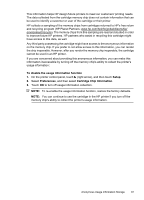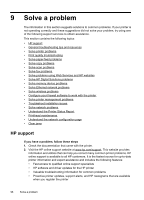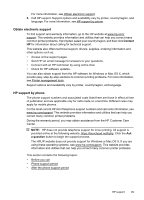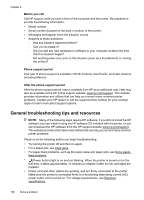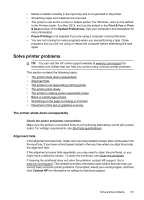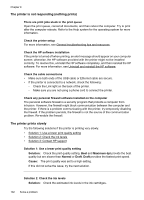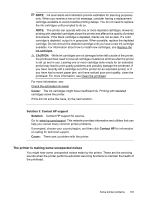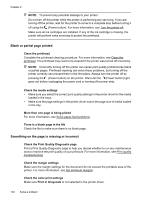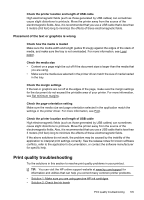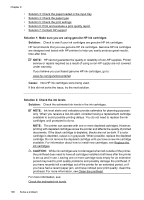HP Officejet Pro 276dw HP Officejet Pro 276dw - User Guide - Page 106
The printer is not responding (nothing prints), The printer prints slowly, Maximum dpi
 |
View all HP Officejet Pro 276dw manuals
Add to My Manuals
Save this manual to your list of manuals |
Page 106 highlights
Chapter 9 The printer is not responding (nothing prints) There are print jobs stuck in the print queue Open the print queue, cancel all documents, and then reboot the computer. Try to print after the computer reboots. Refer to the Help system for the operating system for more information. Check the printer setup For more information, see General troubleshooting tips and resources. Check the HP software installation If the printer is turned off when printing, an alert message should appear on your computer screen; otherwise, the HP software provided with the printer might not be installed correctly. To resolve this, uninstall the HP software completely, and then reinstall the HP software. For more information, see Uninstall and reinstall the HP software. Check the cable connections • Make sure both ends of the USB cable or Ethernet cable are secure. • If the printer is connected to a network, check the following: ◦ Check the Link light on the back of the printer. ◦ Make sure you are not using a phone cord to connect the printer. Check any personal firewall software installed on the computer The personal software firewall is a security program that protects a computer from intrusion. However, the firewall might block communication between the computer and the printer. If there is a problem communicating with the printer, try temporarily disabling the firewall. If the problem persists, the firewall is not the source of the communication problem. Re-enable the firewall. The printer prints slowly Try the following solutions if the printer is printing very slowly. • Solution 1: Use a lower print quality setting • Solution 2: Check the ink levels • Solution 3: Contact HP support Solution 1: Use a lower print quality setting Solution: Check the print quality setting. Best and Maximum dpi provide the best quality but are slower than Normal or Draft. Draft provides the fastest print speed. Cause: The print quality was set to a high setting. If this did not solve the issue, try the next solution. Solution 2: Check the ink levels Solution: Check the estimated ink levels in the ink cartridges. 102 Solve a problem