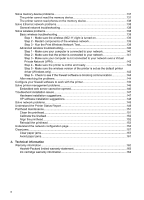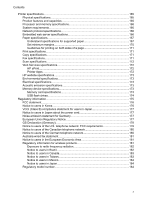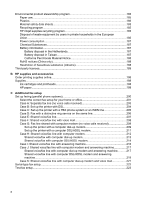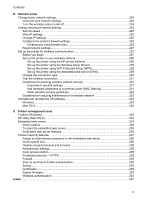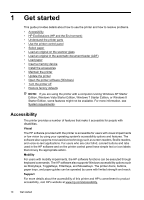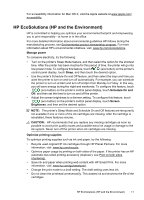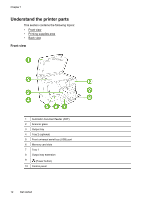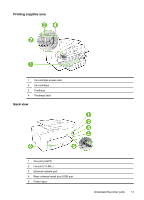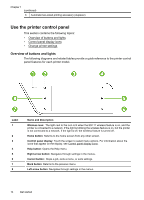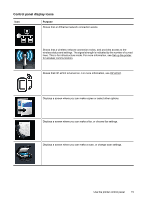HP Officejet Pro 276dw HP Officejet Pro 276dw - User Guide - Page 15
HP EcoSolutions (HP and the Environment)
 |
View all HP Officejet Pro 276dw manuals
Add to My Manuals
Save this manual to your list of manuals |
Page 15 highlights
For accessibility information for Mac OS X, visit the Apple website at www.apple.com/ accessibility. HP EcoSolutions (HP and the Environment) HP is committed to helping you optimize your environmental footprint and empowering you to print responsibly-at home or in the office. For more detailed information about environmental guidelines HP follows during the manufacturing process, see Environmental product stewardship program. For more information about HP's environmental initiatives, visit www.hp.com/ecosolutions. Manage power To conserve electricity, try the following: • Turn on the printer's Sleep Mode feature, and then select the option for the shortest time. After the printer has been inactive for this period of time, the printer will go into low-power mode. To configure this feature, touch (eco button) on the printer's control panel display, touch Sleep, and then touch the desired option. • Use the printer's Schedule On and Off feature, and then select the days and time you want the printer to turn on and turn off automatically. For example, you can schedule the printer to turn on at 8am and turn off at 8pm from Monday to Friday. In this way, you will save energy during the night and weekends. To configure this feature, touch (eco button) on the printer's control panel display, touch Schedule On and Off, and then set the time to turn on and off the printer. • Adjust the screen brightness to a dimmer setting. To configure this feature, touch (eco button) on the printer's control panel display, touch Screen Brightness, and then set the desired option. NOTE: The printer's Sleep Mode and Schedule On and Off features are temporarily not available if one or more of the ink cartridges are missing. After the cartridge is reinstalled, these features resume. CAUTION: HP recommends that you replace any missing cartridges as soon as possible to avoid print quality issues and possible extra ink usage or damage to the ink system. Never turn off the printer when ink cartridges are missing. Optimize printing supplies To optimize printing supplies such as ink and paper, try the following: • Recycle used original HP ink cartridges through HP Planet Partners. For more information, visit www.hp.com/recycle. • Optimize paper usage by printing on both sides of the paper. If the printer has an HP automatic two-sided printing accessory (duplexer), see Print on both sides (duplexing). • Save ink and paper when printing web content with HP Smart Print. For more information, visit www.hp.com/go/smartprint. • Change the print mode to a draft setting. The draft setting uses less ink. • Do not clean the printhead unnecessarily. This wastes ink and shortens the life of the cartridges. HP EcoSolutions (HP and the Environment) 11