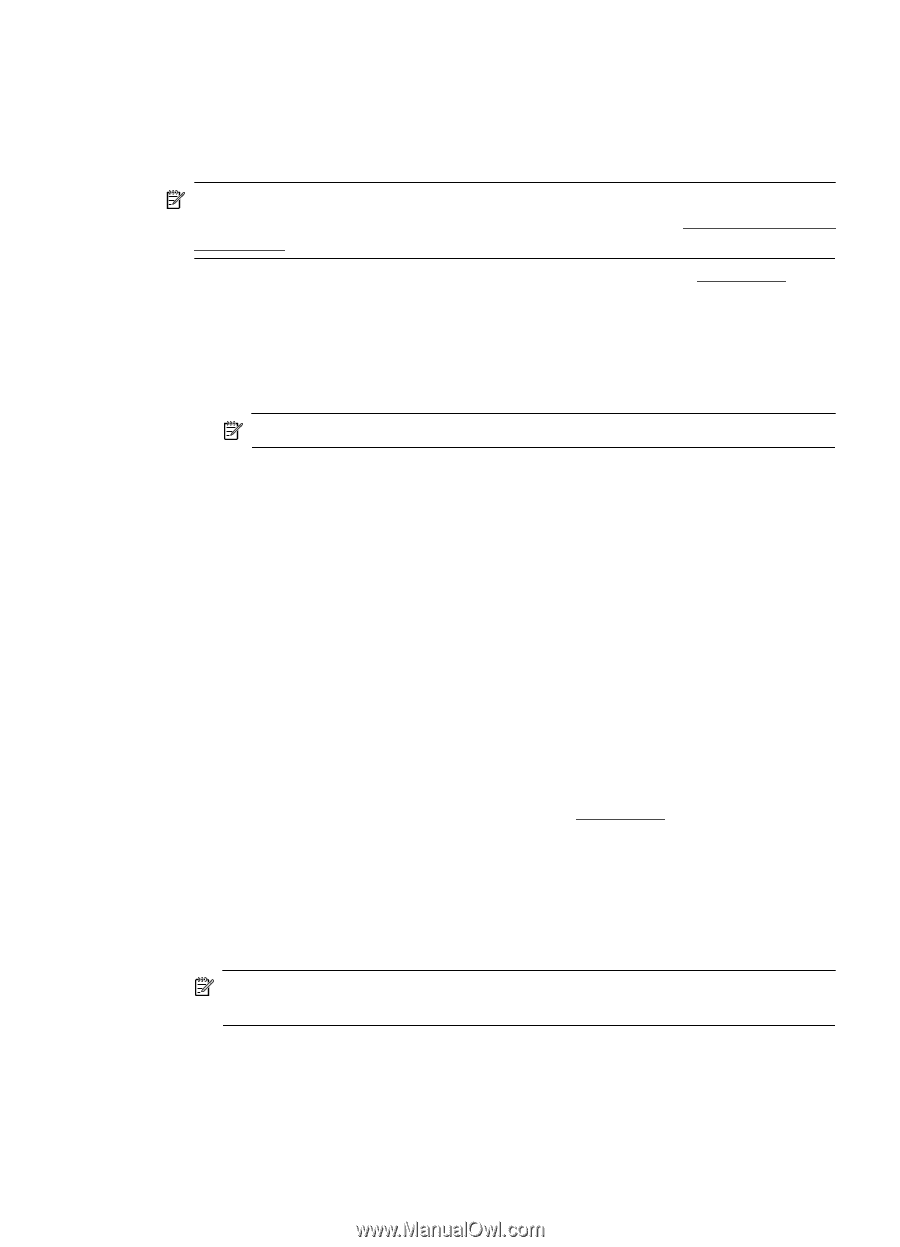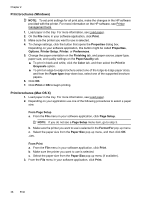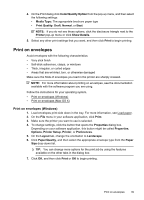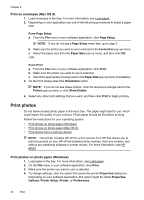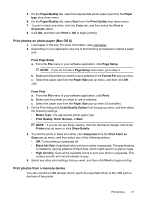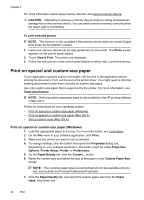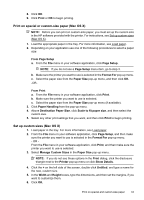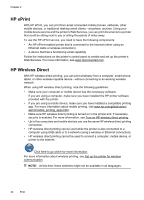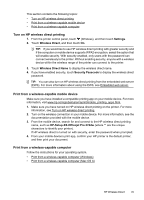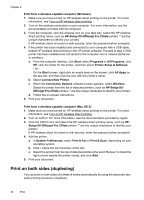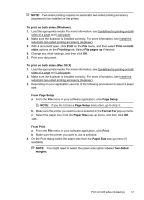HP Officejet Pro 276dw HP Officejet Pro 276dw - User Guide - Page 47
Print on special or custom-size paper (Mac OS X), Set up custom sizes (Mac OS X
 |
View all HP Officejet Pro 276dw manuals
Add to My Manuals
Save this manual to your list of manuals |
Page 47 highlights
8. Click OK. 9. Click Print or OK to begin printing. Print on special or custom-size paper (Mac OS X) NOTE: Before you can print on custom-size paper, you must set up the custom size in the HP software provided with the printer. For instructions, see Set up custom sizes (Mac OS X). 1. Load the appropriate paper in the tray. For more information, see Load paper. 2. Depending on your application use one of the following procedures to select a paper size: From Page Setup a. From the File menu in your software application, click Page Setup. NOTE: If you do not see a Page Setup menu item, go to step 3. b. Make sure the printer you want to use is selected in the Format For pop-up menu. c. Select the paper size from the Paper Size pop-up menu, and then click OK. -OR- From Print a. From the File menu in your software application, click Print. b. Make sure the printer you want to use is selected. c. Select the paper size from the Paper Size pop-up menu (if available). 3. Click Paper Handling from the pop-up menu. 4. Above Destination Paper Size, click Scale to fit paper size, and then select the custom size. 5. Select any other print settings that you want, and then click Print to begin printing. Set up custom sizes (Mac OS X) 1. Load paper in the tray. For more information, see Load paper. 2. From the File menu in your software application, click Page Setup, and then make sure the printer you want to use is selected in the Format For pop-up menu. - OR From the File menu in your software application, click Print, and then make sure the printer you want to use is selected. 3. Select Manage Custom Sizes in the Paper Size pop-up menu. NOTE: If you do not see these options in the Print dialog, click the disclosure triangle next to the Printer pop-up menu or click Show Details. 4. Click the + on the left side of the screen, double-click Untitled, and type a name for the new, custom size. 5. In the Width and Height boxes, type the dimensions, and then set the margins, if you want to customize them. 6. Click OK. Print on special and custom-size paper 43