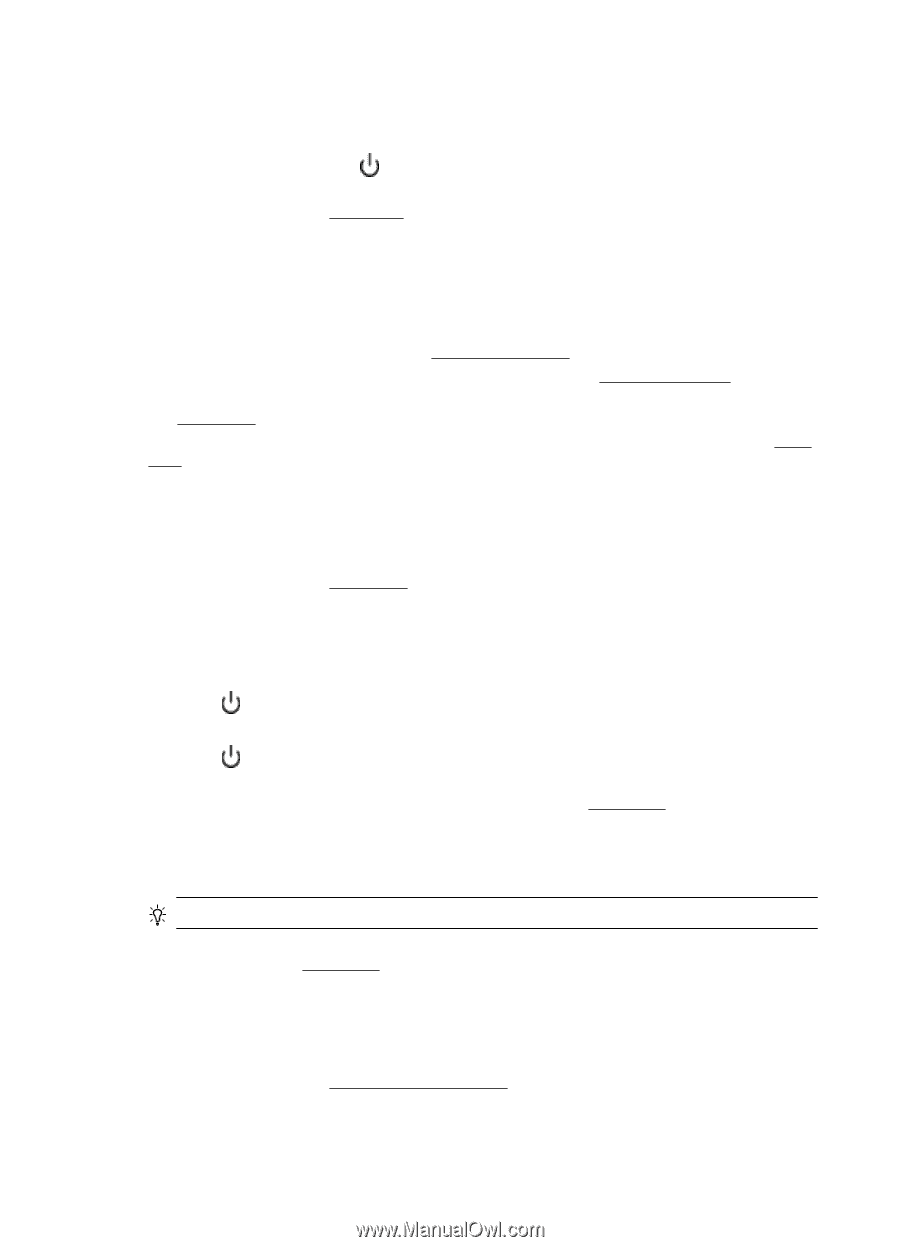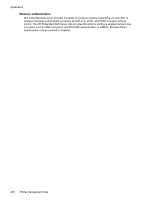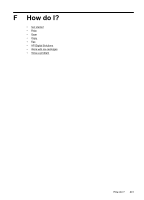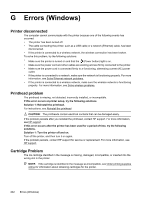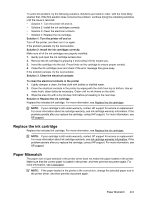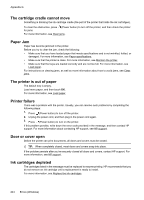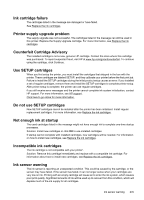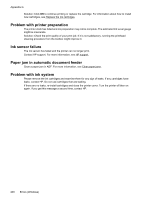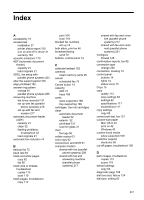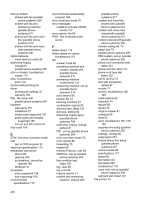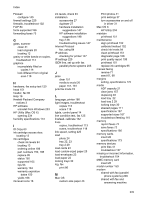HP Officejet Pro 276dw HP Officejet Pro 276dw - User Guide - Page 248
The cartridge cradle cannot move, Paper Jam, The printer is out of paper, Printer failure
 |
View all HP Officejet Pro 276dw manuals
Add to My Manuals
Save this manual to your list of manuals |
Page 248 highlights
Appendix G The cartridge cradle cannot move Something is blocking the ink cartridge cradle (the part of the printer that holds the ink cartridges). To clear the obstruction, press (Power button) to turn off the printer, and then check the printer for jams. For more information, see Clear jams. Paper Jam Paper has become jammed in the printer. Before you try to clear the jam, check the following: • Make sure that you have loaded paper that meets specifications and is not wrinkled, folded, or damaged. For more information, see Paper specifications. • Make sure that the printer is clean. For more information, see Maintain the printer. • Make sure that the trays are loaded correctly and are not too full. For more information, see Load paper. For instructions on clearing jams, as well as more information about how to avoid jams, see Clear jams. The printer is out of paper The default tray is empty. Load more paper, and then touch OK. For more information, see Load paper. Printer failure There was a problem with the printer. Usually, you can resolve such problems by completing the following steps: 1. Press (Power button) to turn off the printer. 2. Unplug the power cord, and then plug in the power cord again. 3. Press (Power button) to turn on the printer. If this problem persists, write down the error code provided in the message, and then contact HP support. For more information about contacting HP support, see HP support. Door or cover open Before the printer can print documents, all doors and covers must be closed. TIP: When completely closed, most doors and covers snap into place. If the problem persists after you've securely closed all doors and covers, contact HP support. For more information, see HP support. Ink cartridges depleted The cartridges listed in the message must be replaced to resume printing. HP recommends that you do not remove an ink cartridge until a replacement is ready to install. For more information, see Replace the ink cartridges. 244 Errors (Windows)