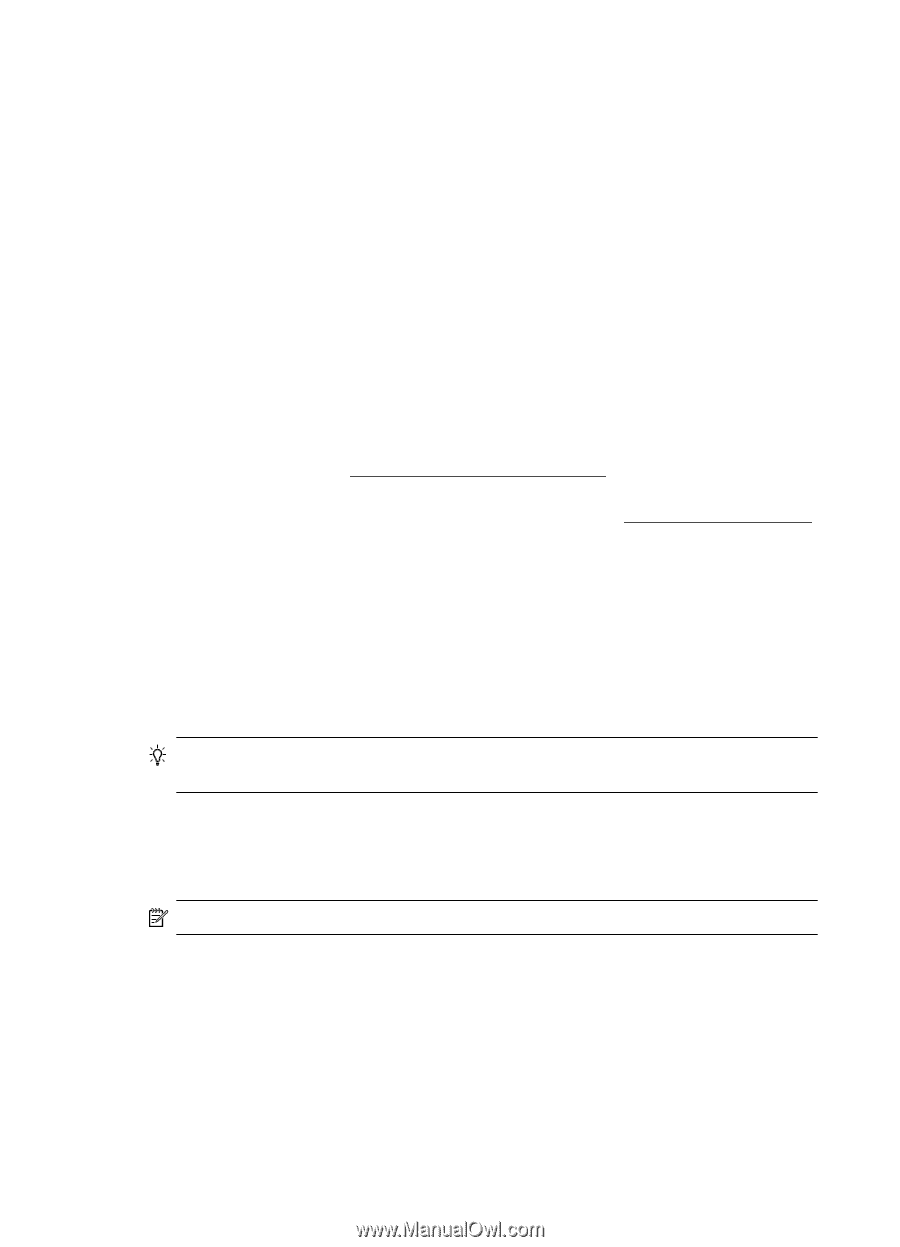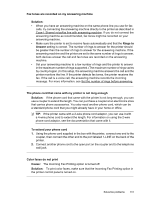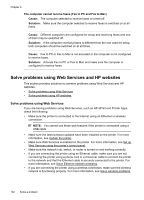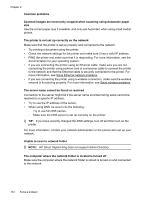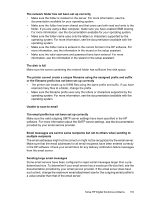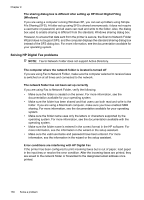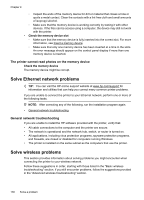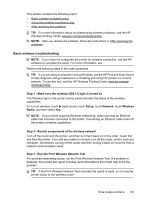HP Officejet Pro 276dw HP Officejet Pro 276dw - User Guide - Page 138
Common problems, Unable to scan to network folder
 |
View all HP Officejet Pro 276dw manuals
Add to My Manuals
Save this manual to your list of manuals |
Page 138 highlights
Chapter 9 Common problems Scanned images are incorrectly cropped when scanning using Automatic paper size Use the correct paper size if available, and only use Automatic when using small media/ photos. The printer is not set up correctly on the network Make sure that the printer is set up properly and connected to the network: • Try printing a document using the printer. • Check the network settings for the printer and make sure it has a valid IP address. • PING the printer and make sure that it is responding. For more information, see the documentation for your operating system. • If you are connecting the printer using an Ethernet cable, make sure you are not connecting the printer using a phone cord or a crossover cable to connect the printer to the network and that the Ethernet cable is securely connected to the printer. For more information, see Solve Ethernet network problems. • If you are connecting the printer using a wireless connection, make sure the wireless network is functioning properly. For more information, see Solve wireless problems. The server name cannot be found or resolved Connection to the server might fail if the server name provided during setup cannot be resolved to a specific IP address. • Try to use the IP address of the server. • When using DNS, be sure to do the following: ◦ Try to use full DNS names. ◦ Make sure the DNS server is set up correctly on the printer. TIP: If you have recently changed the DNS settings, turn off and then turn on the printer. For more information, contact your network administrator or the person who set up your network. Unable to scan to network folder NOTE: HP Direct Digital Filing does not support Active Directory. The computer where the network folder is located is turned off Make sure the computer where the network folder is stored is turned on and connected to the network. 134 Solve a problem