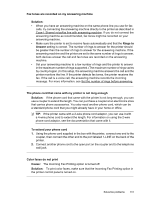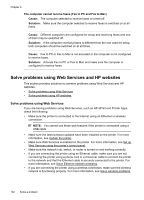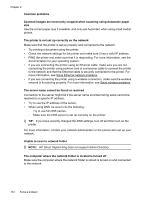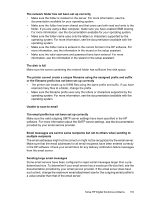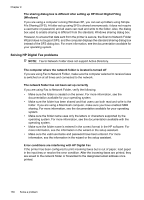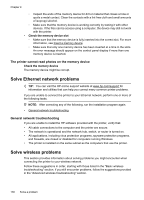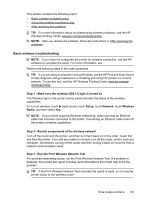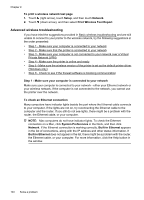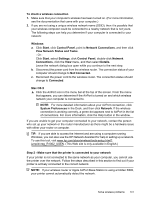HP Officejet Pro 276dw HP Officejet Pro 276dw - User Guide - Page 140
The sharing dialog box is different after setting up HP Direct Digital Filing (Windows)
 |
View all HP Officejet Pro 276dw manuals
Add to My Manuals
Save this manual to your list of manuals |
Page 140 highlights
Chapter 9 The sharing dialog box is different after setting up HP Direct Digital Filing (Windows) If you are using a computer running Windows XP, you can set up folders using Simple File Sharing (SFS). A folder set up using SFS is shared anonymously: it does not require a username or password, and all users can read and write to the folder. Also, the dialog box used to enable sharing is different from the standard, Windows sharing dialog box. However, to ensure that data sent from the printer is secure, the Scan to Network Folder Wizard does not support SFS, and the computer displays the standard sharing dialog box instead of the SFS dialog box. For more information, see the documentation available for your operating system. Solving HP Digital Fax problems NOTE: Fax to Network Folder does not support Active Directory. The computer where the network folder is located is turned off If you are using Fax to Network Folder, make sure the computer selected to receive faxes is switched on at all times and connected to the network. The network folder has not been set up correctly If you are using Fax to Network Folder, verify the following: • Make sure the folder is created on the server. For more information, see the documentation available for your operating system. • Make sure the folder has been shared and that users can both read and write to the folder. If you are using a Macintosh computer, make sure you have enabled SMB sharing. For more information, see the documentation available for your operating system. • Make sure the folder name uses only the letters or characters supported by the operating system. For more information, see the documentation available with the operating system. • Make sure the folder name is entered in the correct format in the HP software. For more information, see the information in the wizard or the setup assistant. • Make sure the valid username and password have been entered. For more information, see the information in the wizard or the setup assistant. Error conditions are interfering with HP Digital Fax If the printer has been configured to print incoming faxes but is out of paper, load paper in the input tray or resolve the error condition. After the incoming faxes are printed, they are saved to the network folder or forwarded to the designated email address once printed. 136 Solve a problem