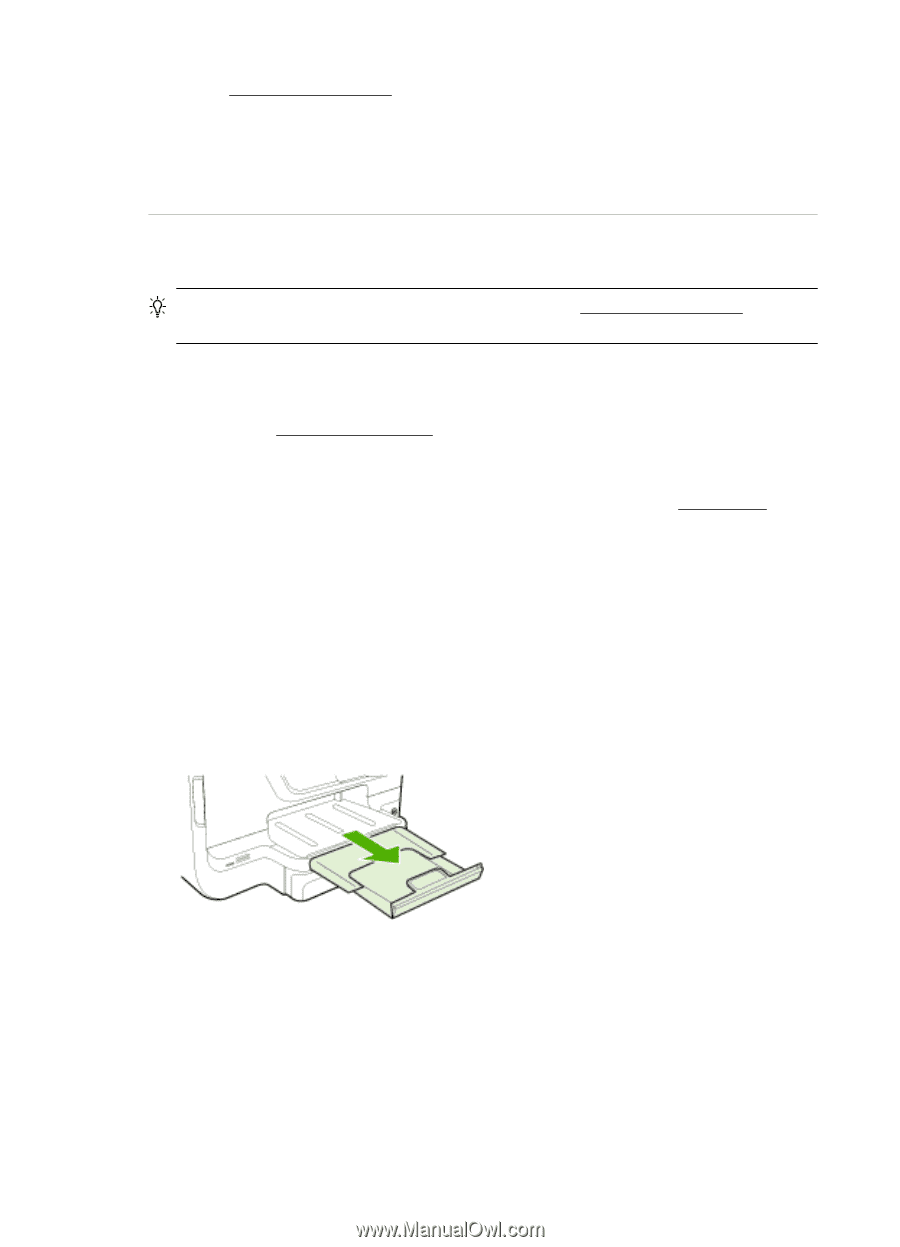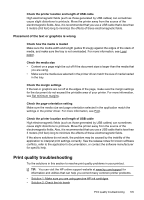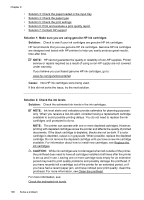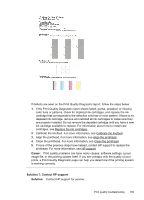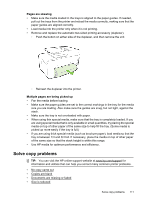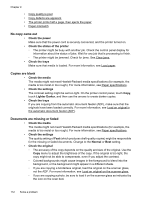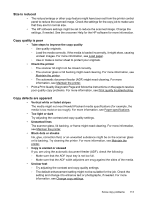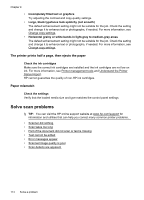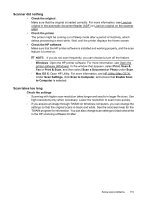HP Officejet Pro 276dw HP Officejet Pro 276dw - User Guide - Page 114
Solve paper-feed problems, Load paper. Fan
 |
View all HP Officejet Pro 276dw manuals
Add to My Manuals
Save this manual to your list of manuals |
Page 114 highlights
Chapter 9 Go to: www.hp.com/support. This website provides information and utilities that can help you correct many common printer problems. If prompted, choose your country/region, and then click Contact HP for information on calling for technical support. Cause: There was a problem with the printhead. Solve paper-feed problems TIP: You can visit the HP online support website at www.hp.com/support for information and utilities that can help you correct many common printer problems. Media is not supported for the printer or tray Use only media that is supported for the printer and the tray being used. For more information, see Paper specifications. Media is not picked up from a tray • Make sure media is loaded in the tray. For more information, see Load paper. Fan the media before loading. • Make sure the paper guides are set to the correct markings in the tray for the media size you are loading. Also make sure the guides are snug, but not tight, against the stack. • Make sure media in the tray is not curled. Uncurl paper by bending it in the opposite direction of the curl. Media is not coming out correctly • Make sure the output tray extension is fully extended; otherwise, printed pages may fall off the printer. • Remove excess media from the output tray. There is a limit to the number of sheets the tray can hold. 110 Solve a problem