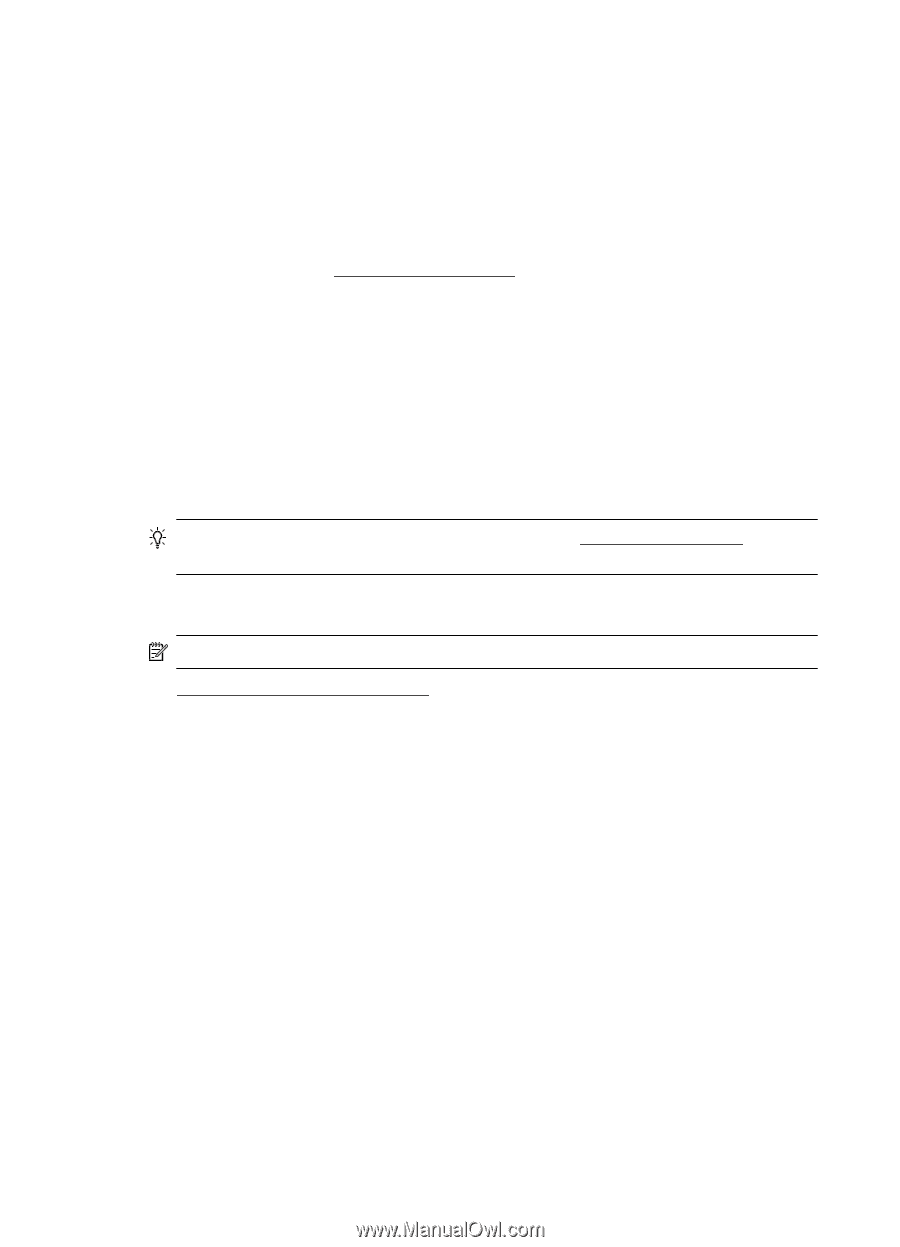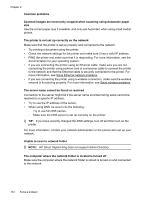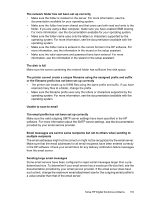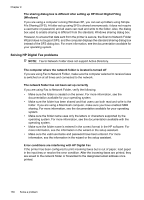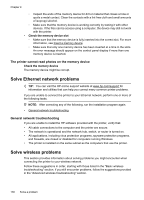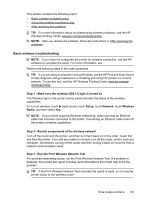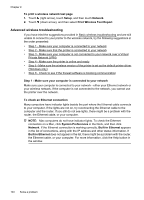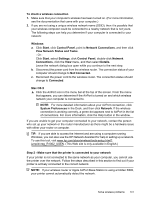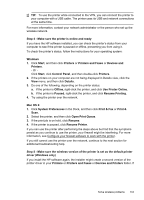HP Officejet Pro 276dw HP Officejet Pro 276dw - User Guide - Page 142
The printer cannot read photos on the memory device, Solve Ethernet network problems
 |
View all HP Officejet Pro 276dw manuals
Add to My Manuals
Save this manual to your list of manuals |
Page 142 highlights
Chapter 9 ◦ Inspect the ends of the memory device for dirt or material that closes a hole or spoils a metal contact. Clean the contacts with a lint-free cloth and small amounts of isopropyl alcohol. ◦ Make sure that the memory device is working correctly by testing it with other devices. If the files can be access using a computer, the device may still not work with the printer. • Check the memory device slot ◦ Make sure that the memory device is fully inserted into the correct slot. For more information, see Insert a memory device. ◦ Make sure that only one memory device has been inserted at a time in the slots. An error message should appear on the control panel display if more than one memory device is inserted. The printer cannot read photos on the memory device Check the memory device The memory device might be corrupt. Solve Ethernet network problems TIP: You can visit the HP online support website at www.hp.com/support for information and utilities that can help you correct many common printer problems. If you are unable to connect the printer to your Ethernet network, perform one or more of the following tasks. NOTE: After correcting any of the following, run the installation program again. • General network troubleshooting General network troubleshooting If you are unable to install the HP software provided with the printer, verify that: • All cable connections to the computer and the printer are secure. • The network is operational and the network hub, switch, or router is turned on. • All applications, including virus protection programs, spyware protection programs, and firewalls, are closed or disabled for computers running Windows. • The printer is installed on the same subnet as the computers that use the printer. Solve wireless problems This section provides information about solving problems you might encounter when connecting the printer to your wireless network. Follow these suggestions in order, starting with those listed in the "Basic wireless troubleshooting" section. If you still encounter problems, follow the suggestions provided in the "Advanced wireless troubleshooting" section. 138 Solve a problem