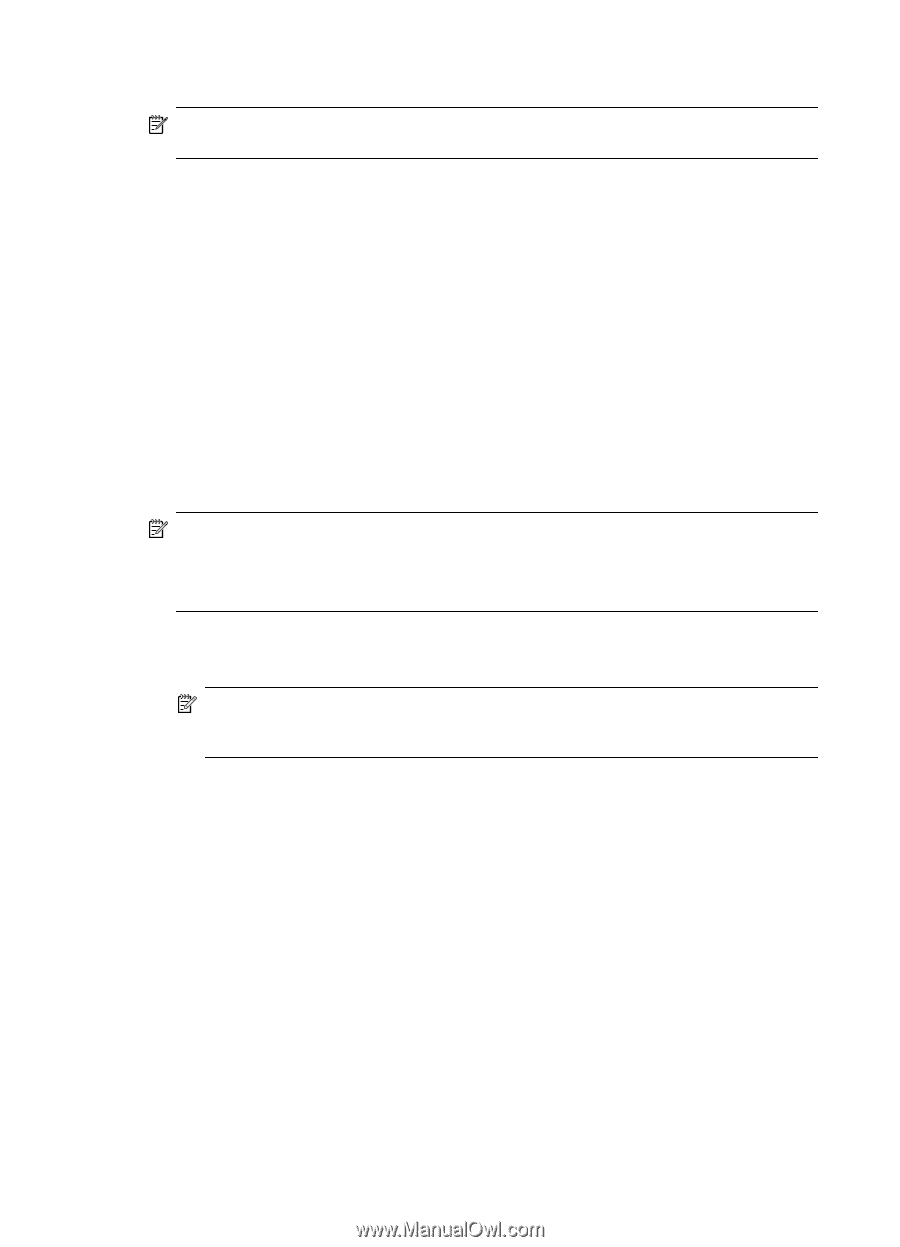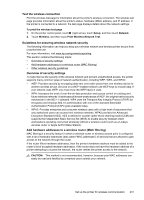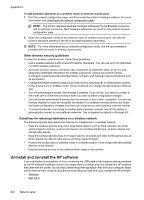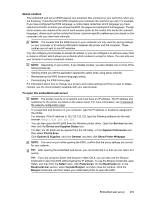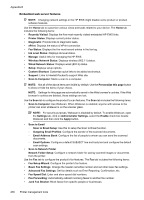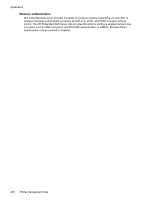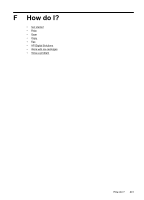HP Officejet Pro 276dw HP Officejet Pro 276dw - User Guide - Page 240
Embedded web server features, Scan to Email Setup
 |
View all HP Officejet Pro 276dw manuals
Add to My Manuals
Save this manual to your list of manuals |
Page 240 highlights
Appendix E Embedded web server features NOTE: Changing network settings in the HP EWS might disable some product or product software features. Use the Home tab to customize various views and tasks related to your device. The Home tab includes the following items: • Recently Visited: Displays the five most recently visited embedded HP EWS links. • Printer Status: Displays current printer status. • Diagnostic: Provide links to diagnostic tasks. • ePrint: Displays the status of ePrint connection. • Fax Status: Displays the five most-recent entries in the fax log. • Ink Level Status: Displays ink level status. • Manage: Useful links for managing the HP EWS. • Wireless Network Status: Displays wireless (802.11) status. • Wired Network Status: Displays wired (802.3) status. • Setup: Displays setup options. • Custom Shortcut: Customize quick links to be added as shortcut. • Support: Links to Hewlett-Packard's support Web site. • Scan to Computer: Starts a scan to a computer. NOTE: Not all of the above items are visible by default. Use the Personalize this page button to show or hide the items of your choice. NOTE: Settings for this page are automatically saved in the Web browser's cookies. If the Web browser's cookies are deleted, these settings are lost. Use the Scan tab to configure the product's scan features. The Scan tab includes the following items: • Scan to Computer: Use Webscan. When Webscan is enabled, anyone with access to the printer can scan whatever is on the scanner glass. NOTE: For security purposes, Webscan is disabled by default. To enable Webscan, open the Settings tab, click on Administrator Settings, select the Enable check box beside Webscan and then click the Apply button. • Scan to Email ◦ Scan to Email Setup: Use this to setup the Scan to Email function. ◦ Outgoing Email Profiles: Configure the sender of the scanned documents. ◦ Email Address Book: Configure the list of people to whom you can send the scanned documents. ◦ Email Options: Configure a default SUBJECT line and body text and configure the default scan settings. • Scan to Network Folder Nework Folder Setup: Configure a network folder for saving scanned images or documents from the printer. Use the Fax tab to configure the product's fax features. The Fax tab includes the following items: • Fax Setup Wizard: Configure the printer's fax feature. • Basic Fax Settings: Change the header name/fax number and set other basic fax settings. • Advanced Fax Settings: Set fax details such as Error Reporting, Confirmation, etc. • Fax Speed Dial: Enter and store speed dial numbers. • Fax Forwarding: Automatically redirect incoming faxes to another fax number. • Junk Fax Blocker: Block faxes from specific people or businesses. 236 Printer management tools