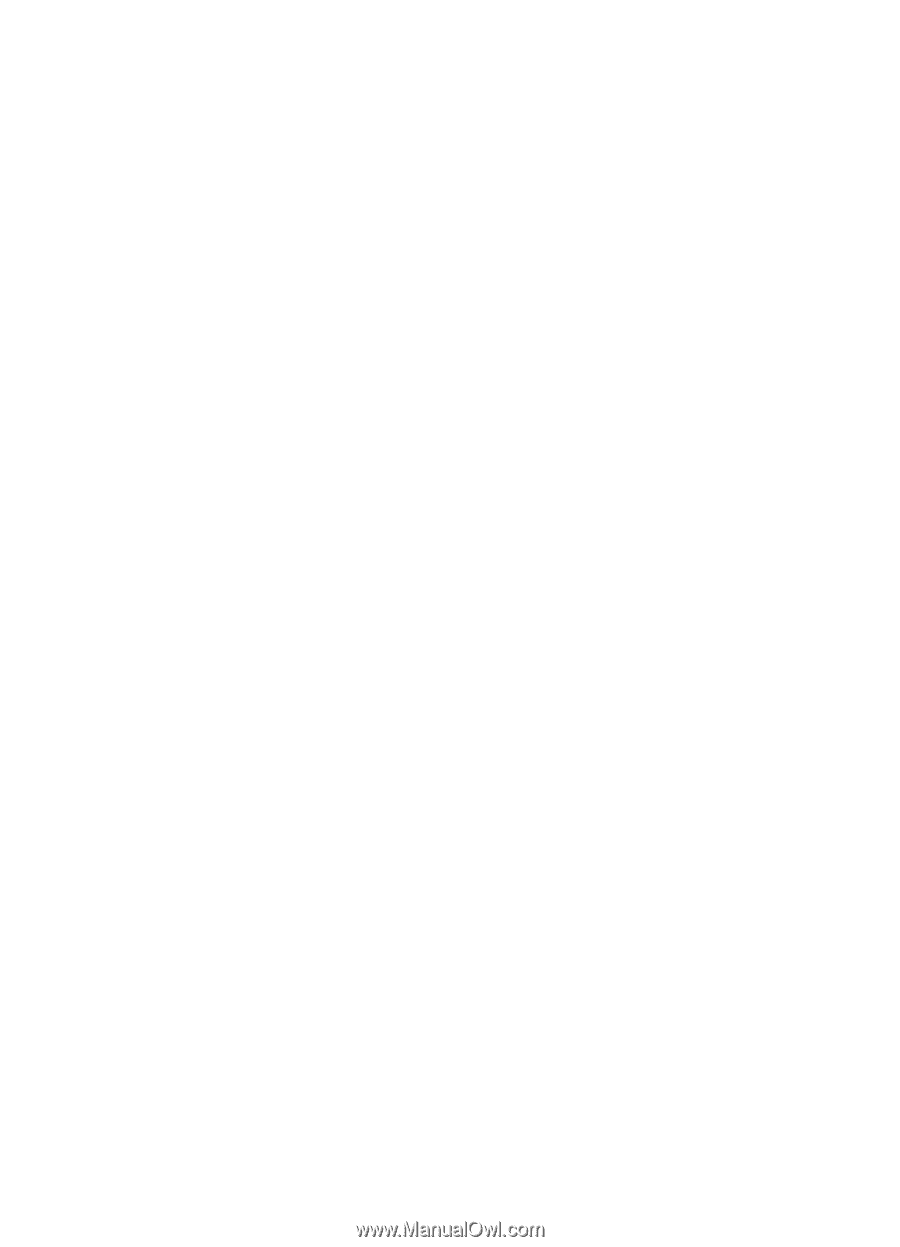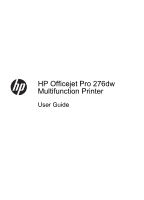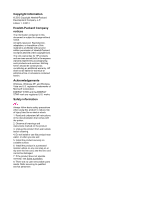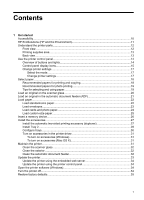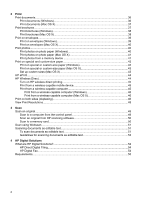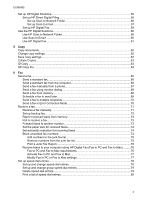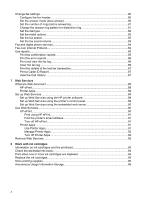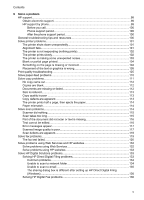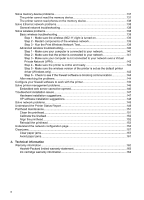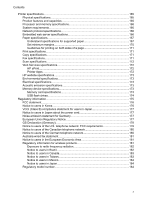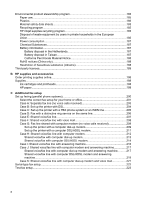Set up HP Digital Solutions
......................................................................................................
56
Set up HP Direct Digital Filing
............................................................................................
56
Set up Scan to Network Folder
.....................................................................................
56
Set up Scan to Email
....................................................................................................
57
Set up HP Digital Fax
.........................................................................................................
59
Use the HP Digital Solutions
....................................................................................................
60
Use HP Scan to Network Folder
.........................................................................................
60
Use Scan to Email
..............................................................................................................
60
Use HP Digital Fax
.............................................................................................................
61
5
Copy
Copy documents
.......................................................................................................................
62
Change copy settings
...............................................................................................................
62
Save copy settings
...................................................................................................................
63
Collate Copies
..........................................................................................................................
63
ID Copy
....................................................................................................................................
63
HP Copy Fix
..............................................................................................................................
64
6
Fax
Send a fax
................................................................................................................................
65
Send a standard fax
...........................................................................................................
65
Send a standard fax from the computer
.............................................................................
66
Send a fax manually from a phone
.....................................................................................
67
Send a fax using monitor dialing
........................................................................................
68
Send a fax from memory
....................................................................................................
68
Schedule a fax to send later
...............................................................................................
69
Send a fax to multiple recipients
.........................................................................................
70
Send a fax in Error Correction Mode
..................................................................................
70
Receive a fax
............................................................................................................................
71
Receive a fax manually
......................................................................................................
71
Set up backup fax
...............................................................................................................
72
Reprint received faxes from memory
..................................................................................
72
Poll to receive a fax
............................................................................................................
73
Forward faxes to another number
......................................................................................
73
Set the paper size for received faxes
.................................................................................
74
Set automatic reduction for incoming faxes
........................................................................
74
Block unwanted fax numbers
.............................................................................................
74
Add numbers to the junk fax list
...................................................................................
75
Remove numbers from the junk fax list
........................................................................
75
Print a Junk Fax Report
................................................................................................
76
Receive faxes to your computer using HP Digital Fax (Fax to PC and Fax to Mac)
..........
76
Fax to PC and Fax to Mac requirements
......................................................................
76
Activate Fax to PC and Fax to Mac
..............................................................................
77
Modify Fax to PC or Fax to Mac settings
......................................................................
77
Set up speed-dial entries
..........................................................................................................
78
Set up and change speed-dial entries
................................................................................
78
Set up and change group speed-dial entries
......................................................................
79
Delete speed-dial entries
....................................................................................................
79
Print a list of speed-dial entries
..........................................................................................
80
Contents
3