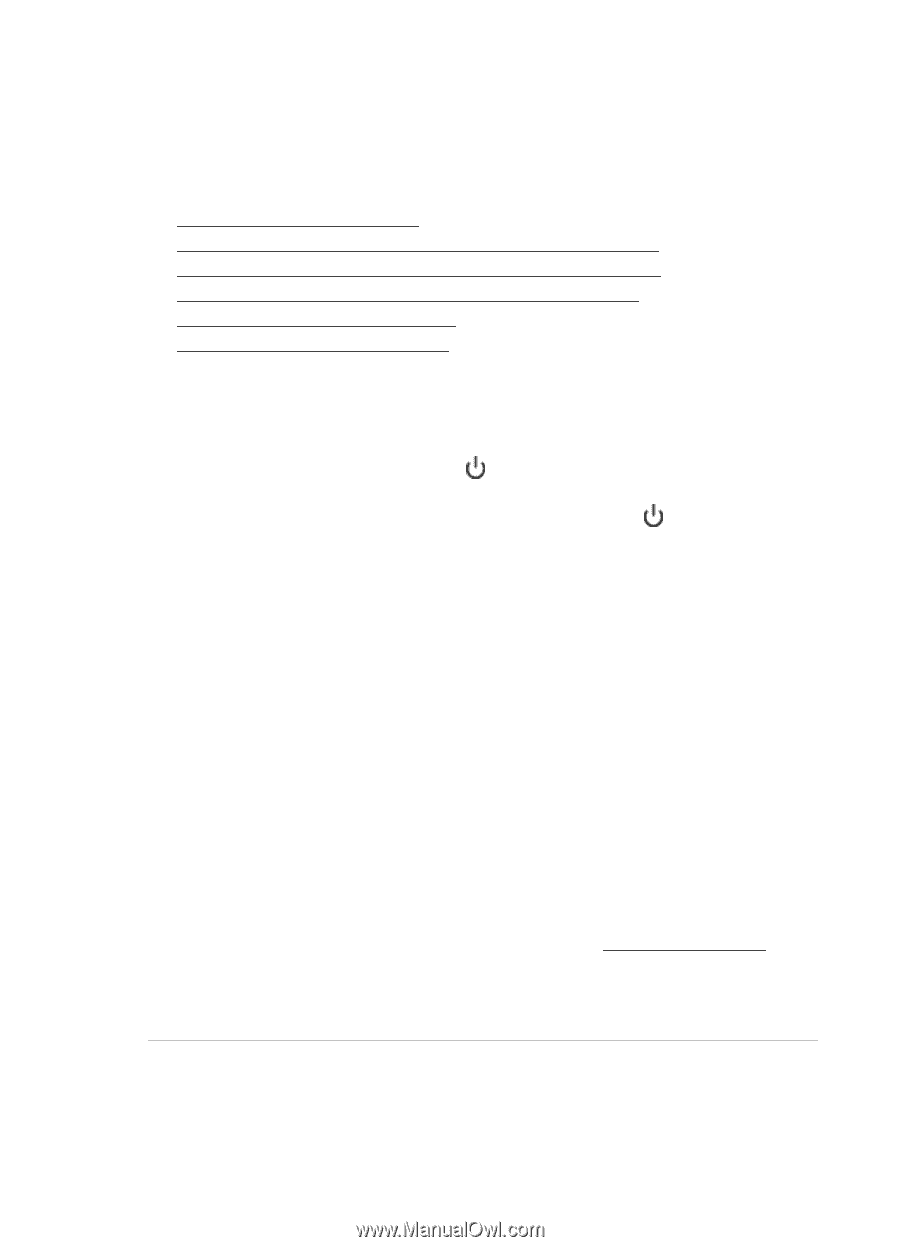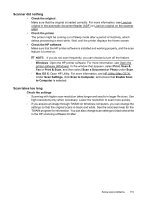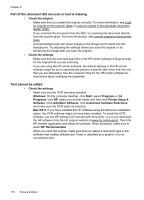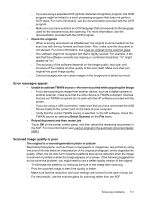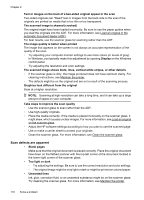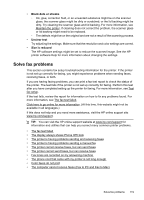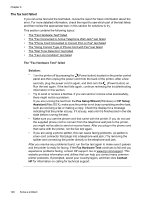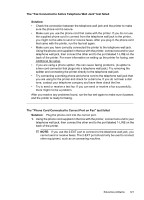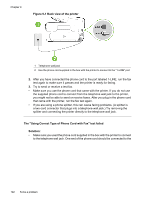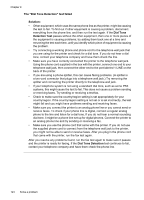HP Officejet Pro 276dw HP Officejet Pro 276dw - User Guide - Page 124
The fax test failed, The Fax Hardware Test failed, Solution, Fax Setup Wizard, HP Setup, Assistant
 |
View all HP Officejet Pro 276dw manuals
Add to My Manuals
Save this manual to your list of manuals |
Page 124 highlights
Chapter 9 The fax test failed If you ran a fax test and the test failed, review the report for basic information about the error. For more detailed information, check the report to see which part of the test failed, and then review the appropriate topic in this section for solutions to try. This section contains the following topics: • The "Fax Hardware Test" failed • The "Fax Connected to Active Telephone Wall Jack" test failed • The "Phone Cord Connected to Correct Port on Fax" test failed • The "Using Correct Type of Phone Cord with Fax" test failed • The "Dial Tone Detection" test failed • The "Fax Line Condition" test failed The "Fax Hardware Test" failed Solution: • Turn the printer off by pressing the (Power button) located on the printer control panel and then unplug the power cord from the back of the printer. After a few seconds, plug the power cord in again, and then turn the (Power button) on. Run the test again. If the test fails again, continue reviewing the troubleshooting information in this section. • Try to send or receive a test fax. If you can send or receive a fax successfully, there might not be a problem. If you are running the test from the Fax Setup Wizard (Windows) or HP Setup Assistant (Mac OS X), make sure the printer is not busy completing another task, such as receiving a fax or making a copy. Check the display for a message indicating that the printer is busy. If it is busy, wait until it is finished and in the idle state before running the test. • Make sure you use the phone cord that came with the printer. If you do not use the supplied phone cord to connect from the telephone wall jack to the printer, you might not be able to send or receive faxes. After you plug in the phone cord that came with the printer, run the fax test again. • If you are using a phone splitter, this can cause faxing problems. (A splitter is a two-cord connector that plugs into a telephone wall jack.) Try removing the splitter and connecting the printer directly to the telephone wall jack. After you resolve any problems found, run the fax test again to make sure it passes and the printer is ready for faxing. If the Fax Hardware Test continues to fail and you experience problems faxing, contact HP support. Go to www.hp.com/support. This website provides information and utilities that can help you correct many common printer problems. If prompted, select your country/region, and then click Contact HP for information on calling for technical support. 120 Solve a problem