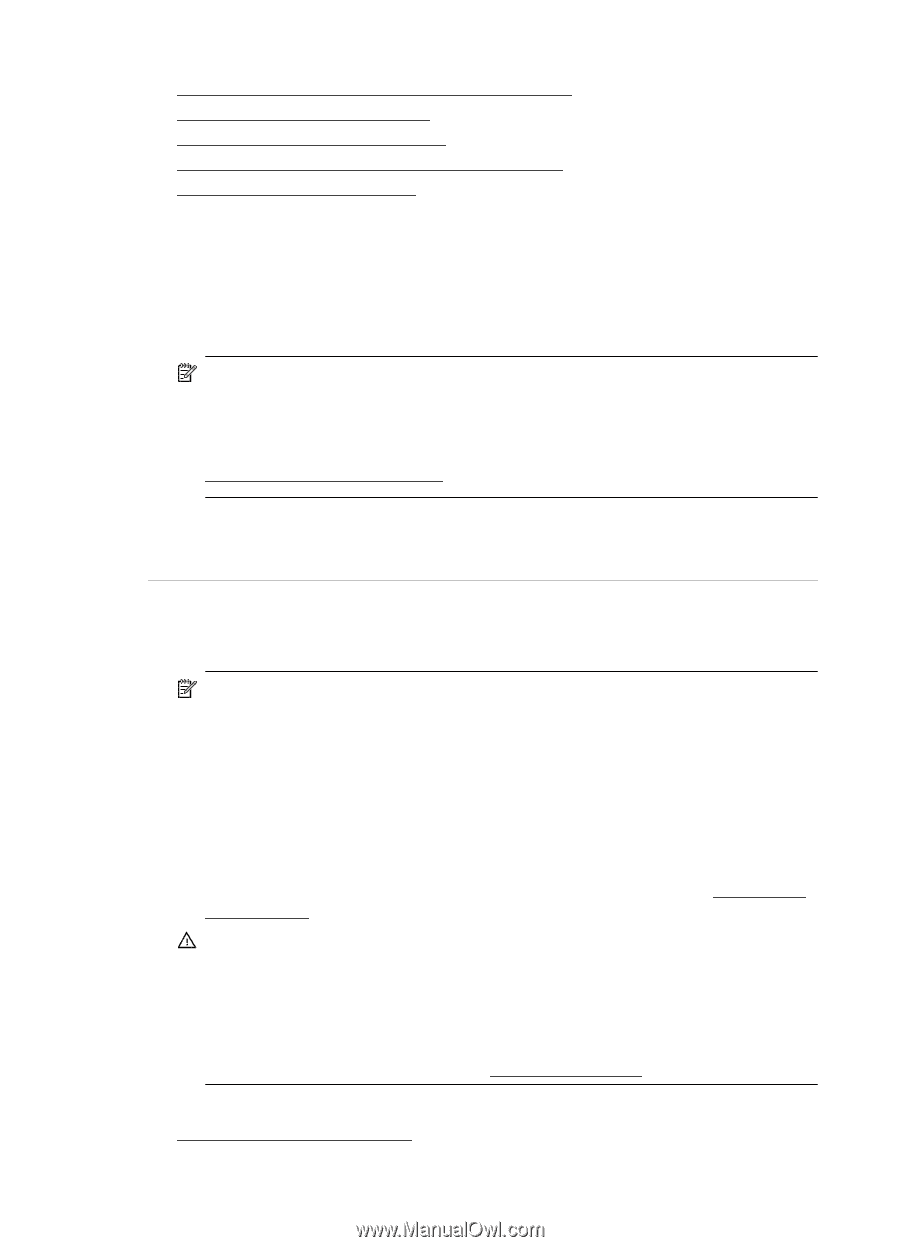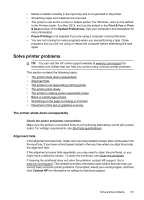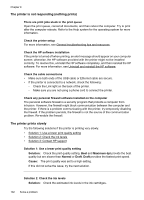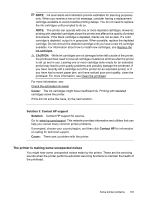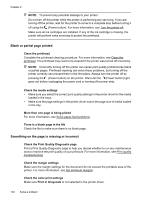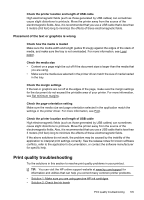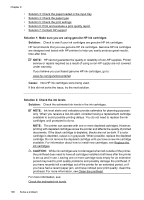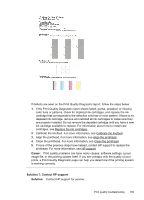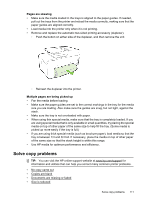HP Officejet Pro 276dw HP Officejet Pro 276dw - User Guide - Page 110
Solution 7: Contact HP support, Solution 1: Make sure you are using genuine HP ink cartridges
 |
View all HP Officejet Pro 276dw manuals
Add to My Manuals
Save this manual to your list of manuals |
Page 110 highlights
Chapter 9 • Solution 3: Check the paper loaded in the input tray • Solution 4: Check the paper type • Solution 5: Check the print settings • Solution 6: Print and evaluate a print quality report • Solution 7: Contact HP support Solution 1: Make sure you are using genuine HP ink cartridges Solution: Check to see if your ink cartridges are genuine HP ink cartridges. HP recommends that you use genuine HP ink cartridges. Genuine HP ink cartridges are designed and tested with HP printers to help you easily produce great results, time after time. NOTE: HP cannot guarantee the quality or reliability of non-HP supplies. Printer service or repairs required as a result of using a non-HP supply are not covered under warranty. If you believe you purchased genuine HP ink cartridges, go to: www.hp.com/go/anticounterfeit Cause: Non-HP ink cartridges were being used. If this did not solve the issue, try the next solution. Solution 2: Check the ink levels Solution: Check the estimated ink levels in the ink cartridges. NOTE: Ink level alerts and indicators provide estimates for planning purposes only. When you receive a low-ink alert, consider having a replacement cartridge available to avoid possible printing delays. You do not need to replace the ink cartridges until prompted to do so. NOTE: The printer can operate with one or more depleted cartridges. However, printing with depleted cartridges slows the printer and affects the quality of printed documents. If the black cartridge is depleted, blacks are not as dark. If a color cartridge is depleted, output is in grayscale. When possible, replace the depleted cartridge. Do not remove the depleted cartridge until you have a new ink cartridge available. For information about how to install new cartridges, see Replace the ink cartridges. CAUTION: While ink cartridges are not damaged when left outside of the printer, the printhead does need to have all cartridges installed at all times after the printer is set up and in use. Leaving one or more cartridge slots empty for an extended period may lead to print quality problems and possibly damage the printhead. If you have recently left a cartridge out of the printer for an extended period, or if you have had a recent paper jam, and have noticed poor print quality, clean the printhead. For more information, see Clean the printhead. For more information, see: Check the estimated ink levels 106 Solve a problem