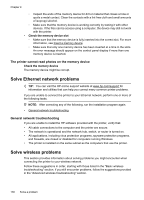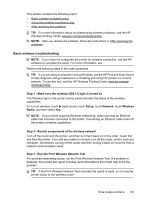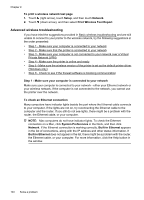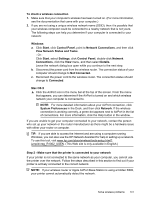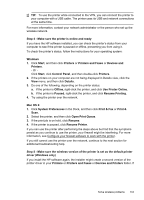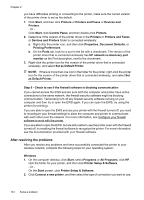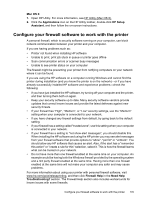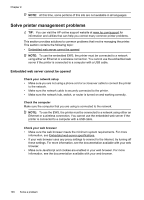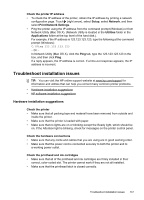HP Officejet Pro 276dw HP Officejet Pro 276dw - User Guide - Page 146
Step 3 - Make sure your computer is not connected to your network over a Virtual Private Network (VP ...
 |
View all HP Officejet Pro 276dw manuals
Add to My Manuals
Save this manual to your list of manuals |
Page 146 highlights
Chapter 9 A: Make sure the printer is on the network 1. If the printer supports Ethernet networking and is connected to an Ethernet network, make sure an Ethernet cable is not plugged into the back of the printer. If an Ethernet cable is plugged into the back, then wireless connectivity is disabled. 2. If the printer is connected to a wireless network, print the network configuration page. For more information, see Understand the network configuration page. 3. After the page has been printed, check the Network Status and URL: Network Status • If the Network Status is Ready, the printer is actively connected to a network. • If the Network Status is Offline, the printer is not connected to a network. Run the Print Wireless Network Test (using the instructions at the beginning of this section) and follow any recommendations. URL The URL shown here is the network address assigned to the printer by your router. You need this to connect to the embedded web server (EWS). For information about connecting the printer to a wireless network, see Set up the printer for wireless communication. B: Check to see if you can access the EWS After you establish that the computer and the printer both have active connections to a network, you can verify if they are on the same network by opening the printer's EWS. For more information, see Embedded web server. To access the EWS 1. On your computer, open the EWS. For more information, see Embedded web server. NOTE: If you are using a proxy server in your browser, you might need to disable it to access the EWS. 2. If you can open the EWS, try using the printer over the network (such as to print) to see if your network setup was successful. If you cannot open the EWS or are still having problems using the printer over the network, continue to the next section regarding firewalls. Step 3 - Make sure your computer is not connected to your network over a Virtual Private Network (VPN) A Virtual Private Network (VPN) is a computer network that uses the Internet to provide a remote, secure connection to an organization's network. However, most VPN services do not allow you to access local devices (like your printer) on your local network while your computer is connected to the VPN. To connect to the printer, disconnect from the VPN. 142 Solve a problem