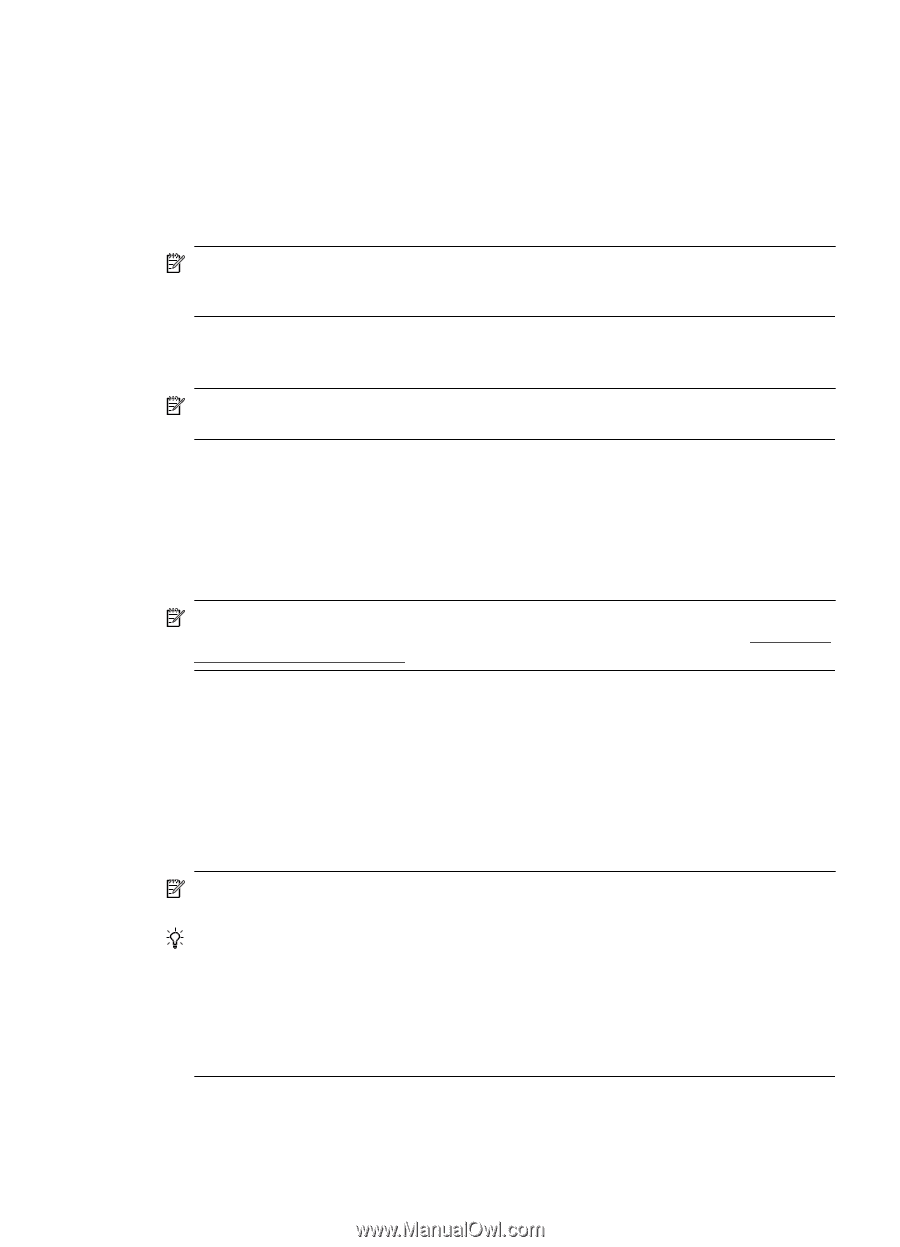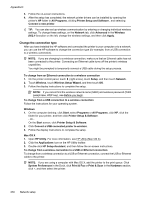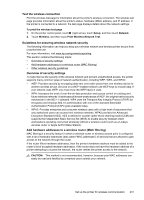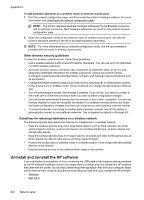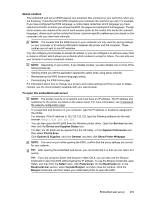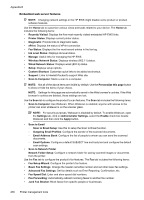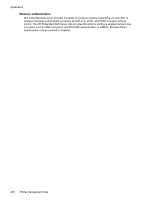HP Officejet Pro 276dw HP Officejet Pro 276dw - User Guide - Page 239
About cookies, To open the embedded web server, Device and Supplies Status
 |
View all HP Officejet Pro 276dw manuals
Add to My Manuals
Save this manual to your list of manuals |
Page 239 highlights
About cookies The embedded web server (EWS) places very small text files (cookies) on your hard drive when you are browsing. These files let the EWS recognize your computer the next time you visit. For example, if you have configured the EWS language, a cookie helps remember which language you have selected so that the next time you access the EWS, the pages are displayed in that language. Though some cookies are cleared at the end of each session (such as the cookie that stores the selected language), others (such as the cookie that stores customer-specific preferences) are stored on the computer until you clear them manually. NOTE: The cookies that the EWS stores on your computer are only used for saving settings on your computer or for sharing information between the printer and the computer. These cookies are not sent to any HP websites. You can configure your browser to accept all cookies, or you can configure it to alert you every time a cookie is offered, which allows you to decide which cookies to accept or refuse. You can also use your browser to remove unwanted cookies. NOTE: Depending on your printer, if you disable cookies, you also disable one or more of the following features: • Starting where you left the application (especially useful when using setup wizards) • Remembering the EWS browser language setting • Personalizing the EWS Home page For information about how to change your privacy and cookie settings and how to view or delete cookies, see the documentation available with your web browser. To open the embedded web server NOTE: The printer must be on a network and must have an IP address. The IP address and hostname for the printer are listed on the status report. For more information, see Understand the network configuration page. • In a supported web browser on your computer, type the IP address or hostname assigned to the printer. For example, if the IP address is 123.123.123.123, type the following address into the web browser: http://123.123.123.123 • You can also open the HP EWS from the Windows printer driver. Open the Services tab and then click the Device and Supplies Status icon. • For Mac, the HP EWS can be opened from the HP Utility, or from System Preferences and then select Print & Scan. Click Options & Supplies, and click General, and then click Show Printer Webpage. NOTE: If an error occurs while opening the EWS, confirm that the proxy settings are correct for your network. TIP: After opening the embedded web server, you can bookmark it so that you can return to it quickly. TIP: If you are using the Safari web browser in Mac OS X, you can also use the Bonjour bookmark to open the EWS without typing the IP address. To use the Bonjour bookmark, open Safari, and then from the Safari menu, click Preferences. On the Bookmarks tab, in the Bookmarks bar section, select Include Bonjour, and then close the window. Click the Bonjour bookmark, and then select your networked printer to open the EWS. Embedded web server 235