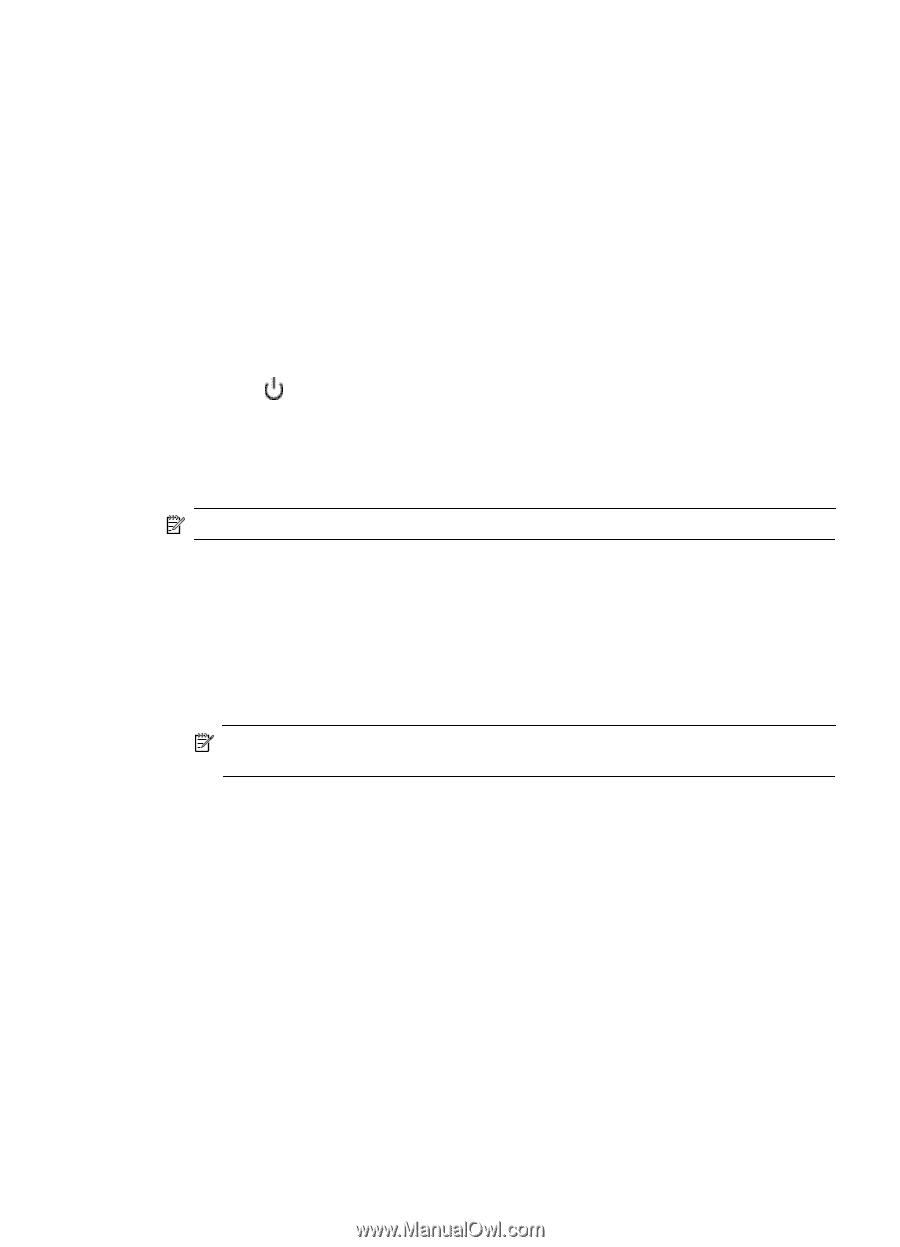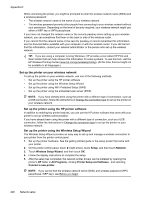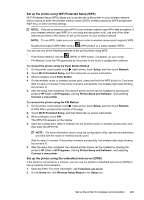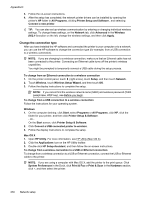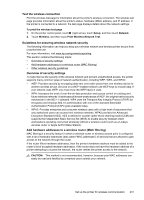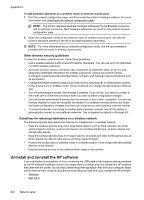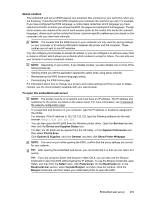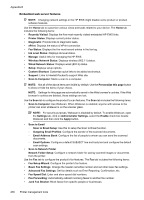HP Officejet Pro 276dw HP Officejet Pro 276dw - User Guide - Page 237
Windows, Mac OS X, Programs and Features
 |
View all HP Officejet Pro 276dw manuals
Add to My Manuals
Save this manual to your list of manuals |
Page 237 highlights
Windows To uninstall - method 1 1. Disconnect the printer from your computer. Do not connect it to your computer until after you have reinstalled the HP software. 2. On the computer desktop, click Start, select Programs or All Programs, click HP, click the printer name, and then click Uninstall. 3. Follow the on-screen instructions. 4. If you are asked whether you would like to remove shared files, click No. Other programs that use these files might not work correctly if the files are deleted. 5. Restart your computer. 6. To reinstall the HP software, insert the HP software CD into your computer's CD drive, and follow the on-screen instructions. 7. Connect the printer when the HP software prompts you to connect it to the computer. 8. Press the (Power button) to turn the printer on. After connecting and turning on the printer, you might have to wait several minutes for all of the Plug and Play events to complete. 9. Follow the on-screen instructions. To uninstall - method 2 NOTE: Use this method if Uninstall is not available in the Windows Start menu. 1. On the computer desktop, click Start, select Settings, click Control Panel, and then click Add/ Remove Programs. - Or Click Start, click Control Panel, and then double-click Programs and Features. 2. Select the printer name, and then click Change/Remove or Uninstall/Change. Follow the on-screen instructions. 3. Disconnect the printer from your computer. 4. Restart your computer. NOTE: It is important that you disconnect the printer before restarting your computer. Do not connect the printer to your computer until after you have reinstalled the HP software. 5. Insert the HP software CD into your computer's CD drive and then start the Setup program. 6. Follow the on-screen instructions. Mac OS X To uninstall from a Mac computer 1. Double-click the HP Uninstaller icon (located in the Applications/Hewlett-Packard folder), and then click Continue. 2. When prompted, type the correct administrator's name and password, and then click OK. 3. Follow the on-screen instructions. 4. When the HP Uninstaller finishes, restart your computer. Uninstall and reinstall the HP software 233