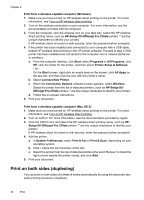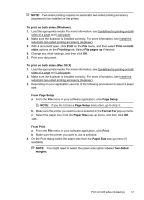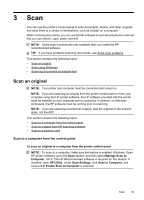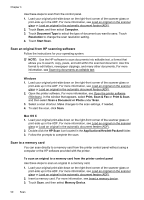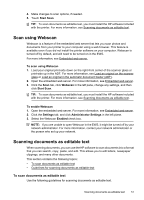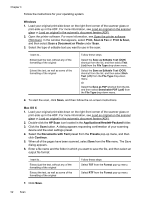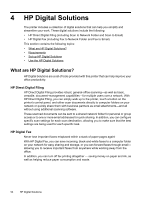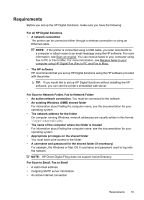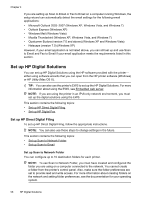HP Officejet Pro 276dw HP Officejet Pro 276dw - User Guide - Page 55
Scan using Webscan, Scanning documents as editable text
 |
View all HP Officejet Pro 276dw manuals
Add to My Manuals
Save this manual to your list of manuals |
Page 55 highlights
4. Make changes to scan options, if needed. 5. Touch Start Scan. TIP: To scan documents as editable text, you must install the HP software included with the printer. For more information, see Scanning documents as editable text. Scan using Webscan Webscan is a feature of the embedded web server that lets you scan photos and documents from your printer to your computer using a web browser. This feature is available even if you did not install the printer software on your computer. Webscan is turned off by default, and will need to be turned on in the EWS. For more information, see Embedded web server. To scan using Webscan 1. Load your original print-side down on the right-front corner of the scanner glass or print-side up in the ADF. For more information, see Load an original on the scanner glass or Load an original in the automatic document feeder (ADF). 2. Open the embedded web server. For more information, see Embedded web server. 3. Click the Scan tab, click Webscan in the left pane, change any settings, and then click Start Scan. TIP: To scan documents as editable text, you must install the HP software included with the printer. For more information, see Scanning documents as editable text. To enable Webscan 1. Open the embedded web server. For more information, see Embedded web server. 2. Click the Settings tab, and click Administrator Settings in the left plane. 3. Select the Webscan Enabled check box. NOTE: If you are unable to open Webscan in the EWS, it might be turned off by your network administrator. For more information, contact your network administrator or the person who set up your network. Scanning documents as editable text When scanning documents, you can use the HP software to scan documents into a format that you can search, copy, paste, and edit. This allows you to edit letters, newspaper clippings, and many other documents. This section contains the following topics: • To scan documents as editable text • Guidelines for scanning documents as editable text To scan documents as editable text Use the following guidelines for scanning documents as editable text. Scanning documents as editable text 51