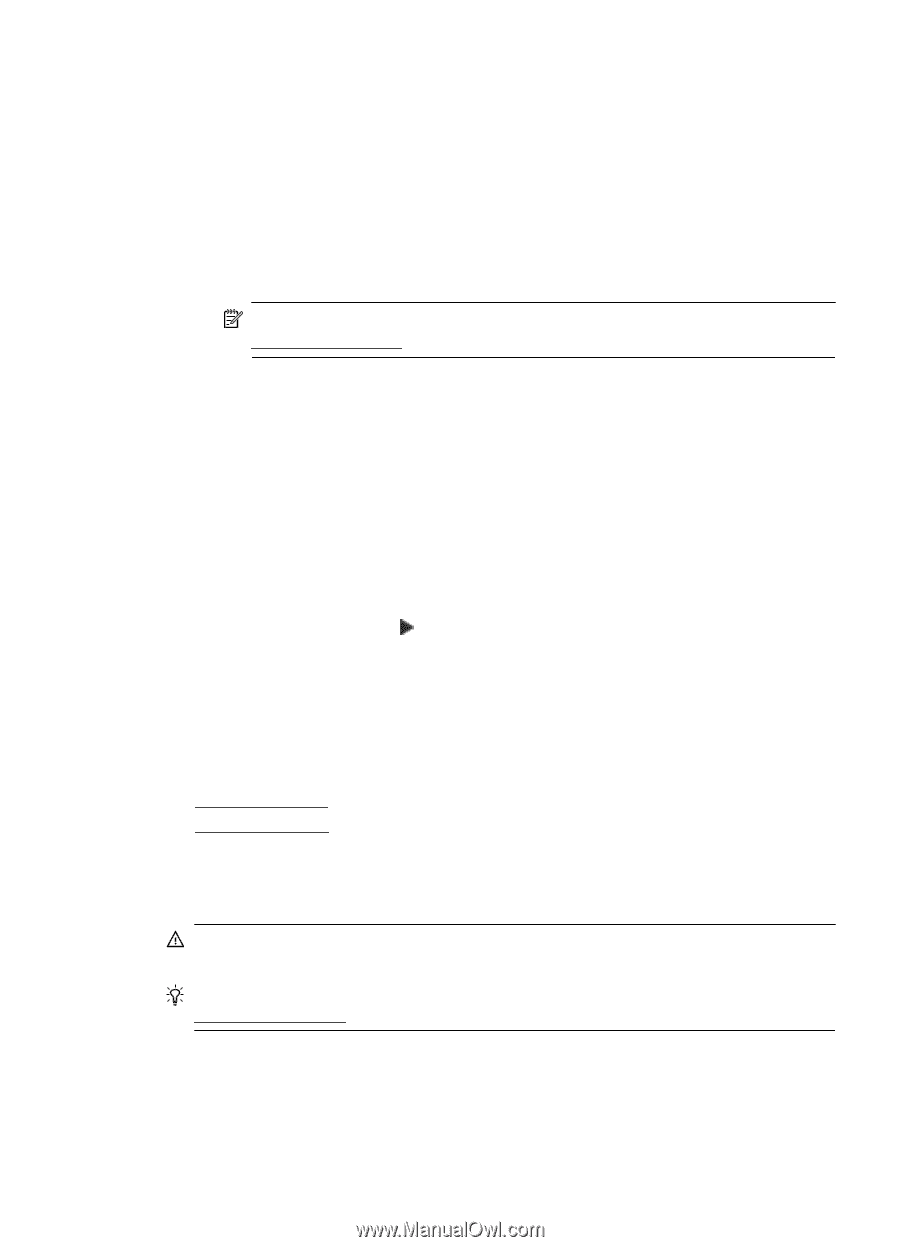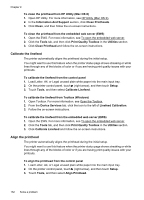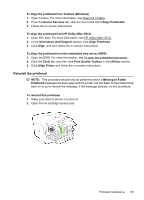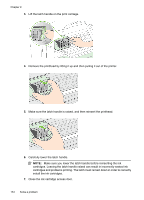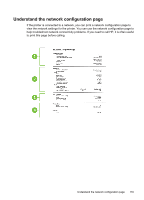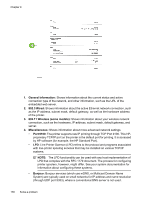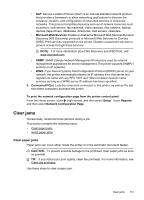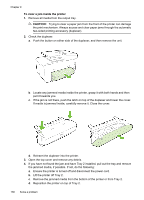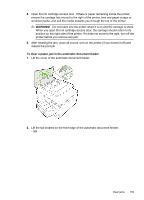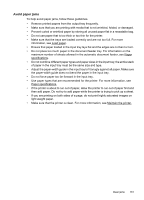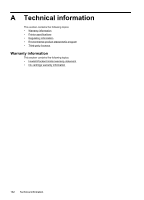HP Officejet Pro 276dw HP Officejet Pro 276dw - User Guide - Page 161
Clear jams, Clear paper jams, Network Configuration
 |
View all HP Officejet Pro 276dw manuals
Add to My Manuals
Save this manual to your list of manuals |
Page 161 highlights
• SLP: Service Location Protocol (SLP) is an Internet standard network protocol that provides a framework to allow networking applications to discover the existence, location, and configuration of networked services in enterprise networks. This protocol simplifies discovery and use of network resources such as printers, web servers, fax machines, video cameras, files systems, backup devices (tape drives), databases, directories, mail servers, calendars. • Microsoft Web Services: Enable or disable the Microsoft Web Services Dynamic Discovery (WS Discovery) protocols or Microsoft Web Services for Devices (WSD) Print services supported on the printer. Disable unused print services to prevent access through those services. NOTE: For more information about WS Discovery and WSD Print, visit www.microsoft.com. • SNMP: SNMP (Simple Network Management Protocol) is used by network management applications for device management. The printer supports SNMPv1 protocol on IP networks. • WINS: If you have a Dynamic Host Configuration Protocol (DHCP) server on your network, the printer automatically obtains its IP address from that server and registers its name with any RFC 1001 and 1002-compliant dynamic name services as long as a WINS server IP address has been specified. 5. Connected PC(s): Lists the computers connected to this printer, as well as the last time these computers accessed the printer. To print the network configuration page from the printer control panel From the Home screen, touch (right arrow), and then select Setup. Touch Reports, and then select Network Configuration Page. Clear jams Occasionally, media becomes jammed during a job. This section contains the following topics: • Clear paper jams • Avoid paper jams Clear paper jams Paper jams can occur either inside the printer or in the automatic document feeder. CAUTION: To prevent possible damage to the printhead, clear paper jams as soon as possible. TIP: If you notice poor print quality, clean the printhead. For more information, see Clean the printhead. Use these steps to clear a paper jam. Clear jams 157