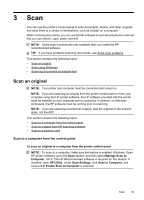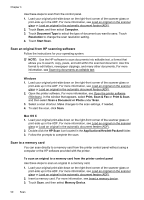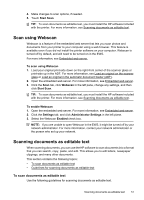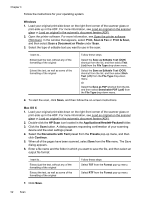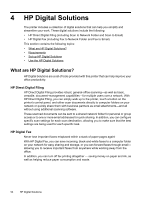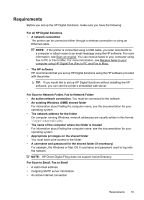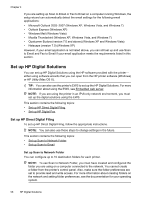HP Officejet Pro 276dw HP Officejet Pro 276dw - User Guide - Page 57
Guidelines for scanning documents as editable text, Editable Text OCR
 |
View all HP Officejet Pro 276dw manuals
Add to My Manuals
Save this manual to your list of manuals |
Page 57 highlights
Guidelines for scanning documents as editable text To ensure that the software can convert your documents successfully, do the following: • Make sure the scanner glass or ADF window is clean. When the printer scans the document, smudges or dust on the scanner glass or ADF window can be scanned, as well, and can prevent the software from converting the document to editable text. • Make sure the document is loaded correctly. When scanning documents as editable text from the ADF, place the pages so that the top edge of the document goes in first for an original printed in portrait orientation. If you are loading an original printed in landscape orientation, place the pages so that the left edge of the document goes in first. When scanning from the scanner glass, the original must be loaded with the top facing the right edge of the scanner glass. Also, make sure the document is not skewed. For more information, see Load an original on the scanner glass or Load an original in the automatic document feeder (ADF). • Make sure the text on the document is clear. To successfully convert the document to editable text, the original must be clear and of high quality. The following conditions can cause the software to not convert the document successfully: ◦ The text on the original is faint or wrinkled. ◦ The text is too small. ◦ The structure of the document is too complex. ◦ The text is tightly spaced. For example, if the text that the software converts has missing or combined characters, "rn" might appear as "m." ◦ The text is on a colored background. Colored backgrounds can cause images in the foreground to blend too much. • Choose the correct profile. Be sure to select a shortcut or preset that allows scanning as editable text. These options use scan settings designed to maximize the quality of your OCR scan. In Windows, use the Editable Text (OCR) or Save as PDF shortcuts. In Mac OS X, use the Documents with Text preset. • Save your file in the correct format. ◦ To extract just the text from the document (without any formatting from the original), select a plain text format (such as Text or TXT). ◦ To extract the text and some formatting from the original, select Rich Text Format (such as Rich Text or RTF). ◦ To extract the text and make it searchable in PDF readers, select Searchable PDF. Scanning documents as editable text 53