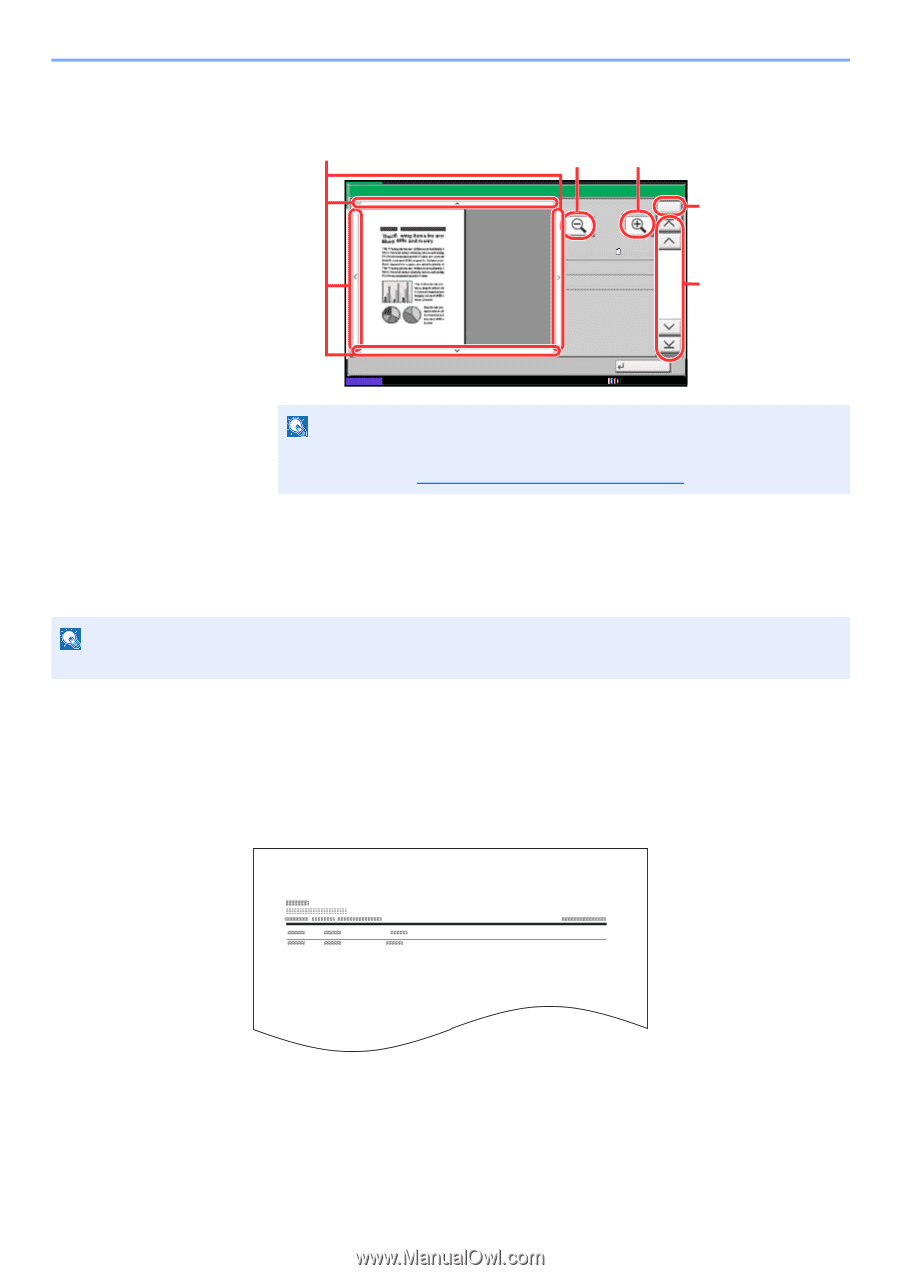Kyocera TASKalfa 3501i Fax System (W) Operation Guide Rev-2.2013.1 - Page 103
Printing a FAX Box List, Using the Preview screen
 |
View all Kyocera TASKalfa 3501i manuals
Add to My Manuals
Save this manual to your list of manuals |
Page 103 highlights
FAX Operation (Advanced) > FAX Box Function Using the Preview screen In magnified view, you can move the range of display. Preview: 2007040410574501 Status Zoom out. Zoom in. No. Size : A4 Resol. : 300x300dpi Color : Full Color 1/6 In multiple-page documents, you can change pages by entering the desired page number. In multiple-page documents, you can use these buttons to change pages. Close 02/02/2013 10:10 NOTE The preview display can be controlled by moving your finger(s) on the touch panel. For details, refer to Using the Preview Screen on page 3-24. Printing a FAX Box List You can print the FAX Box list in which the list of Box No.'s and Box names of the registered FAX Boxes are described. When there are originals in the FAX Boxes, the number of pages is displayed. NOTE The list can be printed when user login has been enabled and the machine is logged in with administrator privileges. 1 Press the [System Menu] key. 2 Press [Document Box/Removable Memory], [Next] of FAX Box, and then [Print] of FAX Box List. 3 When the printing confirmation screen appears, press [Yes]. The machine prints a list of the FAX Boxes. FAX Reception Box 4-37