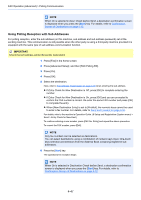Kyocera TASKalfa 3501i Fax System (W) Operation Guide Rev-2.2013.1 - Page 111
Function, Description, FAX Operation Advanced > Polling Communication
 |
View all Kyocera TASKalfa 3501i manuals
Add to My Manuals
Save this manual to your list of manuals |
Page 111 highlights
FAX Operation (Advanced) > Polling Communication Function Storing Size Density Original Image Scan Resolution Zoom Centering Border Erase Continuous Scan Job Finish Notice File Name Entry Long Original Description Selects the storage size (the size of stored originals). Adjusts the density used for scanning originals. Select the image quality according to the original image type. Chooses the level of detail used for scanning originals. Automatically enlarges or reduces scanned originals to match the storage size. When you have scanned the original after specifying the original size and sending size, depending on these sizes, a margin is created at the bottom, left, or right side of paper. By using the centering, the image is placed with a margin equally created at each of the page Top/Bottom and Left/Right. Scans originals with the black frame around the outside of the originals erased. Allows you to divide originals that cannot be placed in the document processor at one time into multiple scans and then store the result as a single file. With this function, originals continue to be scanned until you press [Scan Finish]. Sends a notice by an e-mail when a transmission is complete. Allows you to rename the files created from scanned originals. You can also use this function to add the job number and/or date. Allows you to use the document processor to scan overlength originals (documents that are long in the feed direction). 4 To use sub addresses, press [ ], [Sub Address], and then [On]. 5 Press [Sub Address] and enter the sub address using the numeric keys. NOTE You can use up to 20 digits including the numbers from 0 to 9, ' (space)', '#' and '*' characters to enter a sub address. 6 To set the password, press [Password] and enter the password using the numeric keys. NOTE If a password has been entered, you can only send faxes if you enter a matching password. You can use up to 20 digits including the numbers from 0 to 9, ' (space)', '#' and '*' characters to enter a sub address password. When the machine receives originals, a sub address password is not used. 7 Press [OK]. 8 Press the [Start] key. The originals are scanned and stored in the Polling box. NOTE You can see a preview of the image to be stored by pressing [Preview]. For details, refer to Previewing Images on page 3-24. 4-45