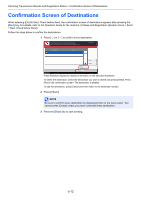Kyocera TASKalfa 3501i Fax System (W) Operation Guide Rev-2.2013.1 - Page 133
Activity Report, Printing Activity Reports
 |
View all Kyocera TASKalfa 3501i manuals
Add to My Manuals
Save this manual to your list of manuals |
Page 133 highlights
Checking Transmission Results and Registration Status > Printing Administrative Reports 4 Press [OK]. FAX RX Result Report Completed Activity Report Activity reports are reports of both the sent faxes and the received faxes. Each report lists the history of the latest 50 sent or received fax data. When automatic printout is selected, a report is printed out automatically after every 50 faxes sent or received. Printing Activity Reports The latest 50 sent or received fax data are printed as a report. 1 Press the [Status/Job Cancel] key. 2 Press [Device/Communication] and then [Log] of FAX. 3 Press [Outgoing] to print the sent fax report, and press [Incoming] to print the received fax report. 4 Press [Print Report]. FAX Log Outgoing Incoming Date 10/10 09:50 Destination A OFFICE 10/10 09:45 A OFFICE 10/10 09:30 A OFFICE 10/10 09:25 10/10 09:15 A OFFICE A OFFICE Print Report Status Detail 12345678 12345678 12345678 12345678 12345678 Result Completed Error Completed 1/1 Completed Completed Detail Close 02/02/2013 10:10 NOTE You can select a shown fax job and press [Detail] to view detailed information of the job. 5 When the printing confirmation screen appears, press [Yes]. An activity report is printed. 5-9