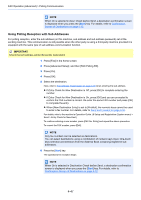Kyocera TASKalfa 3501i Fax System (W) Operation Guide Rev-2.2013.1 - Page 112
Polling Reception
 |
View all Kyocera TASKalfa 3501i manuals
Add to My Manuals
Save this manual to your list of manuals |
Page 112 highlights
FAX Operation (Advanced) > Polling Communication Polling Reception This function automatically triggers transmission of originals stored on the sending machine when the receiving machine dials the sending machine's number. If multiple contacts are specified, they are dialed in sequence and originals are received from each contact. NOTE By setting a group as the destination, you can receive originals from up to 500 contacts in a single operation. If you specified a destination for which encrypted communication is registered, encrypted communication is disabled for polling reception. When 2 optional FAX Kits (Dual FAX option) are installed and a receive-only port is specified, communication is via the other port. To use polling reception, you must first ensure that the sending machine is set up for polling transmission. (Refer to Polling Transmission on page 4-43.) Using Polling Reception NOTE When the other party is using sub addresses, refer to Using Polling Reception with Sub Addresses on page 4-47 below. 1 Press [Fax] in the home screen. 2 Press [Advanced Setup], and then [FAX Polling RX]. 3 Press [On]. 4 Press [OK]. 5 Select the destination. z If Entry Check for New Destination is Off, press [OK] to complete entering the number. z If Entry Check for New Destination is On, press [OK] and you are prompted to confirm the FAX number is correct. Re-enter the same FAX number and press [OK] to complete the entry. z When [New Destination Entry] is set to [Prohibit], the numeric keys cannot be used to enter a fax number. For details, refer to Send and Forward on page 4-55. For details, refer to the machine's Operation Guide. (8 Setup and Registration (System menu) > Send > Entry Check for New Dest.) To continue entering a new number, press [FAX No. Entry] and repeat the above procedure. To correct the FAX number, press [Edit]. NOTE Only fax numbers can be selected as destinations. You can select destinations using a combination of numeric keys input and Address Book or One-touch keys selection. 6 Press the [Start] key. The operations for reception begin. 4-46