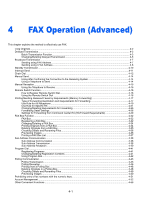Kyocera TASKalfa 3501i Fax System (W) Operation Guide Rev-2.2013.1 - Page 66
Registering Shortcuts, Adding Shortcuts, Editing and Deleting Shortcuts
 |
View all Kyocera TASKalfa 3501i manuals
Add to My Manuals
Save this manual to your list of manuals |
Page 66 highlights
FAX Operation (Basic) > Registering Shortcuts Registering Shortcuts Add shortcuts in the Quick Setup screen for easy access to the frequently used functions. Settings can also be registered for the selected function. A function name linked to a registered shortcut can be changed as necessary. You can register up to 6 shortcuts. Destination Sending Image Destination 0123456789 1/1 Original : A4 Zoom : 100% Send : A4 A4 Original Size 1-sided 200x100dpi Normal FAX TX Resolution Off Normal 0 Density Text+Photo Preview Destination Status 2-sided/Book Original Quick Setup Org./Sending Data Format Continuous Scan Image Quality Original Image Advanced Setup Shortcut 1 Shortcut 2 Shortcut 3 Shortcut 4 Shortcut 5 Shortcut 6 Program 02/02/2013 10:10 Adding Shortcuts Shortcut registration is performed in the setup screen of each function. Shortcuts can be registered for all functions in which [Add Shortcut] appears on the screen. Use the procedure below to register a shortcut. 1 After making the desired settings in the setup screen of each function, press [Add Shortcut]. Destination Density Lighter Normal Darker Original Zoom Send : A4 : 100% : A4 Preview -3 -2 -1 0 +1 +2 +3 -2.5 -1.5 -0.5 +0.5 +1.5 +2.5 Status Add Shortcut Cancel OK 02/02/2013 10:10 2 Press the keys corresponding to the shortcut number (01 to 06) to register. NOTE If you select a shortcut number already registered, the currently registered shortcut can be replaced with a new one. 3 Enter the shortcut name and press [Save] to add the shortcut. Editing and Deleting Shortcuts Follow the steps shown below to change a shortcut number/name or delete a shortcut. 1 In the setup screen of each function, press [Add Shortcut] in the bottom of the screen. 2 Press [Edit] and press the keys corresponding to the shortcut number (01 to 06) to change or delete. 3 To edit a shortcut, press [Change] to change the shortcut button number and name and press [OK] and then [Save]. Choose [Yes] in the confirmation screen to change the shortcut. To delete the shortcut, press [Delete this Shortcut]. Choose [Yes] in the confirmation screen to delete the shortcut. 3-28