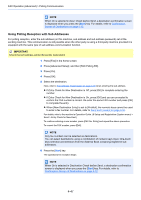Kyocera TASKalfa 3501i Fax System (W) Operation Guide Rev-2.2013.1 - Page 113
Using Polling Reception with Sub Addresses, IMPORTANT
 |
View all Kyocera TASKalfa 3501i manuals
Add to My Manuals
Save this manual to your list of manuals |
Page 113 highlights
FAX Operation (Advanced) > Polling Communication NOTE When On is selected in Dest. Check before Send, a destination confirmation screen is displayed when you press the [Start] key. For details, refer to Confirmation Screen of Destinations on page 5-12. Using Polling Reception with Sub Addresses For polling reception, enter the sub address (on this machine, sub address and sub address password) set at the sending machine. This communication is still possible when the other party is using a third-party machine provided it is equipped with the same type of sub address communication function. IMPORTANT Check the sub address set by the sender beforehand. 1 Press [Fax] in the home screen. 2 Press [Advanced Setup], and then [FAX Polling RX]. 3 Press [On]. 4 Press [OK]. 5 Select the destination. Here, refer to Sub Address Transmission on page 4-38 when entering the sub address. z If Entry Check for New Destination is Off, press [OK] to complete entering the number. z If Entry Check for New Destination is On, press [OK] and you are prompted to confirm the FAX number is correct. Re-enter the same FAX number and press [OK] to complete the entry. z When [New Destination Entry] is set to [Prohibit], the numeric keys cannot be used to enter a fax number. For details, refer to Send and Forward on page 4-55. For details, refer to the machine's Operation Guide. (8 Setup and Registration (System menu) > Send > Entry Check for New Dest.) To continue entering a new number, press [FAX No. Entry] and repeat the above procedure. To correct the FAX number, press [Edit]. NOTE Only fax numbers can be selected as destinations. You can select destinations using a combination of numeric keys input, One-touch keys selection and selection from the Address Book containing registered sub addresses. 6 Press the [Start] key. The operations for reception begin. NOTE When On is selected in Destination Check before Send, a destination confirmation screen is displayed when you press the [Start] key. For details, refer to Confirmation Screen of Destinations on page 5-12. 4-47