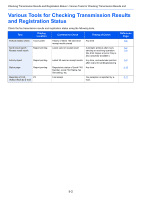Kyocera TASKalfa 3501i Fax System (W) Operation Guide Rev-2.2013.1 - Page 127
Checking FAX Job History, Displaying Job Log Screen
 |
View all Kyocera TASKalfa 3501i manuals
Add to My Manuals
Save this manual to your list of manuals |
Page 127 highlights
Checking Transmission Results and Registration Status > Checking FAX Job History Checking FAX Job History Display the history of the latest 100 each of send and receipt results on the display for checking. NOTE Even when job accounting is enabled, 100 each of send and receipt results are displayed regardless of the account ID. For details of the job history check, refer to the machine's Advanced Operation Guide. Displaying Job Log Screen 1 Press the [Status/Job Cancel] key. 2 Press [Sending Jobs] to check send result, [Printing Jobs] to check receipt result, and [Storing Jobs] to check the results of file storage in FAX Boxes and Polling box. Then press [Log]. 3 Press [ ] in Job Type, and select FAX or i-FAX. Status Status Job Type All Job No. 438 14 All FAX i-FAX E-mail Folder Application Next Scheduled Job Log Destination User Name Result InProcess 1/1 Detail Printing Jobs Status Sending Jobs Storing Jobs Device/ Communicate Paper/ Supplies Close 02/02/2013 10:10 5-3