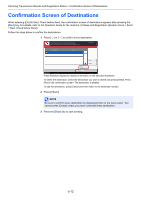Kyocera TASKalfa 3501i Fax System (W) Operation Guide Rev-2.2013.1 - Page 132
FAX RX Result Reports, Report for Job Canceled before Sending, Recipient Format
 |
View all Kyocera TASKalfa 3501i manuals
Add to My Manuals
Save this manual to your list of manuals |
Page 132 highlights
Checking Transmission Results and Registration Status > Printing Administrative Reports Report for Job Canceled before Sending Print a send result report when the job is canceled before being sent. 1 Press the [System Menu] key. 2 Press [Report], [Next] of Result Report Setting, [Next] of Send Result Report and then [Change] of Canceled before Sending. 3 Press [Off], [On]. 4 Press [OK]. Recipient Format Select the Recipient Format for the send result report. The name and destination that appear on the Send Result Report are taken from the information stored in the address book. If [Name or Destination] is selected, either the name (destination name) or the destination (FAX No. or i-FAX address) stored in the address book is shown. If [Name and Destination] is selected, both the name (destination name) and destination (FAX No. or i-FAX address) are shown. When the destination (e.g. FAX No.) was directly entered, only the destination (FAX No.) is shown. 1 Press the [System Menu] key. 2 Press [Report], [Next] of Result Report Setting, [Next] of Send Result Report and then [Change] of Recipient Format. 3 Press [Name or Destination], [Name and Destination]. 4 Press [OK]. NOTE This is not displayed if E-mail/Folder and Fax are both set to [Off] in Send Result Reports. FAX RX Result Reports Each time you receive a fax, you can print a report to confirm whether the fax was received successfully. NOTE Fax receipt can also be notified by e-mail instead of checking the receipt result report. (Refer to Reporting FAX Receipt Result by E-mail on page 5-11.) 1 Press the [System Menu] key. 2 Press [Report], and [Next] of Result Report Setting. Then press [Change] of FAX RX Result Report. 3 Press [Off] (not to print), [On] (to print), or [Error/Storing in Box Only]. 5-8