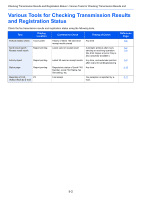Kyocera TASKalfa 3501i Fax System (W) Operation Guide Rev-2.2013.1 - Page 123
Original Orientation, Selection of Original Image, Continuous Scan, Setting item, Detail
 |
View all Kyocera TASKalfa 3501i manuals
Add to My Manuals
Save this manual to your list of manuals |
Page 123 highlights
FAX Operation (Advanced) > Other Convenient Functions Original Orientation To ensure that the originals are sent in the correct orientation for reading, indicate which end of the original is the top. When the original is a two-sided or facing pages original, the orientation of the original must be set. Selection of Original Image Select Original Image. Setting item Detail Text + Photo Suitable for originals containing a mixture of text and photos. Photo For enhanced copies of photographs. Text Sharply renders pencil text and fine lines. When text is selected, the OCR screen appears. If you need an image quality suitable for OCR software (applications that convert images into text data), press [On]. Otherwise, press [Off]. Continuous Scan When you cannot place multi-page originals into the document processor at one time, the multi-page originals can be scanned in batches and sent as one job. In this method, originals are scanned until you press [Scan Finish]. You can change the following items during scanning. • Original Size Selection • Original Orientation • 1-sided / 2-sided Selection • Density • Original Image • FAX TX Resolution • Sending Size Selection • Zoom • Border Erase NOTE When Direct Transmission is performed, only the 1-sided/2-sided selection cannot be changed. 4-57