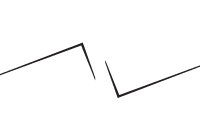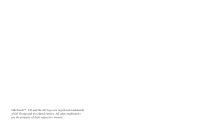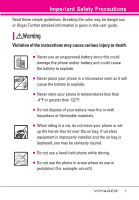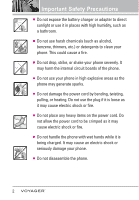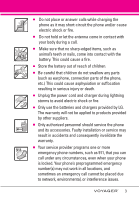LG VX10000 Titanium User Manual
LG VX10000 Titanium Manual
 |
View all LG VX10000 Titanium manuals
Add to My Manuals
Save this manual to your list of manuals |
LG VX10000 Titanium manual content summary:
- LG VX10000 Titanium | User Manual - Page 1
MMBB0256801(1.3) G User Guide V CAST MULTIMEDIA PHONE with TOUCH SCREEN by Voyager™ is a trademark of Plantronics, Inc. used under license by Verizon Wireless. USER GUIDE Guía del Usuario TELÉFONO MULTIMEDIOS V CAST con PANTALLA SENSIBLE AL TACTO by Voyager™ is a trademark of Plantronics, Inc. - LG VX10000 Titanium | User Manual - Page 2
- LG VX10000 Titanium | User Manual - Page 3
VibeTouch™, LG and the LG logo are registered trademarks of LG Group and its related entities. All other trademarks are the property of their respective owners. - LG VX10000 Titanium | User Manual - Page 4
detailed information is given in this user guide. Violation of the instructions may cause serious injury or death. G Never use an unapproved battery since this could damage the phone and/or battery and could cause the battery to explode. G Never place your phone in a microwave oven as it will cause - LG VX10000 Titanium | User Manual - Page 5
Important Safety Precautions G Do not expose the battery charger or adapter to direct sunlight or use it in places with high humidity, such as a bathroom. G Do not use harsh chemicals (such as alcohol, benzene, thinners, etc.) or detergents to clean your phone. This could cause a fire. G Do not drop - LG VX10000 Titanium | User Manual - Page 6
shock or fire. G Only use the batteries and chargers provided by LG. The warranty will not be applied to products provided by other suppliers. G Only authorized personnel should service the phone and its accessories. Faulty installation or service may result in accidents and consequently invalidate - LG VX10000 Titanium | User Manual - Page 7
Shortcut Menu on the External Touchpad 22 Touch Screen Shortcut Menu . . . . .22 Getting Started with Your Phone 23 The Battery 23 Installing the Battery 23 Removing the Battery 23 Charging the Battery 23 Charging with USB 23 How to Install Your microSD™ Card 24 How to Remove Your microSD - LG VX10000 Titanium | User Manual - Page 8
1.1 V CAST Music 38 1.2 Get New Ringtones 38 1.3 My Ringtones 39 1.4 My Music 40 Playing Your Music 40 Controlling the Music Player . . . . .41 Exit From the Music Player . . . . . .41 1.5 My Sounds 42 1.6 Sync Music 42 2. Picture & Video 44 2.1 V CAST Mobile TV 44 2.2 V CAST Videos 48 2.3 - LG VX10000 Titanium | User Manual - Page 9
89 2.7 Notepad 90 2.8 Ez Tip Calc 90 2.9 USB Mass Storage 91 3. Bluetooth Menu 92 3.1 Add New Device 93 My Phone Name 95 Turn On 96 Discovery Mode 96 Supported Profiles 97 Last Search 97 Auto Pair Handsfree 97 Transferring Audio 97 4. Sounds Settings 99 4.1 Master Volume 99 4.2 Call - LG VX10000 Titanium | User Manual - Page 10
Detection 127 10. Memory 128 10.1 Save Options 129 10.2 Phone Memory 129 10.3 Card Memory 130 11. Phone Info 131 11.1 My Number 131 11.2 SW/HW Version 132 Safety Information 141 Charger and Adapter Safety . . . .142 Battery Information and Care . . .142 Explosion, Shock, and Fire Hazards - LG VX10000 Titanium | User Manual - Page 11
you can freely surf and interactively learn how to use your phone step-by-step. Go to http//:www.verizonwireless.com -> Support -> Phones & Devices -> then choose Equipment Guide -> then select your phone model. VOYAGER™ is a trademark of Plantronics, Inc. used under license by Verizon Wireless. 8 - LG VX10000 Titanium | User Manual - Page 12
also possible. EV-DO system is optimized for data service and is much faster than 1xRTT system in applicable area. V CAST Mobile TV uses a technology called MediaFLO. This Technology is used to broadcast data to portable devices such as cell phones and PDAs. Broadcast data includes audio and video - LG VX10000 Titanium | User Manual - Page 13
IS-801 TIA/EIA/IS-707-A Speech CODEC Short Message Service Packet Data Position Determination Service (gpsOne) High Speed Packet Data 1x EV-DO Related Exposure Information WARNING! Read this information before operating the phone. In August 1996, the Federal Communications Commission (FCC) - LG VX10000 Titanium | User Manual - Page 14
distance between the user's body and the back of the phone and have not been tested for compliance with FCC RF exposure Notice and Cautions This device and its accessories comply with part 15 of FCC rules. Operation is subject to the expressly approved in this user guide could void your warranty for - LG VX10000 Titanium | User Manual - Page 15
Charger Port Connects the phone to the battery charger, or other Camera Lens Keep it clean for optimal photo quality. * Standby mode is when the phone is waiting for input from you. No menu is displayed and the phone isn't performing any action. It's the starting point for all of the instruction - LG VX10000 Titanium | User Manual - Page 16
18. Speaker 1. Left Soft Key 2. Fn Key (Shortcut Key in standby mode) 3. Microphone 4. Shift Key 5. Sym Key 6. Game Navigation Keys 17. LCD Screen 7. Alphanumeric 8. Space/ Voice Keypad Commands Key 16. Right Soft Key 15. SEND Key 14. END/PWR Key 13. OK Key 12. Navigation Keys 11. Speakerphone - LG VX10000 Titanium | User Manual - Page 17
touch. You don't need to press them forcefully to use them. Protect your phone from severe impact because touch key sensors may become damaged from harsh use. 3. Use automatically enabled. VibeTouch™ is a trademark used under license by LG. 7. Keep metal and other conductive material away from the - LG VX10000 Titanium | User Manual - Page 18
Touch Screen is a great way to interact with the VOYAGER's software. Take a little time to become accustomed to Touch Screen by touching or pulling down the Unlock Key ( ) on the left side of your phone and touch to access the menu. 3. Press Touch Settings. 4. Press Calibration. 5. Close the flip - LG VX10000 Titanium | User Manual - Page 19
Screen with your finger. Message: Displays the Messaging menu. Menu: Displays a list of menus. Phone: Displays additional touch keys so you can make a call without opening the flip. Dial manually using the numeric keys or automatically from Recent Calls and Contacts. Contacts: Displays your - LG VX10000 Titanium | User Manual - Page 20
to access your voice mail box Touch and hold this key to set your phone on vibrate and touch it once again to return to normal mode. Touch this key to view the recent call history and simply touch a phone number to call it. Touch this key to go back to standby mode. Touch - LG VX10000 Titanium | User Manual - Page 21
you wish to change, then press the Left Soft Key Reassign. Select the application you wish to assign to that location by pressing . Read the instruction to understand the Shortcut Menu setting feature. 18 - LG VX10000 Titanium | User Manual - Page 22
Menu Tree on the Internal Screen GET IT NOW MESSAGING 1. Music & Tones 1. V CAST Music 2. Get New Ringtones 3. My Ringtones 4. My Music 1. New Message 2. Inbox 3. Sent 4. Drafts 5. Voicemail 6. Mobile IM 5. My Sounds 6. Sync Music 2. Picture & Video CONTACTS 1. V CAST Mobile TV 2. V CAST - LG VX10000 Titanium | User Manual - Page 23
on the Internal Screen 2. Pic-Video Message 3. Voicemail 4. Keypad Volume 5. Service Alerts 1. ERI 2. Minute Beep 3. Call Connect 4. Charge Complete 6. Power 9. USB Auto Detection 10. Memory 1. Save Options 2. Phone Memory 3. Card Memory 11. Phone Info 1. My Number 2. SW/HW Version 3. Icon Glossary - LG VX10000 Titanium | User Manual - Page 24
unlock first by pressing down the unlock key on the left side of your phone or touch the unlock Touch Key. Touch the MENU Touch Key at the . Some content in this user guide may differ from your phone depending on the phone software. Features and specifications are subject to change without prior - LG VX10000 Titanium | User Manual - Page 25
Soft Keys. Mobile TV Bluetooth TXT Msg Calculator Alarm Clock Calendar Camera My Pictures My Music VZ Navigator Browser Set Use to customize your touching a new one to replace it from the list. Read the instruction to Touch Rearrange Positions or understand the Shortcut Reset to Default and touch - LG VX10000 Titanium | User Manual - Page 26
release latch away from the edge of the battery, then lift the edge of the battery to remove it. Charging the Battery To use the charger provided with your phone: NOTICE Please use only an approved charging accessory to charge your LG phone. Improper handling of the charging port, as well as - LG VX10000 Titanium | User Manual - Page 27
front panel of the computer). NOTE Lower USB port is not supported, such as the USB port on your keyboard or bus-powered USB hub. How to Install Your microSD™ Card 1. Locate the microSD™ slot on the right side of the phone and gently uncover the slot opening (microSD™ slot cover stays - LG VX10000 Titanium | User Manual - Page 28
the flip and press the internal key for a few seconds until the LCD screen lights up. Using the External Touch screen 1. Install a charged battery or connect the phone to an the external power source. 2. Press the external key for a few seconds until the Touch Screen lights up. Turning the - LG VX10000 Titanium | User Manual - Page 29
more bars, the stronger the signal. If you're having problems with signal quality, move to an open area or, when inside a building, try moving near a window. Screen Icons When the phone is on, the top line of the LCD screen displays phone status icons. Using the Internal Keypad To see the icon - LG VX10000 Titanium | User Manual - Page 30
stored in the call history list and you can also select one of these to redial. Receiving Calls Using the External Touch screen 1. When the phone rings or vibrates, simply touch and press the external key or touch the Answer Touch Key. 2. Press the external end the call. key to Using - LG VX10000 Titanium | User Manual - Page 31
Quick Access to Convenient Features Vibrate Mode Sets the phone to vibrate instead of ring ( is displayed). To set Vibrate Mode, press and hold on the internal keypad or touch and hold . To return to - LG VX10000 Titanium | User Manual - Page 32
the prompts to use your voice command(s). NOTE Voice Commands can also be started with the designated key on your Bluetooth® device. Please check the manual of the Bluetooth® device for further instructions. 29 - LG VX10000 Titanium | User Manual - Page 33
to call, Using the External Touch Screen 1. Unlock the Touch Screen by touching or pulling down the Unlock Key ( ) on the left side of your phone. 2. Touch the contact touch soft key . 3. Touch NEW . 4. Touch a field, use the pop-up touch keys to enter information, then touch DONE . Do this for - LG VX10000 Titanium | User Manual - Page 34
your changes. Using the External Touch Screen 1. Unlock the Touch Screen by touching or pulling down the Unlock Key ( ) on the left side of your phone. 2. Touch the contact touch soft key . 3. Touch the Contact you want to customize. 4. Touch EDIT , then touch and edit the fields you want to change - LG VX10000 Titanium | User Manual - Page 35
. 2. Touch the contact touch soft key . 3. Touch the Contact you want to customize. 4. Touch EDIT to edit. 5. Touch the phone number, then touch Options . 6. Touch Set Speed Dial, then touch an unassigned Speed Dial number. 7. Screen prompt appears Add Contact to Speed Dial? Touch Yes. 8. - LG VX10000 Titanium | User Manual - Page 36
the Left Soft Key [Edit]. 3. Use the Navigation Key to scroll to the phone number field to add, then enter the number and press the OK Key to press the OK Key . Changing the Default Number The Default Number is the phone number you entered when you created the Contact. Another number can be saved as - LG VX10000 Titanium | User Manual - Page 37
Press the OK Key to set the new number as the default. A confirmation message is displayed. 7. Press the OK Key save. again to Deleting Deleting a Phone Number Using the Internal Keypad 1. Press the Right Soft Key [Contacts]. 2. Use the Navigation Key to scroll to an entry. 3. Press the Left Soft - LG VX10000 Titanium | User Manual - Page 38
. 9. Touch SAVE to exit the contact. Speed Dialing Allows you to make phone calls quickly and easily to numbers stored in Contacts. You need to set Speed the first digit, then press and hold the second digit). You phone recalls the phone number from your Contacts, displays it and dials it for you. - LG VX10000 Titanium | User Manual - Page 39
99 Speed Dials 97, 98, and 99 are preset to access certain phone account information: 97 (#BAL), 98 (#MIN), and 99 (#PMT). Unlike Touch Screen by touching or pulling down the Unlock Key ( ) on the left side of your phone. 2. Touch the call touch soft key . 3. Touch and hold the Speed Dial digit (for - LG VX10000 Titanium | User Manual - Page 40
phone. Get It Now is a technology and service that allows you to download and use applications on your phone. With Get It Now, it's quick and easy to personalize your phone view information from buying new applications to expired applications. 1. Music & Tones Personalize your phone with ringtones. - LG VX10000 Titanium | User Manual - Page 41
phone and touch to access the menu. 2. Touch the Get It Now icon . 3. Touch 1. Music & Tones. G Touch Mode to set the Music Only Mode On or Off. TIP Music Only Mode allows you to listen exclusively to your music using your Bluetooth headset (as you do with MP3 V CAST Music service is not available - LG VX10000 Titanium | User Manual - Page 42
Voicemail Using the External Touch Screen 1. Unlock the Touch Screen by touching or pulling down the Unlock Key ( ) on the left side of your phone and touch to access the menu. 2. Touch the Get It Now icon . 3. Touch 1. Music & Tones. 4. Touch 3. My Ringtones. 5. Touch a ringtone and touch SET AS - LG VX10000 Titanium | User Manual - Page 43
organize your music files, and more. SHORTCUT Unlock the Touch Screen by touching or pulling down the Unlock Key ( ) on the left side of your phone, then touch the screen with your finger to access the shortcut menu, then touch the My Music icon . NOTE File storage varies according to the - LG VX10000 Titanium | User Manual - Page 44
Music Player. Using the External Touch Screen 1. Unlock the Touch Screen by touching or pulling down the Unlock Key ( ) on the left side of your phone and touch to access the menu. 2. Touch the Get It Now icon . 3. Touch 1. Music & Tones. 4. Touch 4. My Music. 5. Touch one of the following options - LG VX10000 Titanium | User Manual - Page 45
File Info Using the External Touch Screen 1. Unlock the Touch Screen by touching or pulling down the Unlock Key ( ) on the left side of your phone and touch to access the menu. 2. Touch the Get It Now icon . 3. Touch 1. Music & Tones. 4. Touch 5. My Sounds. 5. Touch 1. Record New or touch a sound - LG VX10000 Titanium | User Manual - Page 46
your phone, then select Option 1 to begin installation. 2. When the installation is complete, V CAST Music Manager will automatically open. 3. Select the Buy not supported. G A V CAST Music Manager CD has been included that allows you to transfer music from your PC to your phone in your VOYAGER™ - LG VX10000 Titanium | User Manual - Page 47
right to your phone. Catch many of your favorite full length shows by checking out the easy to use Media Program Guide (MPG). Plus, by calling 1-800-2 JOIN IN, visit a Verizon Wireless Communications store, or subscribe directly from your phone! SHORTCUT Unlock the Touch Screen by touching or - LG VX10000 Titanium | User Manual - Page 48
Now]. [Get It 3. Press Picture & Video. 4. Press V CAST Mobile TV and rotate the phone clockwise. 5. An introduction video clip will play (for the first time). TIP By pressing at the first V CAST screen, select the Program Guide to change channels. 12. Select the show you want to watch. 45 - LG VX10000 Titanium | User Manual - Page 49
3. Touch 2. Picture & Video. 4. Touch 1. V CAST Mobile TV and rotate the phone clockwise 5. An introduction video clip will play (for the first time). TIP Refer to on your service provider. 8. Read the Terms and Conditions and touch Agree . 9. Confirm selection and touch Submit . Verizon splash - LG VX10000 Titanium | User Manual - Page 50
Mobile TV. 5. Use the Navigation Key to select that is currently airing. While watching a program, you may do the following: G Press the Right Soft Key [Guide] to go to MPG. G Press to return to viewing mode from MPG screen. TIP Use to change channels while watching V CAST Mobile TV. V CAST - LG VX10000 Titanium | User Manual - Page 51
Key . Using the External Touch Screen 1. Unlock the Touch Screen by touching or pulling down the Unlock Key ( ) on the left side of your phone and touch to access the menu. 2. Touch the Get It Now icon . 3. Touch 2. Picture & Video. 4. Touch 2. V CAST Videos. 5. Touch video clip categories to view - LG VX10000 Titanium | User Manual - Page 52
to accept charges, press the OK Key and the video clip will initiate downloading of video. 7. Once video is downloaded a message will appear on your phone. 8. Select Yes and press the OK Key to view video. 49 - LG VX10000 Titanium | User Manual - Page 53
downloadable. Only videos that have the option to save can be downloaded. Additional charges for each video clip viewed may apply. Video Clips service is not available in all areas. Check www.verizonwireless.com/getitnow website for details. Deleting Video Clips Using the Internal Keypad 1. Open - LG VX10000 Titanium | User Manual - Page 54
Allows you to view photos stored in the phone. SHORTCUT Unlock the Touch Screen by touching or pulling down the Picture ID Take Picture Turns on the camera function. Get New Pictures Downloads various when you select a Bluetooth device that supports receiving pictures. Using the External Touch - LG VX10000 Titanium | User Manual - Page 55
Bluetooth Set As Wallpaper/ Picture ID Take Picture Turns on the camera function. Get New Pictures Downloads various pictures. Manage My Pics you are in the list. 2.5 My Videos Allows you to view videos stored in the phone. Using the Internal Keypad 1. Open the flip and press the OK Key [MENU]. - LG VX10000 Titanium | User Manual - Page 56
Screen by touching or pulling down the Unlock Key ( ) on the left side of your phone and touch to access the menu. 2. Touch the Get It Now icon . 3. Touch types): Send Sends a video message. Record Video Turns on the video camera function. To PIX Place Accesses the Online Album (PIX Place). V CAST - LG VX10000 Titanium | User Manual - Page 57
the left side of your phone, then touch the screen with your finger to access the shortcut menu, then touch the Camera icon . G The Side Camera Key ( ) is a 1 2 3 COLOR EFFECTS Normal/ Negative/ Aqua/ Sepia/ Black&White NIGHT MODE On/ Off SAVE OPTION Internal/ External PHOTOMETRY Average/ Spot 54 - LG VX10000 Titanium | User Manual - Page 58
On/ Off AUTO FOCUS One Step/ Two Step/ Off CAPTURE MODE Camera/ Video 7. Take a picture by pressing . 8. Press the Left the Touch Screen by touching or pulling down the Unlock Key ( ) on the left side of your phone and touch to access the menu. 2. Touch the Get It Now icon . 3. Touch 2. Picture & - LG VX10000 Titanium | User Manual - Page 59
COLOR EFFECTS Normal/ Negative/ Aqua/ Sepia/ Black&White WHITE BALANCE Auto/ Sunny/ Cloudy/ Fluorescent/ Glow CAPTURE Camera/ Video 7. Press the OK Key [REC] the list up, then touch 7. Record Video. 5. Hold the phone horizontally to record videos. 6. Touch Options to change video settings. Scroll - LG VX10000 Titanium | User Manual - Page 60
[Get New Using the External Touch Screen 1. Unlock the Touch Screen by touching or pulling down the Unlock Key ( ) on the left side of your phone and touch to access the menu. 2. Touch the Get It Now icon . 3. Touch 3. Games. 4. Touch Get New Applications. 4. Tools on the Go Everything you need - LG VX10000 Titanium | User Manual - Page 61
information about location of device will be used to deliver service. Additional fees may apply. See brochure for details or emails on your phone, while you're on the go. Mobile Email works with many providers, including Yahoo!, AOL, and Verizon.net. Get alerts from your VOYAGER™ when new email - LG VX10000 Titanium | User Manual - Page 62
(in Inbox) by pressing the internal key or the external key during a message check. The phone can store over 540 messages. The information stored in the message is determined by phone mode and service capability. Other limits to available characters per message may exist. Please check with your - LG VX10000 Titanium | User Manual - Page 63
MESSAGING the Unlock Key ( ) on the left side of your phone and touch to access the menu. 2. Touch the Messaging icon . 3. Touch 1. New Message. 4. Touch 1. TXT Msg. 5. Use touch keypad to fill in the To field. - LG VX10000 Titanium | User Manual - Page 64
is displayed. Using the External Touch Screen 1. Unlock the Touch Screen by touching or pulling down the Unlock Key ( ) on the left side of your phone and touch to access the menu. 2. Touch the Messaging icon . 3. Touch 1. New Message. 4. Touch 2. Picture Msg. 5. Use touch keypad to fill in the To - LG VX10000 Titanium | User Manual - Page 65
MESSAGING Customizing the Message Using Options G Editing the To: field 1. With the flip open, press the Right Soft Key [Add] or with the flip closed, touch Add . 2. Select the option(s) to customize. From Contacts/ Recent Calls/ Groups/ To PIX Place/ To Contacts G Editing Text or Subject 1. With - LG VX10000 Titanium | User Manual - Page 66
of Sending a Message Using the Internal Keypad 1. Press the Left Soft Key [Message]. 2. Press New Message. 3. Press Video Msg. 4. Enter the cellular phone number or email address of the recipient. 5. Press the Navigation Key downward. 6. Type your message (text or email). 7. Use the Navigation Key - LG VX10000 Titanium | User Manual - Page 67
MESSAGING Using the External Touch Screen 1. Unlock the Touch Screen by touching or pulling down the Unlock Key ( ) on the left side of your phone and touch to access the menu. 2. Touch the Messaging icon . 3. Touch 1. New Message. 4. Touch 3. Video Msg. 5. Use touch keypad to fill in the To field. - LG VX10000 Titanium | User Manual - Page 68
G By sounding a sound or vibration, if set. G By displaying (it blinks if it's a high priority message). NOTE If you receive the same message twice, your phone deletes the older one and the new one is stored as a DUPLICATE. Viewing Your Inbox Using the Internal Keypad 1. Open the flip and press the - LG VX10000 Titanium | User Manual - Page 69
. Using the External Touch Screen 1. Unlock the Touch Screen by touching or pulling down the Unlock Key ( ) on the left side of your phone and touch to access the menu. 2. Touch the Messaging icon . 3. Touch 2. Inbox. 4. Touch a message entry. 5. Options from here: G Touch Erase . G Touch REPLY - LG VX10000 Titanium | User Manual - Page 70
of message. Using the External Touch Screen 1. Unlock the Touch Screen by touching or pulling down the Unlock Key ( ) on the left side of your phone and touch to access the menu. 2. Touch the Messaging icon . 3. Touch 3. Sent. NOTE Touch Options , then touch Erase Sent if you want to erase all - LG VX10000 Titanium | User Manual - Page 71
Draft messages. Using the External Touch Screen 1. Unlock the Touch Screen by touching or pulling down the Unlock Key ( ) on the left side of your phone and touch to access the menu. - LG VX10000 Titanium | User Manual - Page 72
OR 1. Dial *86 (*VM) Send from your phone or dial your wireless phone number from any touch-tone phone. 2. When the recorded announcement begins, press to interrupt (if applicable). 3. An easy-to-follow setup tutorial will begin. Follow the instructions to set up your new password and record - LG VX10000 Titanium | User Manual - Page 73
Mobile IM. Using the External Touch Screen 1. Unlock the Touch Screen by touching or pulling down the Unlock Key ( ) on the left side of your phone and touch to access the menu. 2. Touch the Messaging icon . 3. Place your finger on the Touch Screen and apply gentle upward pressure to scroll the - LG VX10000 Titanium | User Manual - Page 74
add text phrases. These text strings allow you to reduce manual text input into messages. 8. Voicemail # Allows you to manually enter the access number for Voicemail Service. This number should be only used when a VMS (Voicemail Service) access number is not provided from the network. 9. Callback - LG VX10000 Titanium | User Manual - Page 75
is displayed. Using the External Touch Screen 1. Unlock the Touch Screen by touching or pulling down the Unlock Key ( ) on the left side of your phone and touch to access the menu. 2. Touch the Messaging icon . 3. Touch Options . G Touch 1. Erase Inbox to erase all messages (read or unread) or only - LG VX10000 Titanium | User Manual - Page 76
press the OK Key . 3. Press New Contact. 4. Enter the name and press the Navigation Key downward. 5. Use the Navigation Key to scroll to the phone number type. 6. Enter the number and press the OK Key . NOTE For more detailed information, see page 30. Using the External Touch Screen 1. Unlock the - LG VX10000 Titanium | User Manual - Page 77
. Using the External Touch Screen 1. Unlock the Touch Screen by touching or pulling down the Unlock Key ( ) on the left side of your phone and touch to access the menu. 2. Touch the Contacts icon . 3. Touch 2. Contact List. 4. Touch a Contact entry. 5. Options from here: G Touch Erase . G Touch EDIT - LG VX10000 Titanium | User Manual - Page 78
is displayed. Using the External Touch Screen 1. Unlock the Touch Screen by touching or pulling down the Unlock Key ( ) on the left side of your phone and touch to access the menu. 2. Touch the Contacts icon . 3. Touch 4. Speed Dials. 4. Touch the Speed Dial position, or enter the Speed Dial digit - LG VX10000 Titanium | User Manual - Page 79
name. Using the External Touch Screen 1. Unlock the Touch Screen by touching or pulling down the Unlock Key ( ) on the left side of your phone and touch to access the menu. 2. Touch the Contacts icon . 3. Touch 5. In Case of Emergency. 4. Touch Contact 1, 2, or 3. 5. Touch From Contacts or New - LG VX10000 Titanium | User Manual - Page 80
an emergency (e.g., your medical record number), then touch SAVE . 6. My Name Card Allows you to view all of your own Contact information including name, phone numbers, and email address. Using the Internal Keypad 1. Open the flip and press the OK Key [MENU]. 2. Press the Navigation Key to scroll - LG VX10000 Titanium | User Manual - Page 81
My Name Card. 4. Touch EDIT . 5. Enter your information as necessary, then touch SAVE . RECENT CALLS The Recent Calls Menu is a list of the last phone numbers or Contact entries for calls you placed, accepted, or missed. It's continually updated as new numbers are added to the beginning of the list - LG VX10000 Titanium | User Manual - Page 82
Video Msg Using the External Touch Screen 1. Unlock the Touch Screen by touching or pulling down the Unlock Key ( ) on the left side of your phone and touch to access the menu. 2. Touch the Recent Calls icon . 3. Touch 1. Missed. NOTE Touch Options to Erase All missed calls or View Timers. 4. Touch - LG VX10000 Titanium | User Manual - Page 83
/ Video Msg Using the External Touch Screen 1. Unlock the Touch Screen by touching or pulling down the Unlock Key ( ) on the left side of your phone and touch to access the menu. 2. Touch the Recent Calls icon . 3. Touch 3. Dialed. NOTE Touch Options to Erase All dialed calls or View Timers. 80 - LG VX10000 Titanium | User Manual - Page 84
/ Video Msg Using the External Touch Screen 1. Unlock the Touch Screen by touching or pulling down the Unlock Key ( ) on the left side of your phone and touch to access the menu. 2. Touch the Recent Calls icon . 3. Touch 4. All. NOTE Touch Options to Erase All calls or View Timers. 4. Touch a Call - LG VX10000 Titanium | User Manual - Page 85
to reset. Using the External Touch Screen 1. Unlock the Touch Screen by touching or pulling down the Unlock Key ( ) on the left side of your phone and touch to access the menu. 2. Touch the Recent Calls icon . 3. Touch 5. View Timers. 4. Touch a call list. Last Call/ All Calls/ Received Calls - LG VX10000 Titanium | User Manual - Page 86
information ranging from your payment plan to your software upgrade or other available services. Using the Internal Keypad 1. Open the flip and press the OK Voice Recognition) technology. Each option has its detailed information on the phone and you can check it out by pressing the Left Soft Key - LG VX10000 Titanium | User Manual - Page 87
touching or pulling down the Unlock Key ( ) on the left side of your phone and touch to access the menu. 2. Touch the Settings & Tools icon . 3. Name or Number> Say "Call" and then call someone simply by saying the phone number or name. Please speak clearly and exactly as in your Contacts list. When - LG VX10000 Titanium | User Manual - Page 88
phone (for example, 'Go to Calendar'). If no menu option is stated, a list of options will be provided. 2.1.4 Check The "Check" command allows you to check out a wide range of items from the battery level, service you with direct access to your Verizon Wireless account information. 2.1.7 Help - LG VX10000 Titanium | User Manual - Page 89
TOOLS Using the External Touch Screen 1. Unlock the Touch Screen by touching or pulling down the Unlock Key ( ) on the left side of your phone and touch to access the menu. 2. Touch the Settings & Tools icon . 3. Touch 2. Tools. 4. Touch 2. Calculator. 5. Enter the numbers to get the value you want - LG VX10000 Titanium | User Manual - Page 90
screen and the alarm will sound. SHORTCUT Unlock the Touch Screen by touching or pulling down the Unlock Key ( ) on the left side of your phone, then touch the screen with your finger to access the shortcut menu, then touch the Alarm Clock Icon . Using the Internal Keypad 1. Open the flip - LG VX10000 Titanium | User Manual - Page 91
G Turn On/Off G Set Time G Repeat G Ringtone 7. Touch SAVE after setting all of the Alarm fields as necessary. 2.5 Stopwatch Allows you to use your phone as typical stopwatch. Start measuring time and finish it pressing the OK Key . Using the Internal Keypad 1. Open the flip and press the OK Key - LG VX10000 Titanium | User Manual - Page 92
infomation. Using the External Touch Screen 1. Unlock the Touch Screen by touching or pulling down the Unlock Key ( ) on the left side of your phone and touch to access the menu. 2. Touch the Settings & Tools icon . 3. Touch 2. Tools. 4. Place your finger on the Touch Screen and apply gentle upward - LG VX10000 Titanium | User Manual - Page 93
save it. Using the External Touch Screen 1. Unlock the Touch Screen by touching or pulling down the Unlock Key ( ) on the left side of your phone and touch to access the menu. 2. Touch the Settings & Tools icon . 3. Touch 2. Tools. 4. Place your finger on the Touch Screen and apply gentle upward - LG VX10000 Titanium | User Manual - Page 94
Using the External Touch Screen 1. Unlock the Touch Screen by touching or pulling down the Unlock Key ( ) on the left side of your phone and touch to access the menu. 2. Touch the Settings & Tools icon . 3. Touch 2. Tools. 4. Place your finger on the Touch Screen and apply gentle upward pressure - LG VX10000 Titanium | User Manual - Page 95
user guide of each Bluetooth® accessory that you are trying to pair with your phone because the instructions may be different. NOTE Your phone is supported by VOYAGER™ provides you with the ability to use the integrated music player (and optional Bluetooth stereo headset) to listen to WMA, MP3, - LG VX10000 Titanium | User Manual - Page 96
, and register 1-to-1 connection with the target device. For pairing with a new Bluetooth® device Using the Internal Keypad 1. Follow the Bluetooth® accessory instructions to set the device to pairing mode. 2. Press the OK Key [MENU]. 3. Press the Navigation Key to scroll to the Settings & Tools - LG VX10000 Titanium | User Manual - Page 97
. Consult the Bluetooth® accessory instructions for the appropriate passcode (typically VOYAGER™ device When a PC is searched by your VOYAGER™ device When a PDA is searched by your VOYAGER™ device When another phone device is searched by your VOYAGER™ device When a printer is found by your VOYAGER - LG VX10000 Titanium | User Manual - Page 98
your VOYAGER™ device When an only stereo headset is connected with your VOYAGER™ device When stereo headsets and mono headsets are all connected with your VOYAGER™ device My Phone Name you want to connect with a headset that supports both HFP and A2DP, you may only be able to connect with one. 95 - LG VX10000 Titanium | User Manual - Page 99
off. Using the External Touch Screen 1. Unlock the Touch Screen by touching or pulling down the Unlock Key ( ) on the left side of your phone and touch to access the menu. 2. Touch the Settings & Tools icon . 3. Touch 3. Bluetooth Menu. 4. Touch ON . Discovery Mode Allows you to set whether your - LG VX10000 Titanium | User Manual - Page 100
Supported Profiles Allows you to see profiles that your VOYAGER™ phone can support. part of the handsfree/headset profile, the "PAIR"/ is selected. Your device will automatically attempt to pair using a "0000" passcode. Transferring Audio When a Bluetooth® audio device is connected, Audio To Phone - LG VX10000 Titanium | User Manual - Page 101
Phone Sound comes from the handset. Audio To Device Sound comes from the Bluetooth® audio device. You have the following options in the paired device. G For devices that support device. 3. Service Discovery: Allows you to search for the services that the selected device supports. 4. Device Info - LG VX10000 Titanium | User Manual - Page 102
by touching or pulling down the Unlock Key ( ) on the left side of your phone and touch to access the menu. 2. Touch the Settings & Tools icon . 3. SET to save the setting. 4.2 Call Sounds Allows you to set how the phone alerts you for types of incoming calls. Using the Internal Keypad 1. Open the - LG VX10000 Titanium | User Manual - Page 103
the External Touch Screen 1. Unlock the Touch Screen by touching or pulling down the Unlock Key ( ) on the left side of your phone and touch to access the menu. 2. Touch the Settings & Tools icon . 3. Touch 4. Sounds Settings. 4. Touch 2. Call Sounds. 5. Touch 1. Call Ringtone. 6. Touch a ringtone - LG VX10000 Titanium | User Manual - Page 104
Using the External Touch Screen 1. Unlock the Touch Screen by touching or pulling down the Unlock Key ( ) on the left side of your phone and touch to access the menu. 2. Touch the Settings & Tools icon . 3. Touch 4. Sounds Settings. 4. Touch 3. Alert Sounds. 5. Touch TXT Message/ Pic-Video Message - LG VX10000 Titanium | User Manual - Page 105
1. Unlock the Touch Screen by touching or pulling down the Unlock Key ( ) on the left side of your phone and touch to access the menu. 2. Touch the Settings & Tools icon . 3. Touch 4. Sounds Settings. 4. Touch 5. Service Alerts. 5. Touch an alert option. ERI Alerts you to the status of cellular - LG VX10000 Titanium | User Manual - Page 106
On/ Off Using the External Touch Screen 1. Unlock the Touch Screen by touching or pulling down the Unlock Key ( ) on the left side of your phone and touch to access the menu. 2. Touch the Settings & Tools icon . 3. Touch 4. Sounds Settings. 4. Place your finger on the Touch Screen and apply gentle - LG VX10000 Titanium | User Manual - Page 107
touching or pulling down the Unlock Key ( ) on the left side of your phone and touch to access the menu. 2. Touch the Settings & Tools icon . 7. Enter the banner text and touch SAVE . 5.1.2 ERI Banner If you use ERI Service, ERI Text is shown on the sub banner. Using the Internal Keypad 1. Open the - LG VX10000 Titanium | User Manual - Page 108
Using the External Touch Screen 1. Unlock the Touch Screen by touching or pulling down the Unlock Key ( ) on the left side of your phone and touch to access the menu. 2. Touch the Settings & Tools icon . 3. Touch 5. Display Settings. 4. Touch 1. Banner. 5. Touch 2. ERI Banner. 6. Touch a setting. On - LG VX10000 Titanium | User Manual - Page 109
7 Seconds/ 15 Seconds/ 30 Seconds/ Always On/ Always Off TIP When the phone's main backlight is set to Always On, the battery may deplete more quickly because it deactivates power save mode which may shorten battery life. 5.3 Wallpaper Allows you to choose the kind of background to be displayed on - LG VX10000 Titanium | User Manual - Page 110
touch OK . 5.4 Screensaver Allows you to set separate screensavers for both internal and the external screens to prevent others from seeing your personal phone information. Using the Internal Keypad 1. Open the flip and press the OK Key [MENU]. 2. Press the Navigation Key to scroll to the Settings - LG VX10000 Titanium | User Manual - Page 111
scroll to a setting, then press the OK Key . Black & White/ Color NOTE Press the Left Soft Key [View the Unlock Key ( ) on the left side of your phone and touch to access the menu. 2. Touch the Settings VZW Font/ LG Serif/ LG Edge/ LG Joy/ LG Script NOTE Press the Left Soft Key [View] to - LG VX10000 Titanium | User Manual - Page 112
up, then touch 6. Menu Fonts. 5. Touch a setting. VZW Font/ LG Serif/ LG Edge/ LG Joy/ LG Script 6. Touch SET . 5.7 Dial Fonts Allows you to set the dial touching or pulling down the Unlock Key ( ) on the left side of your phone and touch to access the menu. 2. Touch the Settings & Tools icon . 3. - LG VX10000 Titanium | User Manual - Page 113
both. Using the External Touch Screen 1. Unlock the Touch Screen by touching or pulling down the Unlock Key ( ) on the left side of your phone and touch to access the menu. 2. Touch the Settings & Tools icon . 3. Touch 5. Display Settings. 4. Place your finger on the Touch Screen and apply gentle - LG VX10000 Titanium | User Manual - Page 114
in Standalone Mode, services supporting Location On functionality (such as Chaperone) will be suspended. Using the Internal Keypad 1. Open the flip and press the OK Key [MENU]. 2. Press the Navigation Key to scroll to the Settings & Tools menu and press the OK Key . 3. Press Phone Settings. 4. Press - LG VX10000 Titanium | User Manual - Page 115
Key [DONE]. Using the External Touch Screen 1. Unlock the Touch Screen by touching or pulling down the Unlock Key ( ) on the left side of your phone and touch to access the menu. 2. Touch the Settings & Tools icon . 3. Place your finger on the Touch Screen and apply gentle upward pressure to scroll - LG VX10000 Titanium | User Manual - Page 116
/ Español Using the External Touch Screen 1. Unlock the Touch Screen by touching or pulling down the Unlock Key ( ) on the left side of your phone and touch to access the menu. 2. Touch the Settings & Tools icon . 3. Place your finger on the Touch Screen and apply gentle upward pressure to scroll - LG VX10000 Titanium | User Manual - Page 117
menu. The lock code is the same 4 digits you use as your device lock code; initially the last 4 digits of your phone number. • When in Standalone Mode, services supporting Location On functionality (such as Chaperone) will be suspended. 6.6 Security The Security menu allows you to secure the - LG VX10000 Titanium | User Manual - Page 118
upward pressure to scroll the list up, then touch 6. Security. 5. Enter the four-digit lock code. 6. Touch 1. Edit Codes. 7. Choose Phone Only or Calls & Services, then enter your new lock code. Enter it again to confirm it. 6.6.2 Restrictions Allows you to set separate restrictions for Location - LG VX10000 Titanium | User Manual - Page 119
/ Block All Using the External Touch Screen 1. Unlock the Touch Screen by touching or pulling down the Unlock Key ( ) on the left side of your phone and touch to access the menu. 2. Touch the Settings & Tools icon . 3. Place your finger on the Touch Screen and apply gentle upward pressure to scroll - LG VX10000 Titanium | User Manual - Page 120
turned on. Using the External Touch Screen 1. Unlock the Touch Screen by touching or pulling down the Unlock Key ( ) on the left side of your phone and touch to access the menu. 2. Touch the Settings & Tools icon . 3. Place your finger on the Touch Screen and apply gentle upward pressure to scroll - LG VX10000 Titanium | User Manual - Page 121
Touch the Settings & Tools icon . 3. Place your finger on the Touch Screen and apply gentle upward pressure to scroll the list up, then touch 6. Phone Settings. 4. Place your finger on the Touch Screen and apply gentle upward pressure to scroll the list up, then touch 6. Security. 5. Enter the four - LG VX10000 Titanium | User Manual - Page 122
lock code. Using the External Touch Screen 1. Unlock the Touch Screen by touching or pulling down the Unlock Key ( ) on the left side of your phone and touch to access the menu. 2. Touch the Settings & Tools icon . 3. Place your finger on the Touch Screen and apply gentle upward pressure to scroll - LG VX10000 Titanium | User Manual - Page 123
SETTINGS & TOOLS 6.7 System Select Allows you to set up the phone management environment. Leave this setting as the default unless you want to alter system selection as instructed by your service provider. Using the Internal Keypad 1. Open the flip and press the OK Key [MENU]. 2. Press the - LG VX10000 Titanium | User Manual - Page 124
to scroll the list up, then touch 8. NAM Select. 5. Touch a setting. NAM1/ NAM2 6.9 Auto NAM Allows the phone to automatically switch between programmed telephone numbers corresponding to the service provider area. Using the Internal Keypad 1. Open the flip and press the OK Key [MENU]. 2. Press the - LG VX10000 Titanium | User Manual - Page 125
Call Settings. 4. Touch 1. Answer Options. 5. Touch a setting. Flip Open/ Any Key/ Auto with Handsfree 7.2 End Call Options Allows you to determine how the phone will disconnect a call. Using the Internal Keypad 1. Open the flip and press the OK Key [MENU]. 2. Press the Navigation Key to scroll to - LG VX10000 Titanium | User Manual - Page 126
60 Seconds Using the External Touch Screen 1. Unlock the Touch Screen by touching or pulling down the Unlock Key ( ) on the left side of your phone and touch to access the menu. 2. Touch the Settings & Tools icon . 3. Place your finger on the Touch Screen and apply gentle upward pressure to scroll - LG VX10000 Titanium | User Manual - Page 127
SETTINGS & TOOLS 7.4 TTY Mode Allows you to attach a TTY device enabling you to communicate with parties also using a TTY device. A phone with TTY support is able to translate typed characters to voice. Voice can also be translated into characters and then displayed on the TTY. An explanation - LG VX10000 Titanium | User Manual - Page 128
TTY connection on the terminal (TTY connection location is the same as a headset jack). 2. Enter the phone menu and set the desired TTY mode. 3. After setting a TTY mode, check the LCD screen of the phone for the TTY icon. 4. Connect the TTY equipment to the power source and turn it on. 5. Make - LG VX10000 Titanium | User Manual - Page 129
touching or pulling down the Unlock Key ( ) on the left side of your phone and touch to access the menu. 2. Touch the Settings & Tools icon . feature for CDMA calls. CDMA offers inherent voice privacy. Check with your service provider for availability. Using the Internal Keypad 1. Open the flip and - LG VX10000 Titanium | User Manual - Page 130
as accurately as possible as guided on the screen (See page 15). WARNING Not following the instructions may lead to inaccurate operation Sound/ Calibration 9. USB Auto Detection Your phone automatically detects a USB device when it is connected to your phone for Sync Music or Sync Data operation. - LG VX10000 Titanium | User Manual - Page 131
cannot be set as ringtones) My Videos: 3gp, 3g2 My Music: wma, mp3, wav, m4a V CAST Music/ WMA Songs Store on Store on VOYAGER™ microSD Card W W Transfer Phone to Transfer PC to PC via Card Phone via Card W W Ringtones W Sound W W W W V CAST Video Clips W Downloaded Picture/ Video - LG VX10000 Titanium | User Manual - Page 132
Key to scroll to Memory then press the OK Key . 4. Press Save Options. 5. Scroll to Pictures/ Videos/ Sounds then press the OK Key . 6. Scroll to Phone Memory/ Card Memory then press the OK Key . Using the External Touch Screen 1. Unlock the Touch Screen by touching or pulling down the Unlock Key - LG VX10000 Titanium | User Manual - Page 133
OK Key . Using the External Touch Screen 1. Unlock the Touch Screen by touching or pulling down the Unlock Key ( ) on the left side of your phone and touch to access the menu. 2. Touch the Settings & Tools icon . 3. Place your finger on the Touch Screen and apply gentle upward pressure to scroll - LG VX10000 Titanium | User Manual - Page 134
My Number. Using the External Touch Screen 1. Unlock the Touch Screen by touching or pulling down the Unlock Key ( ) on the left side of your phone and touch to access the menu. 2. Touch the Settings & Tools icon . 3. Place your finger on the Touch Screen and apply gentle upward pressure to scroll - LG VX10000 Titanium | User Manual - Page 135
/HW Version. Using the External Touch Screen 1. Unlock the Touch Screen by touching or pulling down the Unlock Key ( ) on the left side of your phone and touch to access the menu. 2. Touch the Settings & Tools icon . 3. Place your finger on the Touch Screen and apply gentle upward pressure to scroll - LG VX10000 Titanium | User Manual - Page 136
Verizon Wireless device. Access and selections within this feature are dependent upon your service provider. For specific information on Browser access through your phone, contact your service it on the screen. HINT: If you're having trouble touching the exact link on the external screen, touch the - LG VX10000 Titanium | User Manual - Page 137
Browser Scrolling / Fast Scrolling Flip Open: Use the Navigation Key to scroll through the content. Individual presses move a line at a time, or press and hold to move quickly up or down on the screen. Flip Closed: Use your fingertip to gently move the screen contents in the direction you move your - LG VX10000 Titanium | User Manual - Page 138
. 4. Press to select Settings -> Display -> Thumbnail. OR 1. Unlock the Touch Screen by touching or pulling down the Unlock Key ( ) on the left side of your phone and touch to access the menu. 135 - LG VX10000 Titanium | User Manual - Page 139
Browser 2. Touch the Browser icon . 3. Touch Menu . 4. Use your fingertip to scroll the screen upward, then touch Settings -> Display -> Thumbnail . TIP To access thumbnail when the option is set to Off, change settings by touching Menu -> Settings -> Display -> Thumbnail -> On or Auto. G On: - LG VX10000 Titanium | User Manual - Page 140
zoomed G Find points of interest SHORTCUT Unlock the Touch Screen by touching or pulling down the Unlock Key ( ) on the left side of your phone, then touch the screen with your finger to access the shortcut menu, then touch the Navigator Icon . Access and Options Using the Internal Keypad - LG VX10000 Titanium | User Manual - Page 141
, government health agencies, and industry reviewed the available body of research to develop the ANSI Standard (C95.1). The design of your phone complies with the FCC guidelines (and those standards). Antenna Care Use only the supplied or an approved replacement antenna. Unauthorized antennas - LG VX10000 Titanium | User Manual - Page 142
at a higher power level than otherwise needed. Driving Check the laws and regulations on the use of wireless phones in the areas where you drive and always obey them. Also, if using your phone while driving, please observe the following: G Give full attention to driving -driving safely is your first - LG VX10000 Titanium | User Manual - Page 143
phones may interfere with some hearing aids. In the event of such interference, you may want to consult your service provider (or call the customer service this information. Turn your phone OFF in health care facilities when any regulations posted in these areas instruct you to do so. Hospitals - LG VX10000 Titanium | User Manual - Page 144
phone and to prevent damage. Also, keep the user guide in an accessible place at all times after reading it. Caution Violation of the instructions short circuit a battery or allow metallic conductive objects to contact battery terminals. G Replace the battery only with another battery that has been - LG VX10000 Titanium | User Manual - Page 145
Promptly dispose of used batteries in accordance with local regulations. G Battery usage by children should be supervised. G Avoid dropping the phone or battery. If the phone or battery is dropped, especially on a hard surface, and the user suspects damage, take it to a service center for inspection - LG VX10000 Titanium | User Manual - Page 146
when its operation is in an abnormal state. In this case, remove the battery from the phone, reinstall it, and turn the phone on. Explosion, Shock, and Fire Hazards G Do not put your phone in a place subject to excessive dust and keep the minimum required distance between the power cord and heat - LG VX10000 Titanium | User Manual - Page 147
If this happens, turn it off immediately and remove the battery. If the phone does not work, take it to an LG Authorized Service Center. G Do not paint your phone. G The data saved in your phone might be deleted due to careless use, repair of the phone, or upgrade of the software. Please backup your - LG VX10000 Titanium | User Manual - Page 148
tinnitus (a ringing in the ear), hypersensitivity to sound and distorted hearing. Individual susceptibility to noise-induced hearing loss and other potential hearing problems varies. The amount of sound produced by a portable audio device varies depending on the nature of the sound, the device, the - LG VX10000 Titanium | User Manual - Page 149
pose a health hazard? The available scientific evidence does not show that any health problems are associated with using wireless phones. There is no proof, however, that wireless phones are absolutely safe. Wireless phones emit low levels of Radio Frequency (RF) energy in the microwave range while - LG VX10000 Titanium | User Manual - Page 150
hazard no longer exists. Although the existing scientific data does not justify FDA regulatory actions, the FDA has urged the wireless phone industry to take a number of steps, including the following: G Support needed research into possible biological effects of RF of the type emitted by wireless - LG VX10000 Titanium | User Manual - Page 151
phones are the subject of this update? The term "wireless phone" refers here to handheld wireless phones with built-in antennas, often called "cell", "mobile", or "PCS" phones. These types of wireless phones cordless phones," which have a base unit connected to the telephone wiring in a house, - LG VX10000 Titanium | User Manual - Page 152
These conditions are not similar to the conditions under which people use wireless phones, so we do not know with certainty what the results of such studies investigated any possible association between the use of wireless phones and primary brain cancer, glioma, meningioma, or acoustic neuroma - LG VX10000 Titanium | User Manual - Page 153
research developments around the world. 7. How can I find out how much Radio Frequency energy exposure I can get by using my wireless phone? All phones sold in the United States must comply with Federal Communications Commission (FCC) guidelines that limit Radio Frequency (RF) energy exposures. The - LG VX10000 Titanium | User Manual - Page 154
is expected to greatly improve the consistency of measurements made at different laboratories on the same phone. SAR is the measurement of the amount of energy absorbed in tissue, either by the whole body or a small part of the body. It is measured in watts/kg (or milliwatts/g) of matter. This - LG VX10000 Titanium | User Manual - Page 155
to lower exposure to Radio Frequency (RF) energy, the measures described above would apply to children and teenagers using wireless phones. Reducing the time of wireless phone use and increasing the distance between the user and the RF source will reduce RF exposure. Some groups sponsored by other - LG VX10000 Titanium | User Manual - Page 156
telephones. This test method is now part of a standard sponsored by the Association The FDA continues to monitor the use of wireless phones for possible interactions with other medical devices. Should assess the interference and work to resolve the problem. 12. Where can I find additional information - LG VX10000 Titanium | User Manual - Page 157
its features such as speed dial and redial. Carefully read your instruction manual and learn to take advantage of valuable features most phones offer, including automatic redial and memory. Also, work to memorize the phone keypad so you can use the speed dial function without taking your attention - LG VX10000 Titanium | User Manual - Page 158
you are driving and if necessary, suspend conversations which have the potential to divert your attention from the road. 8. Use your wireless phone to call for help. Your wireless phone is one of the greatest tools you can own to protect yourself and your family in dangerous situations -with your - LG VX10000 Titanium | User Manual - Page 159
Safety urgent enough to merit a call for emergency services. But you can still use your wireless phone to lend a hand. If you see a to the biological effects of RF energy. The exposure Limit for wireless mobile phones employs a unit of measurement known as the Specific Absorption Rate, or SAR. - LG VX10000 Titanium | User Manual - Page 160
to a wireless base station antenna, the lower the power output. Before a phone model is available for sale to the public, it must be tested and cm) separation distance between the user's body and the back of the phone, and have not been tested for typical body-worn operations may not comply - LG VX10000 Titanium | User Manual - Page 161
phone. Sometimes it may be necessary to remove the battery pack to find the number. Once you have the FCC ID number for a particular phone, follow the instructions reasonable access to telecommunications services for persons with hearing disabilities. While some wireless phones are used near some - LG VX10000 Titanium | User Manual - Page 162
device is relatively immune to interference noise. The hearing aid and wireless phone rating values are then added together. A sum of 5 is considered above example, if a hearing aid meets the M2 level rating and the wireless phone meets the M3 level rating, the sum of the two values equal M5. - LG VX10000 Titanium | User Manual - Page 163
(ANSI) C63.19 standard. When you're talking over the cell phone, it's recommended you'd turn the BT (Bluetooth) mode off for HAC. For information about hearing aids and digital wireless phones FCC Hearing Aid Compatibility and Volume Control http://www.fcc.gov/cgb/ - LG VX10000 Titanium | User Manual - Page 164
are a variety of accessories available for your phone and three easy ways to purchase them: shop online anytime at www.verizonwireless.com, call us at 1866 VZ GOT IT (894 6848) or visit one of our Verizon Wireless Communication Stores. Chargers Batteries Bluetooth Stereo Lanyard Headset with Music - LG VX10000 Titanium | User Manual - Page 165
including Alaska, Hawaii, U.S. Territories and Canada. (4) The external housing and cosmetic parts shall be free of defects at the time of shipment and, Customer Service Department of LG. LG shall bear the cost of shipping the product back to the consumer after the completion of service under this - LG VX10000 Titanium | User Manual - Page 166
by defects in material or workmanship. (4) That the Customer Service Department at LG was not notified by consumer of the alleged defect or malfunction units or parts or any units. In addition, LG will not re-install or back-up any data, applications or software that you have added to your phone. It - LG VX10000 Titanium | User Manual - Page 167
continental United States: Tel. 1-800-793-8896 or Fax. 1-800448-4026 Or visit http://us.lgservice.com. Correspondence may also be mailed to: LG Electronics Service- Mobile Handsets, P.O. Box 240007, Huntsville, AL 35824 DO NOT RETURN YOUR PRODUCT TO THE ABOVE ADDRESS. Please call or write for the - LG VX10000 Titanium | User Manual - Page 168
video, and more right on your LG Verizon wireless phone. microSDTM Additional the external memory for your mobile phone. Glossary V CASTSM Feature that is to your Verizon Wireless V CAST phone. The new V CAST phones provide better imaging capabilities, mega pixel cameras and video cameras, improved - LG VX10000 Titanium | User Manual - Page 169
used to encrypt data sent over the air. TTY Teletypewriter. An electromechanical typewriter that either transmits or receives messages coded in electrical signals. A phone with TTY support is able to translate typed characters to voice or translate voice into characters to display on the TTY. 166 - LG VX10000 Titanium | User Manual - Page 170
Sounds 101 All 81 Auto NAM 121 Auto Retry 123 B Backlight 105 Banner 103 Battery Charge Level 25 Battery Temperature Protection 25 Bluetooth Menu 92 Browser 133 C Calculator 85 Calendar 86 Call Settings 59 Notepad 90 O One Touch Dial 125 P Phone Info 131 Phone Memory 129 Phone Overview 12 167 - LG VX10000 Titanium | User Manual - Page 171
Index Phone Settings 111 Picture & Video 44 Picture Msg 61 Power On/Off 103 R Received 79 Receiving Calls 27 Record Video 55 Removing the Battery 23 S Safety Information 141 Save Options 129 Screen Icons 26 Screensaver 107 Security 114 Sent 66 Service Alerts 102 Set Shortcut Keys 111 SETTINGS & - LG VX10000 Titanium | User Manual - Page 172
MEMO - LG VX10000 Titanium | User Manual - Page 173
MEMO
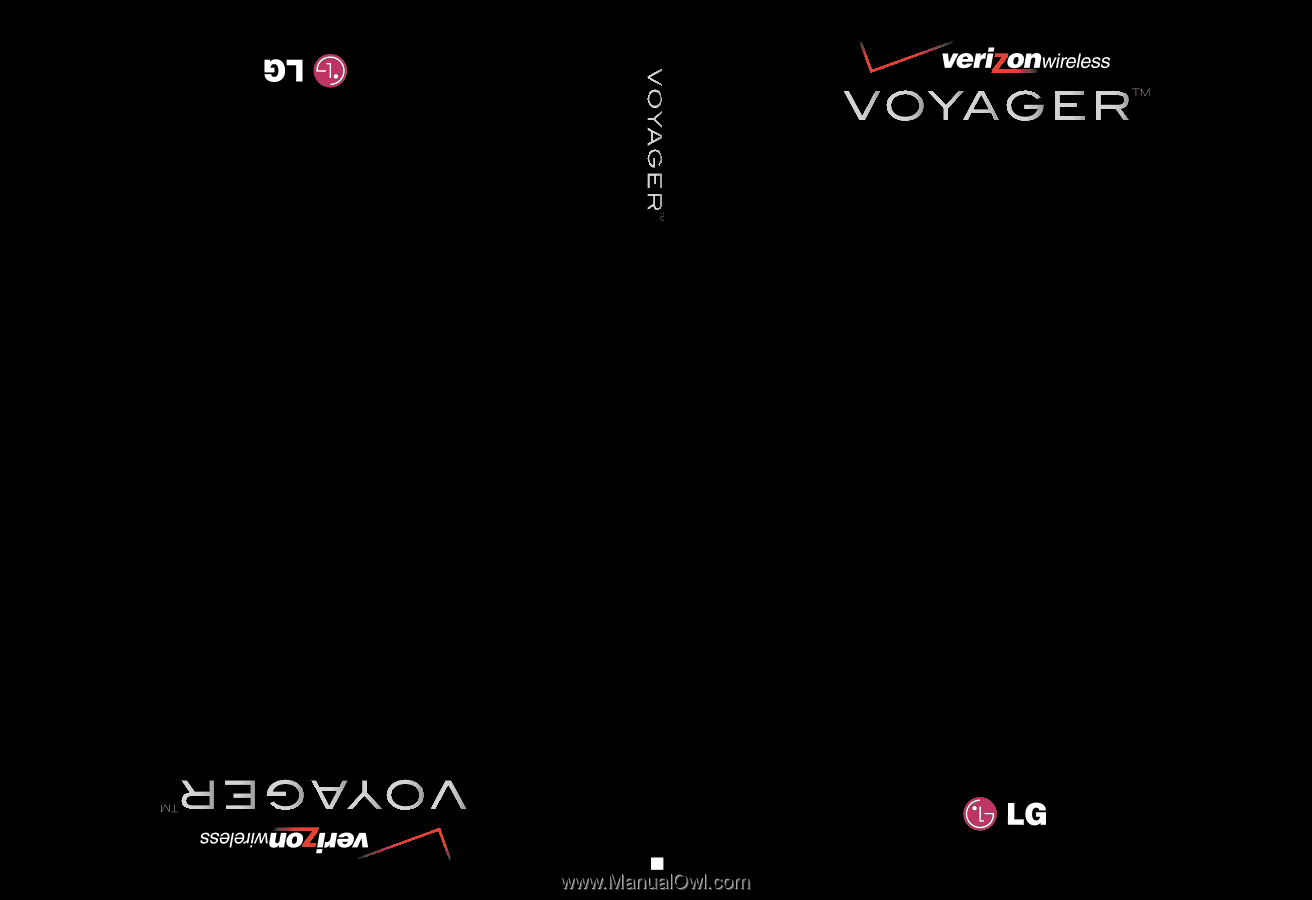
V CAST MULTIMEDIA PHONE
with TOUCH SCREEN
Voyager
™
is a trademark of Plantronics, Inc. used under license by Verizon Wireless.
Voyager
™
is a trademark of Plantronics, Inc. used under license by Verizon Wireless.
by
User Guide
Guía del Usuario
TELÉFONO MULTIMEDIOS V CAST
con PANTALLA SENSIBLE AL TACTO
by
G
USER GUIDE
MMBB0256801(1.3)