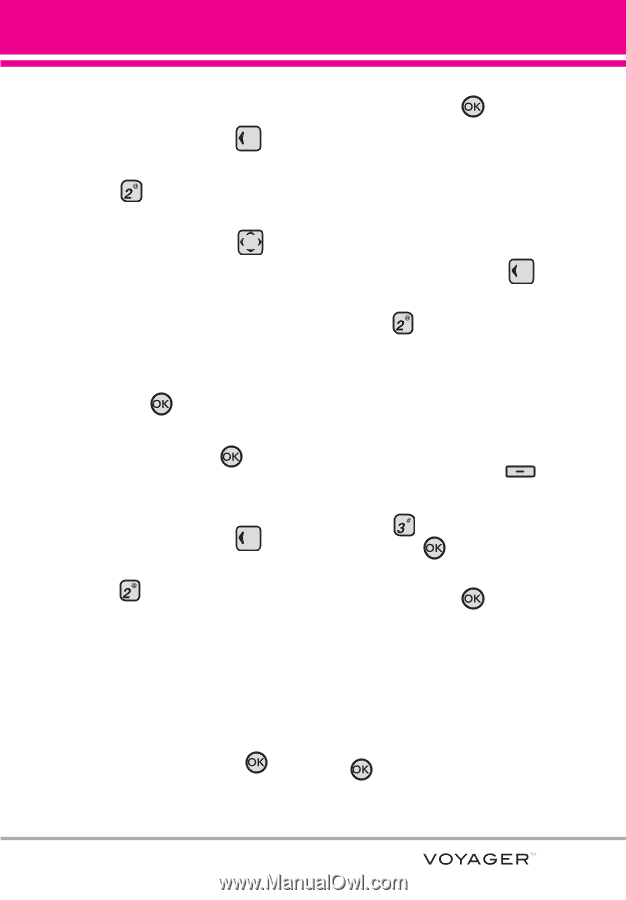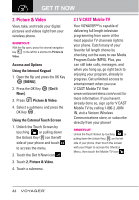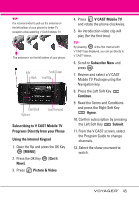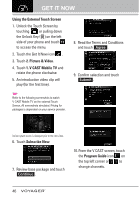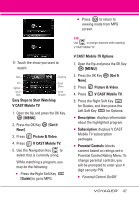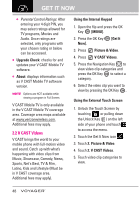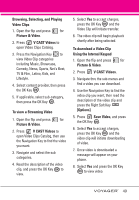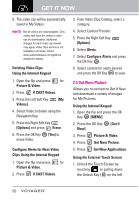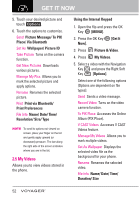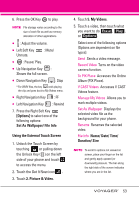LG VX10000 Titanium User Manual - Page 52
To view a Streaming Video, To download a Video Clip
 |
View all LG VX10000 Titanium manuals
Add to My Manuals
Save this manual to your list of manuals |
Page 52 highlights
Browsing, Selecting, and Playing Video Clips 1. Open the flip and press for Picture & Video. 2. Press V CAST Videos to open Video Clips Catalog. 3. Press the Navigation Key to view Video Clip categories including Music, Showcase, Comedy, News, Sports, Net's Best, TV & Film , Latino, Kids, and Lifestyle. 4. Select content provider, then press the OK Key . 5. If applicable, select sub-category, then press the OK Key . To view a Streaming Video 1. Open the flip and press for Picture & Video. 2. Press V CAST Videos to open Video Clips Catalog, then use the Navigation Key to find the video you want. 3. Navigate and select the sub categories. 4. Read the description of the video clip, and press the OK Key to view. 5. Select Yes to accept charges, press the OK Key and the Video Clip will initiate transfer. 6. The video clip will begin playback shortly after being selected. To download a Video Clip Using the Internal Keypad 1. Open the flip and press for Picture & Video. 2. Press V CAST Videos. 3. Navigate thru the sub-menus and find a video you can download. 4. Use the Navigation Key to find the video clip you want, then read the description of the video clip and press the Right Soft Key [Options]. 5. Press Save Video, and press the OK Key . 6. Select Yes to accept charges, press the OK Key and the video clip will initiate downloading of video. 7. Once video is downloaded a message will appear on your phone. 8. Select Yes and press the OK Key to view video. 49