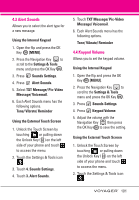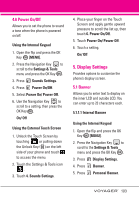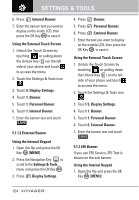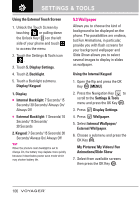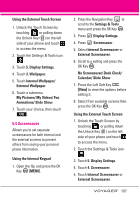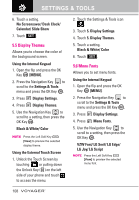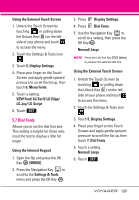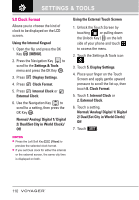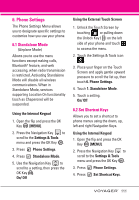LG VX10000 Titanium User Manual - Page 109
Wallpaper, My Pictures/ My Videos/ Fun
 |
View all LG VX10000 Titanium manuals
Add to My Manuals
Save this manual to your list of manuals |
Page 109 highlights
SETTINGS & TOOLS Using the External Touch Screen 1. Unlock the Touch Screen by touching or pulling down the Unlock Key ( ) on the left side of your phone and touch to access the menu. 2. Touch the Settings & Tools icon . 3. Touch 5. Display Settings. 4. Touch 2. Backlight. 5. Touch a Backlight submenu. Display/ Keypad 1. Display G Internal Backlight: 7 Seconds/ 15 Seconds/ 30 Seconds/ Always On/ Always Off G External Backlight: 7 Seconds/ 10 Seconds/ 15 Seconds/ 30 Seconds 2. Keypad: 7 Seconds/ 15 Seconds/ 30 Seconds/ Always On/ Always Off TIP When the phone's main backlight is set to Always On, the battery may deplete more quickly because it deactivates power save mode which may shorten battery life. 5.3 Wallpaper Allows you to choose the kind of background to be displayed on the phone. The possibilities are endless, but Fun Animations, in particular, provide you with flash screens for your background wallpaper and Slide Show allows you to select several images to display in slides as wallpaper. Using the Internal Keypad 1. Open the flip and press the OK Key [MENU]. 2. Press the Navigation Key to scroll to the Settings & Tools menu and press the OK Key . 3. Press Display Settings. 4. Press Wallpaper. 5. Select Internal Wallpaper/ External Wallpaper. 6. Choose a submenu and press the OK Key . My Pictures/ My Videos/ Fun Animations/Slide Show 7. Select from available screens then press the OK Key . 106