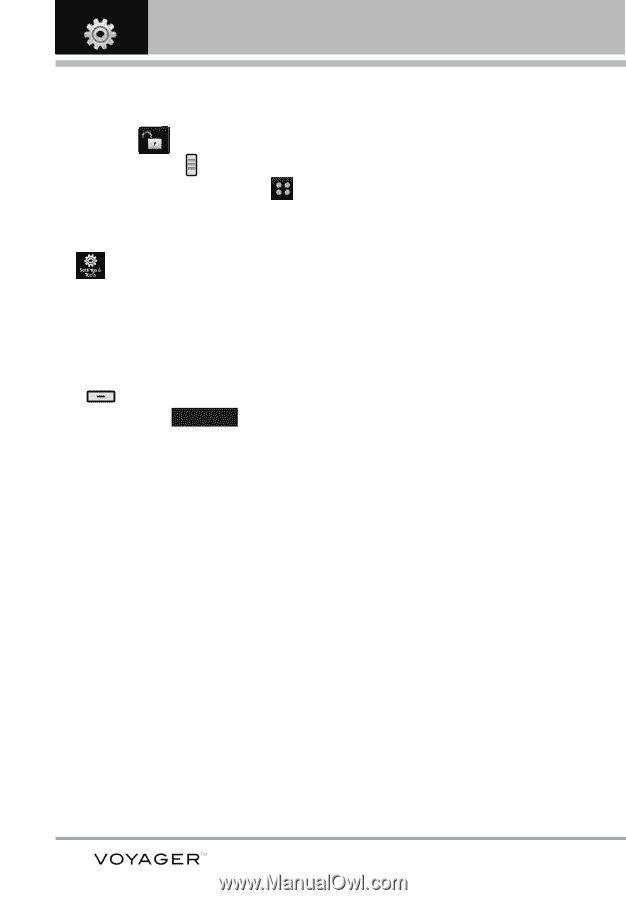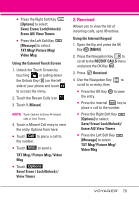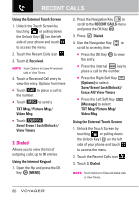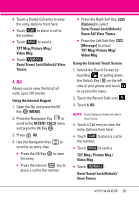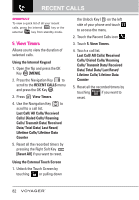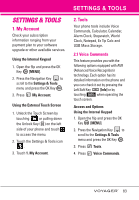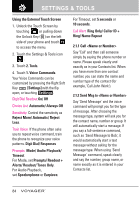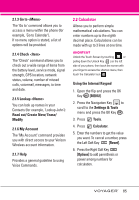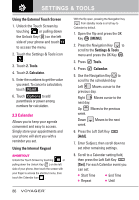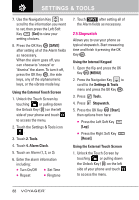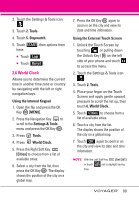LG VX10000 Titanium User Manual - Page 87
Call <Name or Number>, 2.1.2 Send Msg to <Name or ..., Reject More/ Automatic/ Reject
 |
View all LG VX10000 Titanium manuals
Add to My Manuals
Save this manual to your list of manuals |
Page 87 highlights
SETTINGS & TOOLS Using the External Touch Screen 1. Unlock the Touch Screen by touching or pulling down the Unlock Key ( ) on the left side of your phone and touch to access the menu. 2. Touch the Settings & Tools icon . 3. Touch 2. Tools. 4. Touch 1. Voice Commands. Your Voice Commands can be customized by pressing the Right Soft Key [Settings] with the flip open, or touching Settings . Digit Dial Readout On/ Off Choice List Automatic/ Always Off Sensitivity Control the sensitivity as Reject More/ Automatic/ Reject Less. Train Voice If the phone often asks you to repeat voice command, train the phone to recognize your voice patterns. Digit Dial/ Responses Prompts Mode/ Audio Playback/ Timeout For Mode, set Prompts/ Readout + Alerts/ Readout/ Tones Only. For Audio Playback, set Speakerphone or Earpiece. For Timeout, set 5 seconds or 10 seconds. Call Alert Ring Only/ Caller ID + Ring/ Name Repeat 2.1.1 Call Say "Call" and then call someone simply by saying the phone number or name. Please speak clearly and exactly as in your Contacts list. When you have more than one contact number, you can state the name and number type of the contact (for example, 'Call John Work'). 2.1.2 Send Msg to Say 'Send Message' and the voice command will prompt you for the type of message. After choosing the message type, system will ask you for the contact name, number or group. It will automatically start a message. If you say a full-sentence command, such as 'Send Message to Bob', it would automatically start a text message without asking for the message type. When using 'Send Message' command, speak clearly and say the number, group name, or name exactly as it is entered in your Contacts list. 84