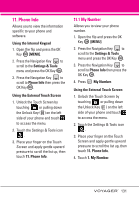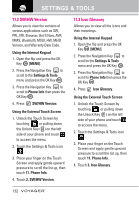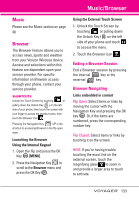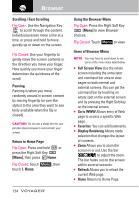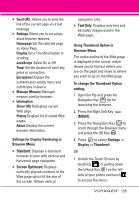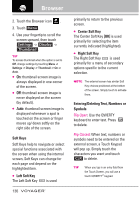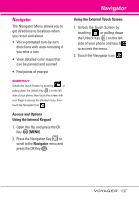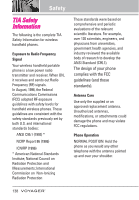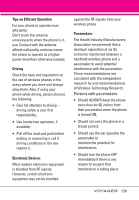LG VX10000 Titanium User Manual - Page 137
Browser, Items of Browser Menu
 |
View all LG VX10000 Titanium manuals
Add to My Manuals
Save this manual to your list of manuals |
Page 137 highlights
Browser Scrolling / Fast Scrolling Flip Open: Use the Navigation Key to scroll through the content. Individual presses move a line at a time, or press and hold to move quickly up or down on the screen. Flip Closed: Use your fingertip to gently move the screen contents in the direction you move your finger. How quickly you move your finger determines the quickness of the scroll. Panning Panning is when you move randomly around in screen content by moving fingertip (or pen-like stylus) to the area they want to see (only available when the flip is closed). CAUTION Do not use a sharp item for your pen-like stylus because it could scratch your screen. Return to Home Page Flip Open: Press and hold or press the Right Soft Key [Menu], then press Home. Flip Closed: Touch Menu , then touch 7. Home. 134 Using the Browser Menu Flip Open: Press the Right Soft Key [Menu] to view Browser choices. Flip Closed: Touch Menu to view. Items of Browser Menu NOTE You may have to scroll down to see some of the menu items listed below. G Full Screen View Use the whole screen including the annuciator and command bar area to view pages on both internal and external screens. You can get the command bar by touching an empty spot on the external screen and by pressing the Right Soft Key on the internal screen. G Go to WWW Allows entry of Web page to access a specific Web page. G Favorites You can add bookmarks. G Display Rendering Allows mode selection that changes the layout of contents. G Zoom Allows you to zoom the screen in or out. Use the bar to adjust the zoom. The bar fades out on the screen within several seconds. G Refresh Allows you to reload the current Web page. G Home Returns to Home Page.