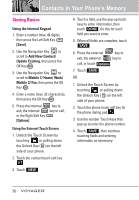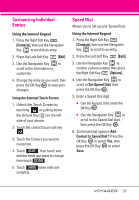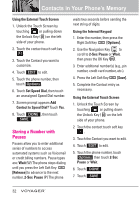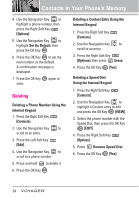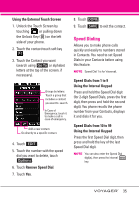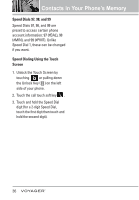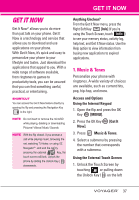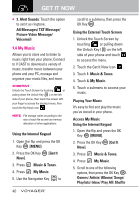LG VX10000 Titanium User Manual - Page 38
Speed Dialing, Using the External Touch Screen, Remove Speed Dial, Speed Dials from 1 to 9
 |
View all LG VX10000 Titanium manuals
Add to My Manuals
Save this manual to your list of manuals |
Page 38 highlights
Using the External Touch Screen 1. Unlock the Touch Screen by touching or pulling down the Unlock Key ( ) on the left side of your phone. 2. Touch the contact touch soft key . 3. Touch the Contact you want (search using Go To or alphabet letters at the top of the screen. if necessary). Groups by letters: Touch a group that includes a contact you want to search. In Case of Emergency: touch it to make a call in case of emergency. Add a new contact. Go directly to a specific contact. 4. Touch EDIT . 5. Touch the number with the speed dial you want to delete, touch Options . 6. Touch Remove Speed Dial. 7. Touch Yes. 8. Touch DONE . 9. Touch SAVE to exit the contact. Speed Dialing Allows you to make phone calls quickly and easily to numbers stored in Contacts. You need to set Speed Dials in your Contacts before using this feature. NOTE Speed Dial 1 is for Voicemail. Speed Dials from 1 to 9 Using the Internal Keypad Press and hold the Speed Dial digit (for 2-digit Speed Dials, press the first digit, then press and hold the second digit). You phone recalls the phone number from your Contacts, displays it and dials it for you. Speed Dials from 10 to 99 Using the Internal Keypad Press the first Speed Dial digit, then press and hold the key of the last Speed Dial digit. NOTE You can also enter the Speed Dial digit(s), then press the internal key. 35