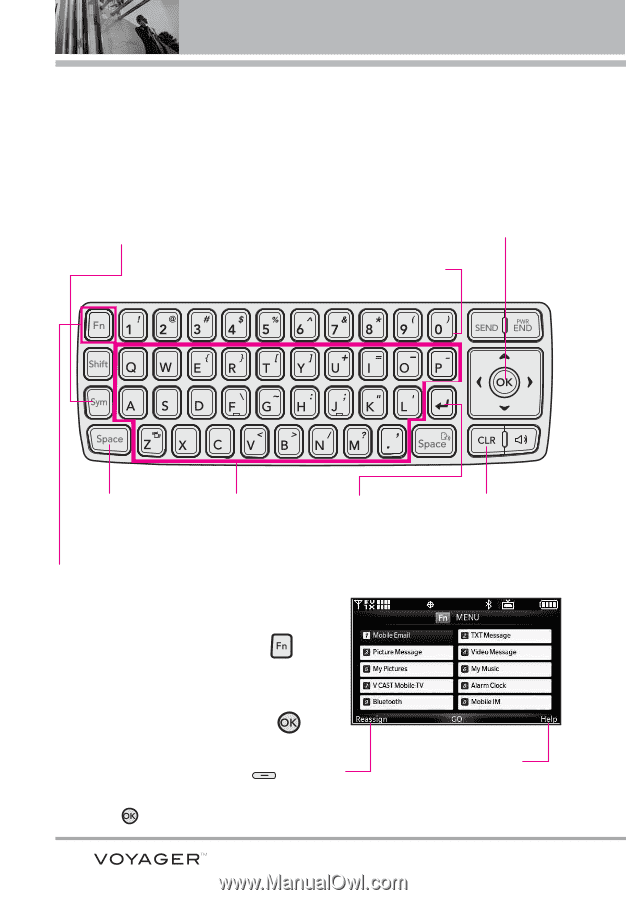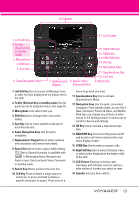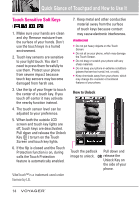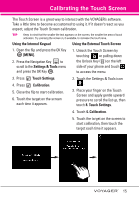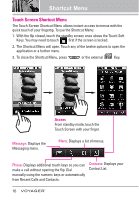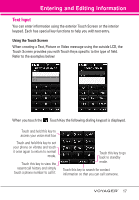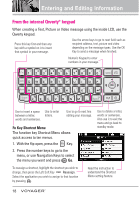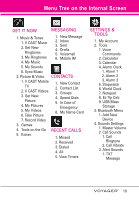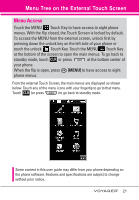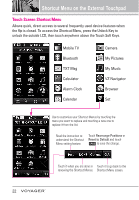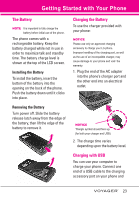LG VX10000 Titanium User Manual - Page 21
From the internal Qwerty® ke..., Fn Key Shortcut Menu
 |
View all LG VX10000 Titanium manuals
Add to My Manuals
Save this manual to your list of manuals |
Page 21 highlights
Entering and Editing Information From the internal Qwerty® keypad When creating a Text, Picture or Video message using the inside LCD, use the Qwerty keypad. Press this key first and then any key with a symbol on it to insert that symbol in your message. Use the arrow keys to go to next field such as recipient address, text, picture and video depending on the message types. Use the OK Key to send a message when finished. Numeric Keypad to enter numbers in your message. Use to insert a space Use to enter between a letter, letters. words and sentences. Use to go to next line editing your message. Fn Key Shortcut Menu The function key Shortcut Menu allows quick access to ten menus. 1. With the flip open, press the Key. 2. Press the number keys to go to the menu, or use Navigation Keys to select the menu you want and press Go. Use to delete a letter, words or sentences. Also use it to exit the menu and go back to standby mode. To reassign a shortcut, highlight the shortcut you wish to change, then press the Left Soft Key Reassign. Select the application you wish to assign to that location by pressing . Read the instruction to understand the Shortcut Menu setting feature. 18