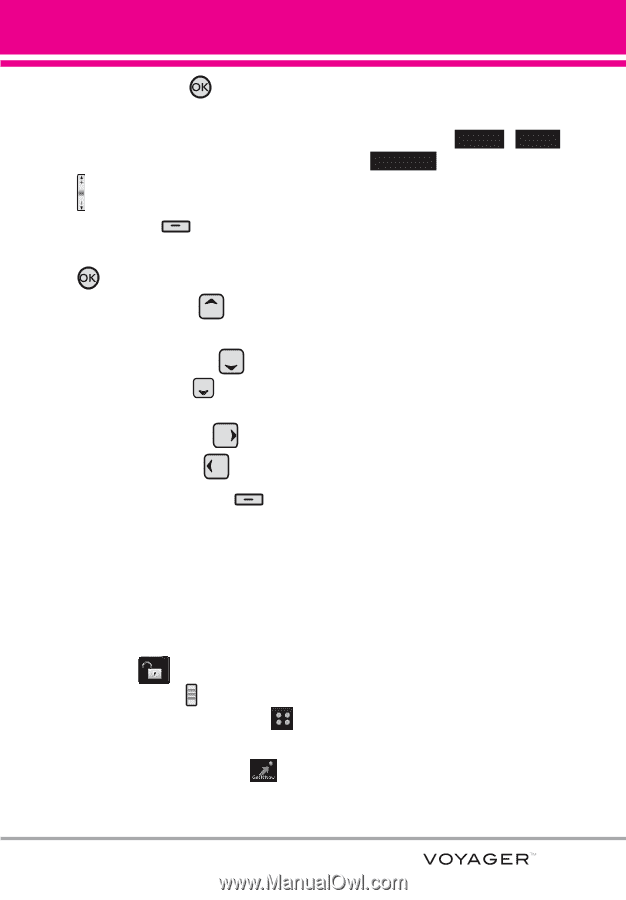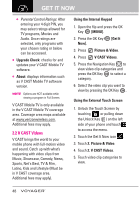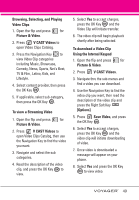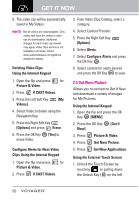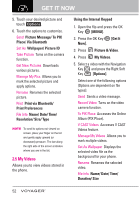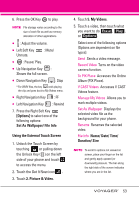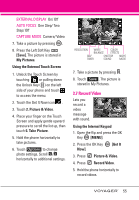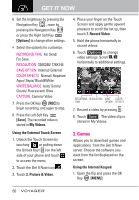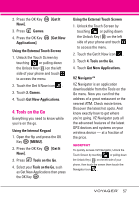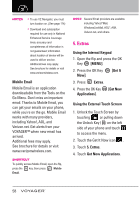LG VX10000 Titanium User Manual - Page 56
Options], Set As Wallpaper/ File Info, Using the External Touch Screen, Picture & Video, My Videos
 |
View all LG VX10000 Titanium manuals
Add to My Manuals
Save this manual to your list of manuals |
Page 56 highlights
6. Press the OK Key to play. NOTE File storage varies according to the size of each file as well as memory allocation of other applications. G : Adjust the volume. G Left Soft Key Unmute. : Mute/ G : Pause/ Play. G Up Navigation Key : Shows the full screen. G Down Navigation Key : Stop * For WMV files, the key ends playing the clip and goes back to My Videos menu. G Right Navigation Key : FF G Left Navigation Key : Rewind 7. Press the Right Soft Key [Options] to select one of the following options: Set As Wallpaper/ File Info Using the External Touch Screen 1. Unlock the Touch Screen by touching or pulling down the Unlock Key ( ) on the left side of your phone and touch to access the menu. 2. Touch the Get It Now icon . 3. Touch 2. Picture & Video. 4. Touch 5. My Videos. 5. Touch a video, then touch what you want to do Erase , Play , or Options . Select one of the following options (Options are dependent on file types): Send Sends a video message. Record Video Turns on the video camera function. To PIX Place Accesses the Online Album (PIX Place). V CAST Videos Accesses V CAST Videos feature. Manage My Videos Allows you to mark multiple videos. Set As Wallpaper Displays the selected video file as the background for your phone. Rename Renames the selected video. File Info Name/ Date/ Time/ Duration/ Size NOTE To scroll to options not viewed on screen, place your finger on the list and gently apply upward (or downward) pressure. The bar along the right side of the screen indicates where you are in the list. 53