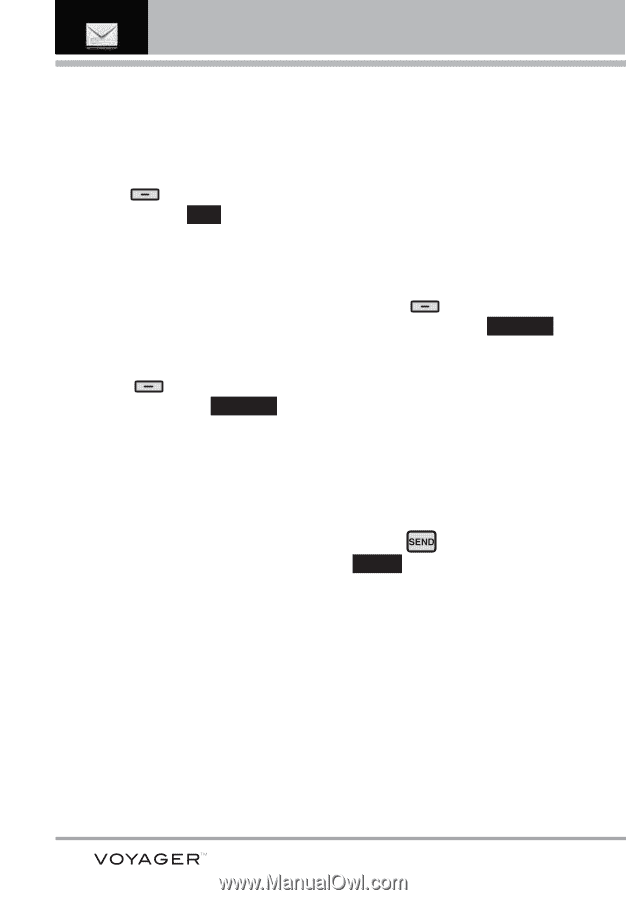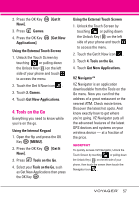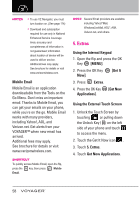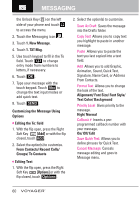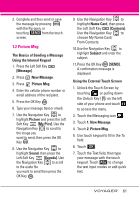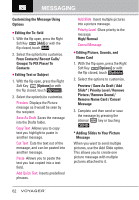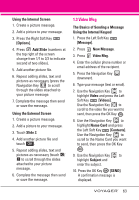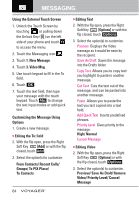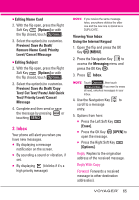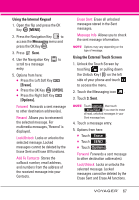LG VX10000 Titanium User Manual - Page 65
Preview / Save As Draft / Add, Groups/ To PIX Place/
 |
View all LG VX10000 Titanium manuals
Add to My Manuals
Save this manual to your list of manuals |
Page 65 highlights
MESSAGING Customizing the Message Using Options G Editing the To: field 1. With the flip open, press the Right Soft Key [Add] or with the flip closed, touch Add . 2. Select the option(s) to customize. From Contacts/ Recent Calls/ Groups/ To PIX Place/ To Contacts G Editing Text or Subject 1. With the flip open, press the Right Soft Key [Options] or with the flip closed, touch Options . 2. Select the option(s) to customize. Preview Displays the Picture message as it would be seen by the recipient. Save As Draft Saves the message into the Drafts folder. Copy Text Allows you to copy text you highlight to paste in another message. Cut Text Cuts the text out of the message, and can be pasted into another message. Paste Allows you to paste the text you last copied into a text field. Add Quick Text Inserts predefined phrases. Add Slide Insert multiple pictures into a picture message. Priority Level Gives priority to the message. High/ Normal Cancel Message G Editing Picture, Sounds, and Name Card 1. With the flip open, press the Right Soft Key [Options] or with the flip closed, touch Options . 2. Select the options to customize. Preview / Save As Draft / Add Slide* / Priority Level / Remove Picture / Remove Sound / Remove Name Card / Cancel Message 3. Complete and then send or save the message by pressing the internal key or touching SEND . * Adding Slides to Your Picture Message When you want to send multiple pictures, use the Add Slide option. This allows you to create one picture message with multiple pictures attached to it. 62