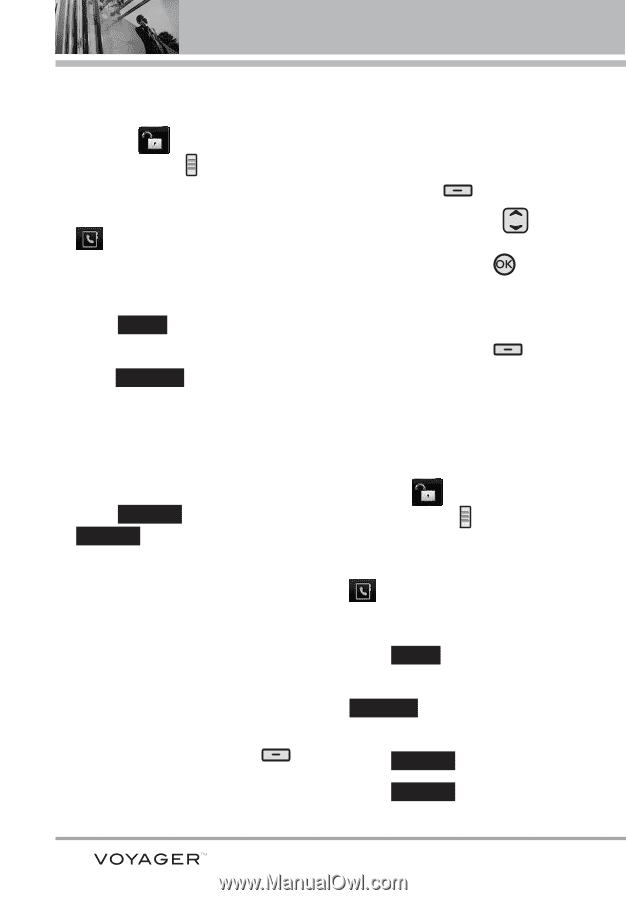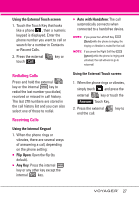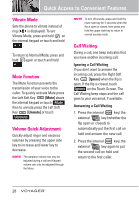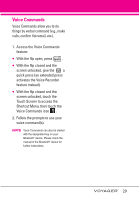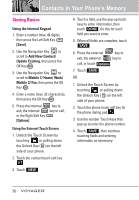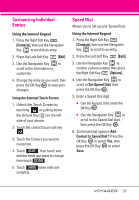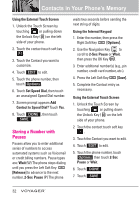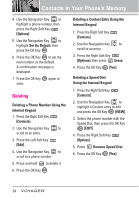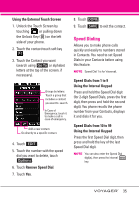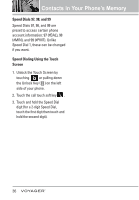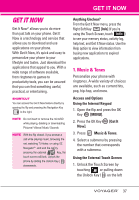LG VX10000 Titanium User Manual - Page 35
Storing a Number with Pauses, Using the External Touch Screen, Set Speed Dial, Contact to Speed Dial?
 |
View all LG VX10000 Titanium manuals
Add to My Manuals
Save this manual to your list of manuals |
Page 35 highlights
Contacts in Your Phone's Memory Using the External Touch Screen 1. Unlock the Touch Screen by touching or pulling down the Unlock Key ( ) on the left side of your phone. 2. Touch the contact touch soft key . 3. Touch the Contact you want to customize. 4. Touch EDIT to edit. 5. Touch the phone number, then touch Options . 6. Touch Set Speed Dial, then touch an unassigned Speed Dial number. 7. Screen prompt appears Add Contact to Speed Dial? Touch Yes. 8. Touch DONE , then touch SAVE . Storing a Number with Pauses Pauses allow you to enter additional series of numbers to access automated systems such as Voicemail or credit billing numbers. Pause types are: Wait (W) The phone stops dialing until you press the Left Soft Key [Release] to advance to the next number. 2-Sec Pause (P) The phone waits two seconds before sending the next string of digits. Using the Internal Keypad 1. Enter the number, then press the Right Soft Key [Options]. 2. Use the Navigation Key to scroll to 2-Sec Pause or Wait, then press the OK Key . 3. Enter additional number(s) (e.g., pin number, credit card number, etc.). 4. Press the Left Soft Key [Save]. 5. Complete the Contact entry as necessary. Using the External Touch Screen 1. Unlock the Touch Screen by touching or pulling down the Unlock Key ( ) on the left side of your phone. 2. Touch the contact touch soft key . 3. Touch the Contact you want to edit. 4. Touch EDIT to edit. 5. Touch the phone number, touch Options then touch 2-Sec Pause or Wait. 6. Touch DONE . 7. Touch SAVE . 32