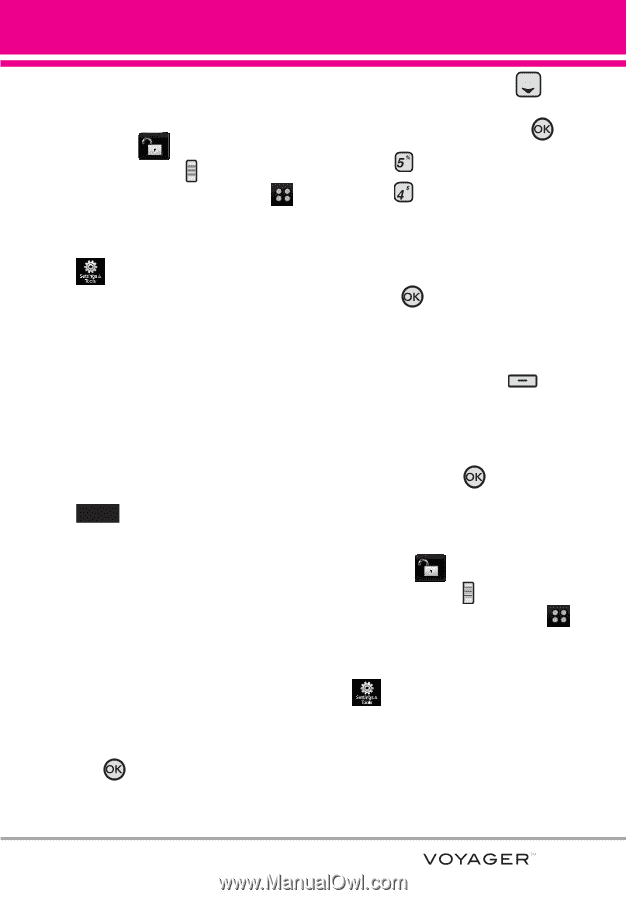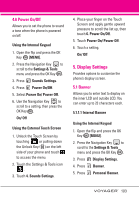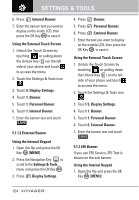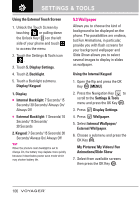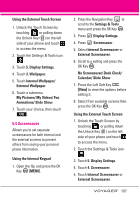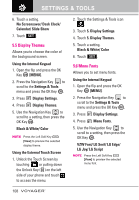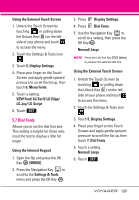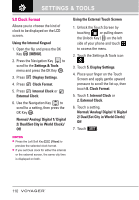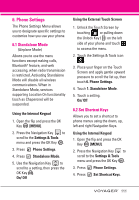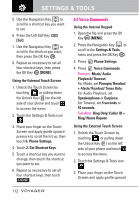LG VX10000 Titanium User Manual - Page 110
Screensaver
 |
View all LG VX10000 Titanium manuals
Add to My Manuals
Save this manual to your list of manuals |
Page 110 highlights
Using the External Touch Screen 1. Unlock the Touch Screen by touching or pulling down the Unlock Key ( ) on the left side of your phone and touch to access the menu. 2. Touch the Settings & Tools icon . 3. Touch 5. Display Settings. 4. Touch 3. Wallpaper. 5. Touch Internal Wallpaper/ External Wallpaper. 6. Touch a submenu. My Pictures/ My Videos/ Fun Animations/ Slide Show 7. Touch your choice, then touch OK . 5.4 Screensaver Allows you to set separate screensavers for both internal and the external screens to prevent others from seeing your personal phone information. Using the Internal Keypad 1. Open the flip and press the OK Key [MENU]. 2. Press the Navigation Key to scroll to the Settings & Tools menu and press the OK Key . 3. Press Display Settings. 4. Press Screensaver . 5. Select Internal Screensaver or External Screensaver. 6. Scroll to a setting and press the OK Key . No Screensaver/ Desk Clock/ Calendar/ Slide Show 7. Press the Left Soft Key [View] to view the options before setting it. 8. Select from available screens then press the OK Key . Using the External Touch Screen 1. Unlock the Touch Screen by touching or pulling down the Unlock Key ( ) on the left side of your phone and touch to access the menu. 2. Touch the Settings & Tools icon . 3. Touch 5. Display Settings. 4. Touch 4. Screensaver. 5. Touch Internal Screensaver or External Screensaver. 107