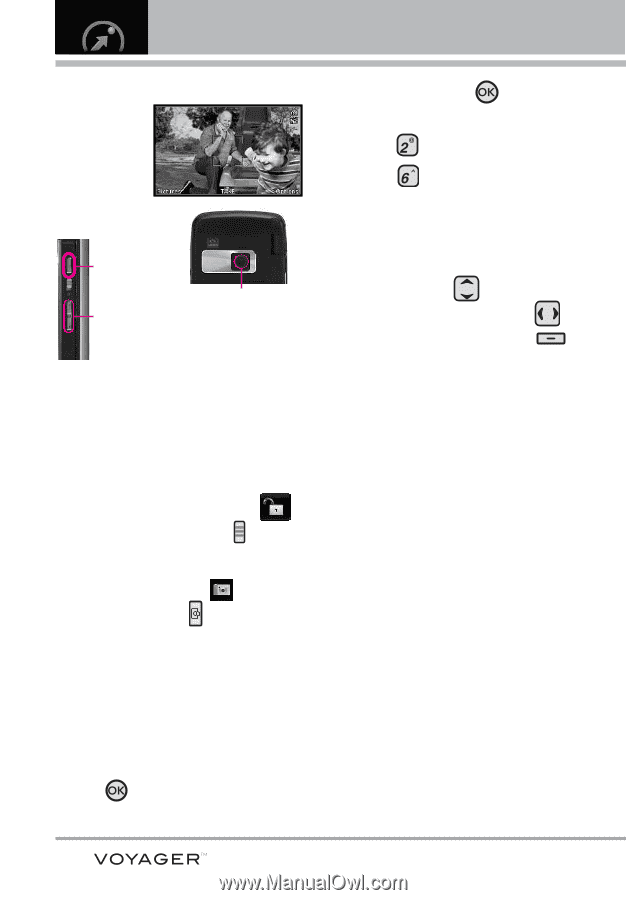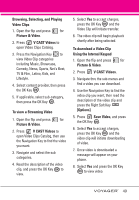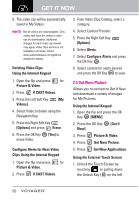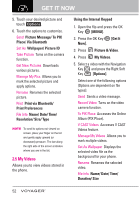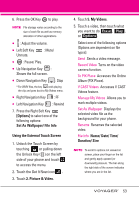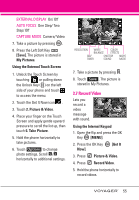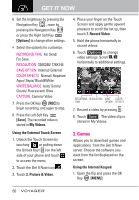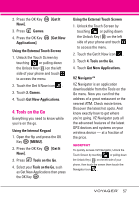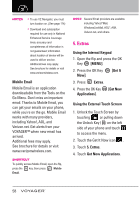LG VX10000 Titanium User Manual - Page 57
Take Picture, Using the Internal Keypad, MENU], Get It, Picture & Video, Options]
 |
View all LG VX10000 Titanium manuals
Add to My Manuals
Save this manual to your list of manuals |
Page 57 highlights
GET IT NOW 2.6 Take Picture Take pictures straight from your phone. Camera Key Camera Lens Adjust the zoom using the side keys. Adjust the zoom or brightness using the navigation key. TIPS G To take a clear picture, set the proper brightness level and zoom before taking the picture. G Avoid jolting the camera. G Wipe the camera lens with a soft cloth. SHORTCUTS G Unlock the Touch Screen by touching or pulling down the Unlock Key ( ) on the left side of your phone, then touch the screen with your finger to access the shortcut menu, then touch the Camera icon . G The Side Camera Key ( ) is a shortcut key to Take Picture in standby mode. Press and hold the key to launch Record Video mode. In Camera/Video preview screens, press the side camera key to take the picture/video. Using the Internal Keypad 1. Open the flip and press the OK Key [MENU]. 2. Press the OK Key Now]. [Get It 3. Press Picture & Video. 4. Press Take Picture. 5. Hold the phone horizontally to take pictures. 6. Set the brightness by pressing the Navigation Key , zoom by pressing the Navigation Key , and press the Right Soft Key [Options] to change other settings. NOTE Zooming is not available on the highest resolution. G Select the option(s) to customize. RESOLUTION 1600X1200/ 1280X960/ 640X480/ 320X240 SELF TIMER Off/ 3 Seconds/ 5 Seconds/ 10 Seconds WHITE BALANCE Auto/ Sunny/ Cloudy/ Fluorescent/ Glow SHUTTER SOUND Shutter/ No Sound /Say "Cheese"/ Ready! 1 2 3 COLOR EFFECTS Normal/ Negative/ Aqua/ Sepia/ Black&White NIGHT MODE On/ Off SAVE OPTION Internal/ External PHOTOMETRY Average/ Spot 54