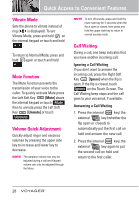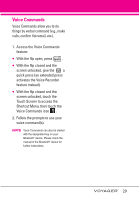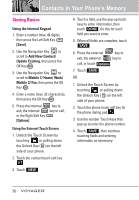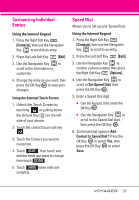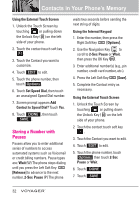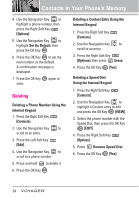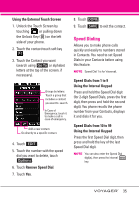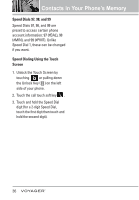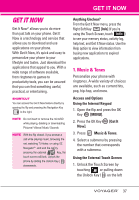LG VX10000 Titanium User Manual - Page 36
Adding Another Phone Number, Changing the Default Number, From the Contact List Screen Using
 |
View all LG VX10000 Titanium manuals
Add to My Manuals
Save this manual to your list of manuals |
Page 36 highlights
Adding Another Phone Number From Standby Mode Using the Internal Keypad 1. Enter a phone number, then press the Left Soft Key [Save]. 2. Use the Navigation Key to scroll to Update Existing, then press the OK Key . 3. Use the Navigation Key to scroll to an existing entry, then press the OK Key . 4. Use the Navigation Key to scroll to Mobile 1/ Home/ Work/ Mobile 2/ Fax, then press the OK Key to save. From the Contact List Screen Using the Internal Keypad 1. Press the Right Soft Key [Contacts]. 2. Use the Navigation Key to scroll to an entry, then press the Left Soft Key [Edit]. 3. Use the Navigation Key to scroll to the phone number field to add, then enter the number and press the OK Key to save. Changing Saved Information Using the Internal Keypad 1. Press the Right Soft Key [Contacts]. 2. Use the Navigation Key to scroll to a Contact entry, then press the Left Soft Key [Edit]. 3. Use the Navigation Key to scroll to the field you want to change. 4. Make the changes, then press the OK Key . Changing the Default Number The Default Number is the phone number you entered when you created the Contact. Another number can be saved as the Default Number. Using the Internal Keypad 1. Press the Right Soft Key [Contacts]. 2. Use the Navigation Key to scroll to an entry. 3. Press the Left Soft Key [Edit]. 33