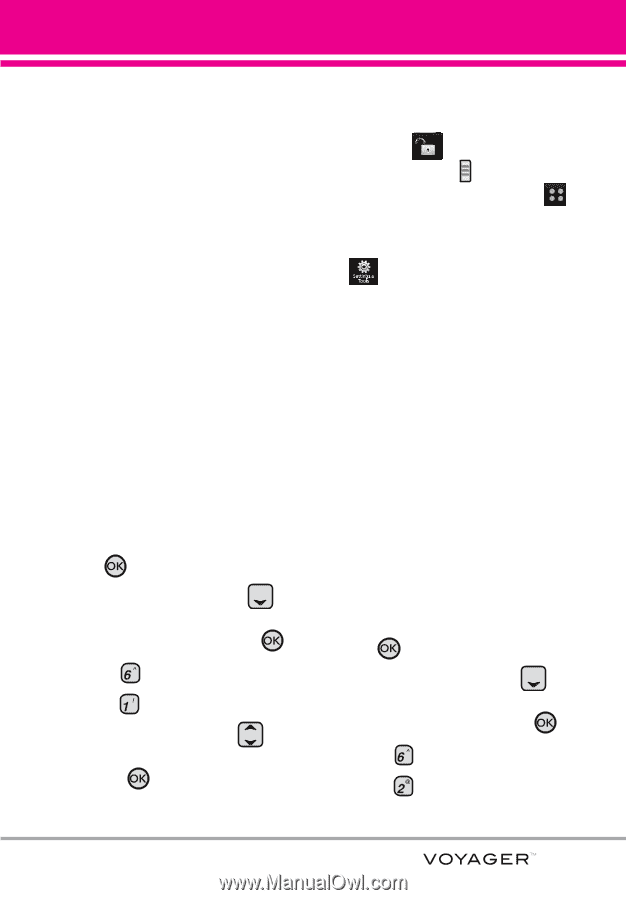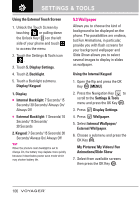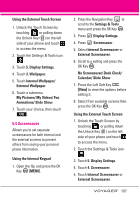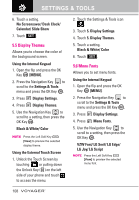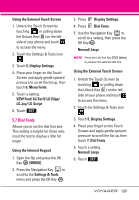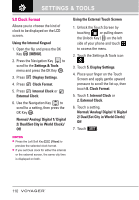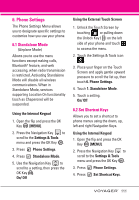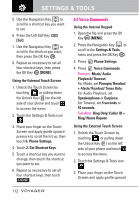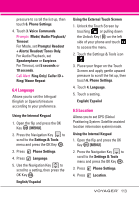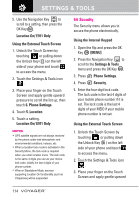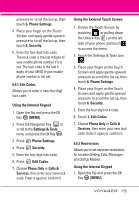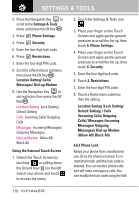LG VX10000 Titanium User Manual - Page 114
Phone Settings, 6.1 Standalone Mode (Airpla..., 6.2 Set Shortcut Keys
 |
View all LG VX10000 Titanium manuals
Add to My Manuals
Save this manual to your list of manuals |
Page 114 highlights
6. Phone Settings The Phone Settings Menu allows you to designate specific settings to customize how you use your phone. 6.1 Standalone Mode (Airplane Mode) Allows you to use the menu functions except making calls, Bluetooth® feature, and web accessing, when radio transmission is restricted. Activating Standalone Mode will disable all wireless communications. When in Standalone Mode, services supporting Location On functionality (such as Chaperone) will be suspended. Using the Internal Keypad 1. Open the flip and press the OK Key [MENU]. 2. Press the Navigation Key to scroll to the Settings & Tools menu and press the OK Key . 3. Press Phone Settings. 4. Press Standalone Mode. 5. Use the Navigation Key to scroll to a setting, then press the OK Key . On/ Off Using the External Touch Screen 1. Unlock the Touch Screen by touching or pulling down the Unlock Key ( ) on the left side of your phone and touch to access the menu. 2. Touch the Settings & Tools icon . 3. Place your finger on the Touch Screen and apply gentle upward pressure to scroll the list up, then touch 6. Phone Settings. 4. Touch 1. Standalone Mode. 5. Touch a setting. On/ Off 6.2 Set Shortcut Keys Allows you to set a shortcut to phone menus using the down, up, left and right Navigation Keys. Using the Internal Keypad 1. Open the flip and press the OK Key [MENU]. 2. Press the Navigation Key to scroll to the Settings & Tools menu and press the OK Key . 3. Press Phone Settings. 4. Press Set Shortcut Keys. 111