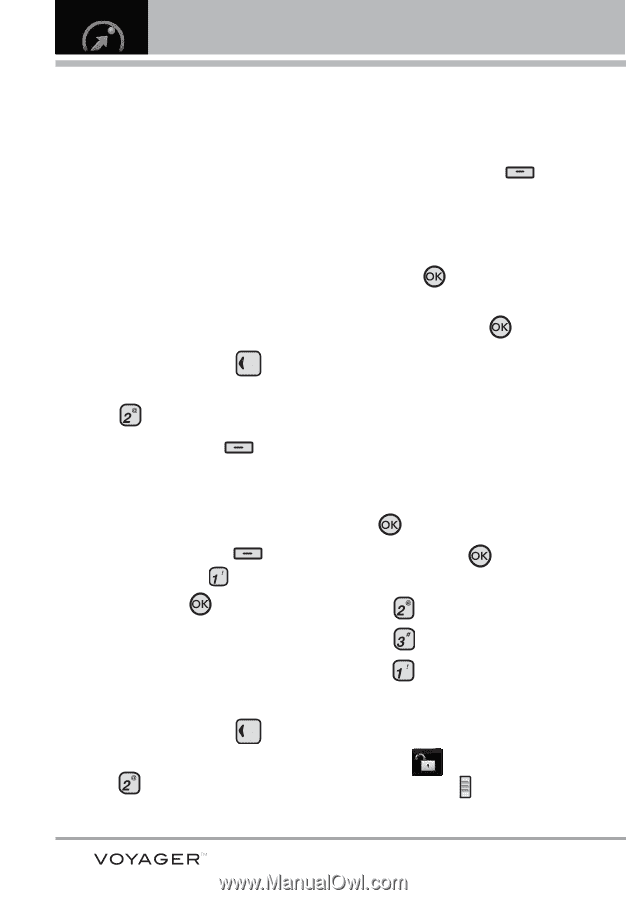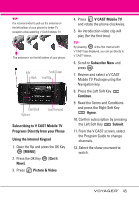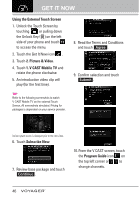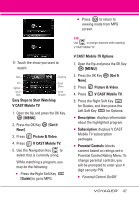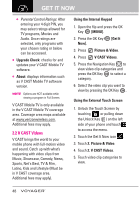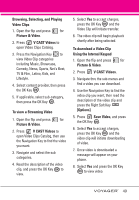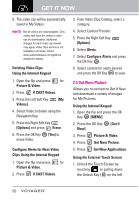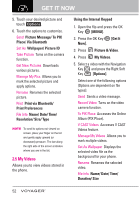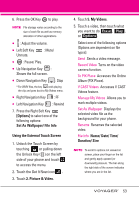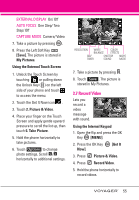LG VX10000 Titanium User Manual - Page 53
Get New Picture, Clips Using the Internal Keypad
 |
View all LG VX10000 Titanium manuals
Add to My Manuals
Save this manual to your list of manuals |
Page 53 highlights
GET IT NOW 9. The video clip will be automatically saved in My Videos. NOTE Not all videos are downloadable. Only videos that have the option to save can be downloaded. Additional charges for each video clip viewed may apply. Video Clips service is not available in all areas. Check www.verizonwireless.com/getitnow website for details. Deleting Video Clips Using the Internal Keypad 1. Open the flip and press for Picture & Video. 2. Press V CAST Videos. 3. Press the Left Soft Key [My Videos]. 4. Select Video to delete using the Navigation Key. 5. Press the Right Soft Key [Options] and press Erase. 6. Press the OK Key erase Video. [Yes] to Configure Alerts for New Video Clips Using the Internal Keypad 1. Open the flip and press for Picture & Video. 2. Press V CAST Videos. 3. From Video Clips Catalog, select a category. 4. Select Content Provider. 5. Press the Right Soft Key [Options]. 6. Select Alerts. 7. Select Configure Alerts and press the OK Key . 8. Select content for alerts desired and press the OK Key to save. 2.3 Get New Picture Allows you to connect to Get It Now and download a variety of images for My Pictures. Using the Internal Keypad 1. Open the flip and press the OK Key [MENU]. 2. Press the OK Key Now]. [Get It 3. Press Picture & Video. 4. Press Get New Picture. 5. Press Get New Applications. Using the External Touch Screen 1. Unlock the Touch Screen by touching or pulling down the Unlock Key ( ) on the left 50