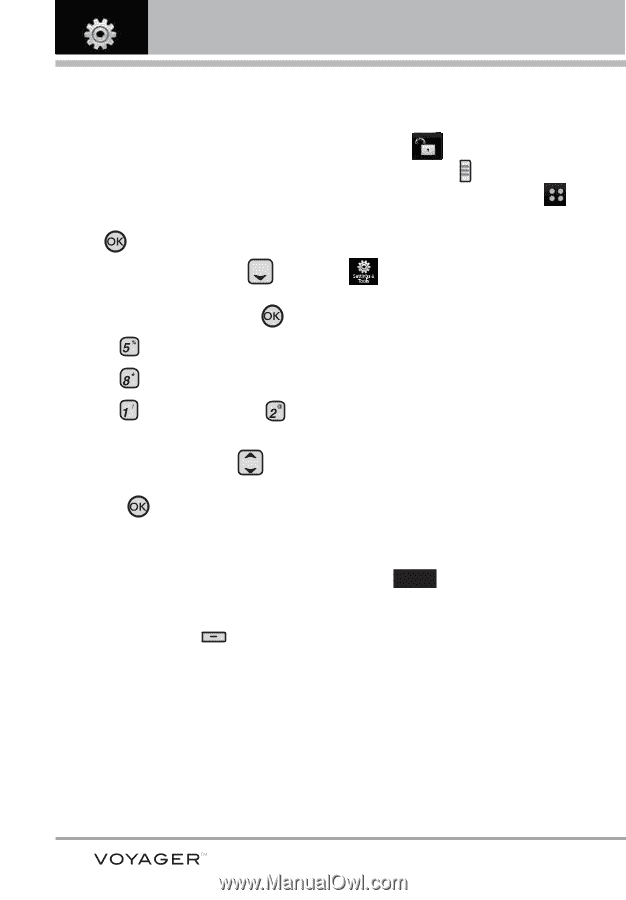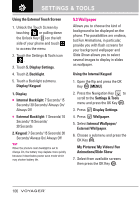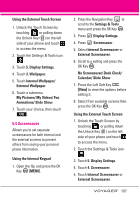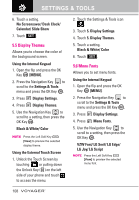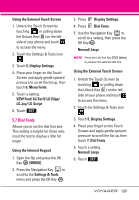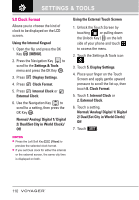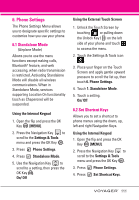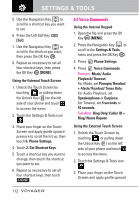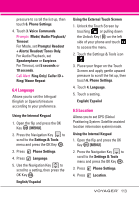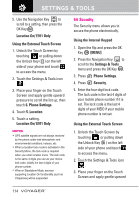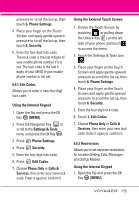LG VX10000 Titanium User Manual - Page 113
Clock Format, DualSet City in World Clock
 |
View all LG VX10000 Titanium manuals
Add to My Manuals
Save this manual to your list of manuals |
Page 113 highlights
SETTINGS & TOOLS 5.8 Clock Format Allows you to choose the kind of clock to be displayed on the LCD screen. Using the Internal Keypad 1. Open the flip and press the OK Key [MENU]. 2. Press the Navigation Key to scroll to the Settings & Tools menu and press the OK Key . 3. Press Display Settings. 4. Press Clock Format. 5. Press Internal Clock or External Clock. 6. Use the Navigation Key to scroll to a setting, then press the OK Key . Normal/ Analog/ Digital 1/ Digital 2/ Dual(Set City in World Clock)/ Off NOTES G Press the Left Soft Key [View] to preview the selected clock format. G If you set Dual clock for either the internal or the external screen, the same city time is displayed on both. Using the External Touch Screen 1. Unlock the Touch Screen by touching or pulling down the Unlock Key ( ) on the left side of your phone and touch to access the menu. 2. Touch the Settings & Tools icon . 3. Touch 5. Display Settings. 4. Place your finger on the Touch Screen and apply gentle upward pressure to scroll the list up, then touch 8. Clock Format. 5. Touch 1. Internal Clock or 2. External Clock. 6. Touch a setting. Normal/ Analog/ Digital 1/ Digital 2/ Dual(Set City in World Clock)/ Off 7. Touch SET . 110