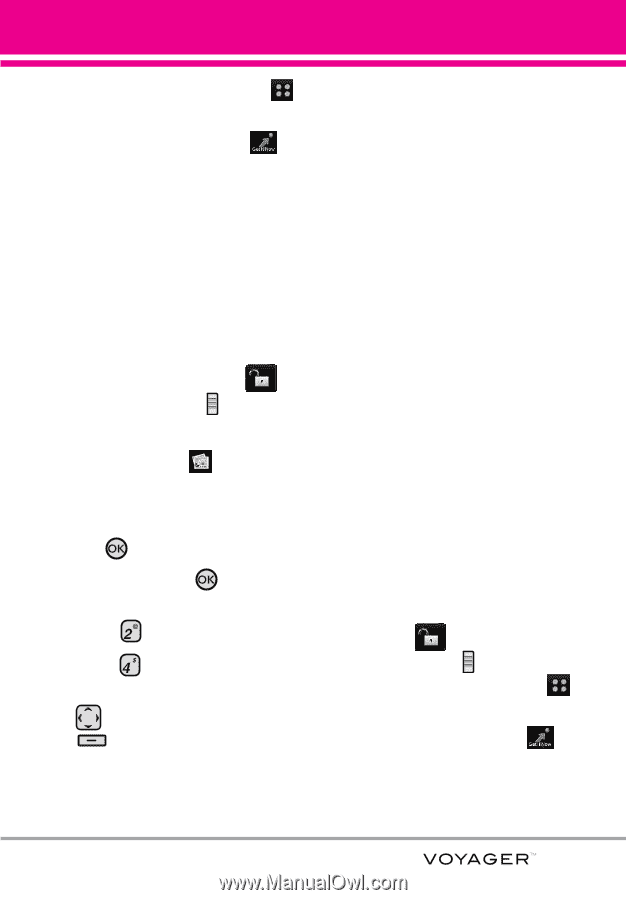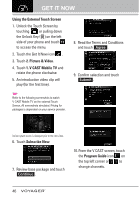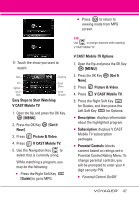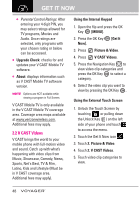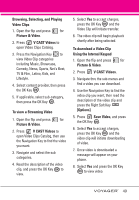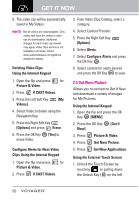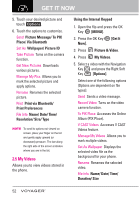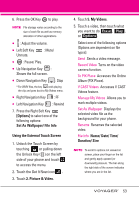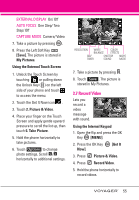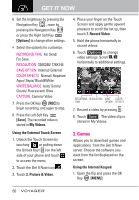LG VX10000 Titanium User Manual - Page 54
My Pictures
 |
View all LG VX10000 Titanium manuals
Add to My Manuals
Save this manual to your list of manuals |
Page 54 highlights
side of your phone and touch to access the menu. 2. Touch the Get It Now icon . 3. Touch 2. Picture & Video. 4. Touch 3. Get New Picture. 5. Touch 1. Get New Applications. 2.4 My Pictures Allows you to view photos stored in the phone. SHORTCUT Unlock the Touch Screen by touching or pulling down the Unlock Key ( ) on the left side of your phone, then touch the screen with your finger to access the shortcut menu, then touch the My Pictures icon . Using the Internal Keypad 1. Open the flip and press the OK Key [MENU]. 2. Press the OK Key Now]. [Get It 3. Press Picture & Video. 4. Press My Pictures. 5. Select your desired picture with and press Right Soft Key [Options]. 6. Select the options to customize. Send Picture Message/ To PIX Place/ Via Bluetooth Set As Wallpaper/ Picture ID Take Picture Turns on the camera function. Get New Pictures Downloads various pictures. Manage My Pics Allows you to mark the selected picture and apply options. Rename Renames the selected picture. Print Print via Bluetooth/ Print Preferences File Info Name/ Date/ Time/ Resolution/ Size/ Type NOTE The option 'Via Bluetooth' is not displayed when you select pictures protected by DRM (Digital Rights Management). Also, the option is available only when you select a Bluetooth device that supports receiving pictures. Using the External Touch Screen 1. Unlock the Touch Screen by touching or pulling down the Unlock Key ( ) on the left side of your phone and touch to access the menu. 2. Touch the Get It Now icon . 3. Touch 2. Picture & Video. 4. Touch 4. My Pictures. 51