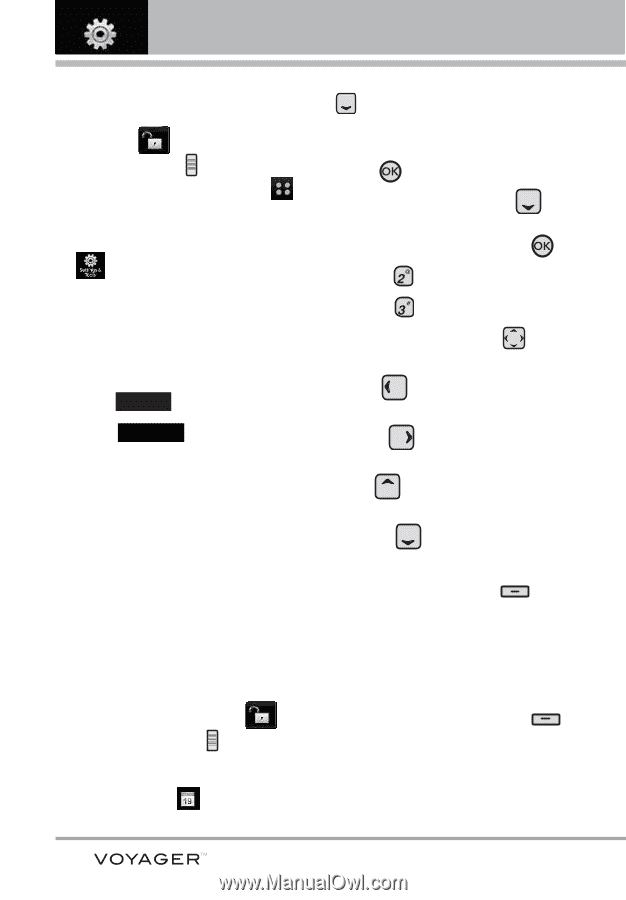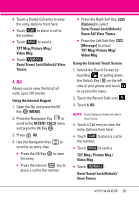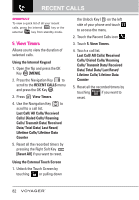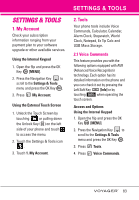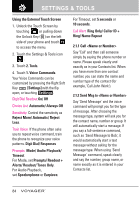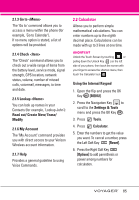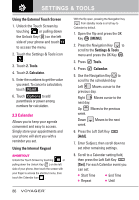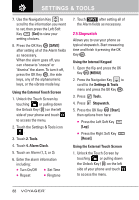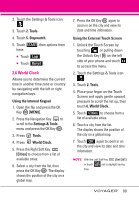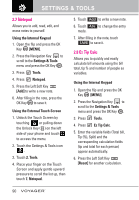LG VX10000 Titanium User Manual - Page 89
Calendar, Using the External Touch Screen, Tools, Calculator, Using the Internal Keypad, MENU]
 |
View all LG VX10000 Titanium manuals
Add to My Manuals
Save this manual to your list of manuals |
Page 89 highlights
SETTINGS & TOOLS Using the External Touch Screen 1. Unlock the Touch Screen by touching or pulling down the Unlock Key ( ) on the left side of your phone and touch to access the menu. 2. Touch the Settings & Tools icon . 3. Touch 2. Tools. 4. Touch 2. Calculator. 5. Enter the numbers to get the value you want. To cancel a calculation, touch Reset . 6. Touch Options to add parenthesis or power among numbers for calculation. 2.3 Calendar Allows you to keep your agenda convenient and easy to access. Simply store your appointments and your phone will alert you with a reminder you set. Using the Internal Keypad SHORTCUT Unlock the Touch Screen by touching or pulling down the Unlock Key ( ) on the left side of your phone, then touch the screen with your finger to access the shortcut menu, then touch the Calendar Icon . With the flip open, pressing the Navigation Key from standby mode is a hot key to Calendar by default. 1. Open the flip and press the OK Key [MENU]. 2. Press the Navigation Key to scroll to the Settings & Tools menu and press the OK Key . 3. Press Tools. 4. Press Calendar. 5. Use the Navigation Key to scroll to the scheduled day. Left Moves cursor to the previous day. Right Moves cursor to the next day. Up Moves to the previous week. Down week. Moves to the next 6. Press the Left Soft Key [Add]. 7. Enter Subject, then scroll down to set other remaining settings. 8. Scroll to a Calendar setting field, then press the Left Soft Key [Set]. For each Calendar event you can set: G Start Time G End Time G Repeat G Until 86