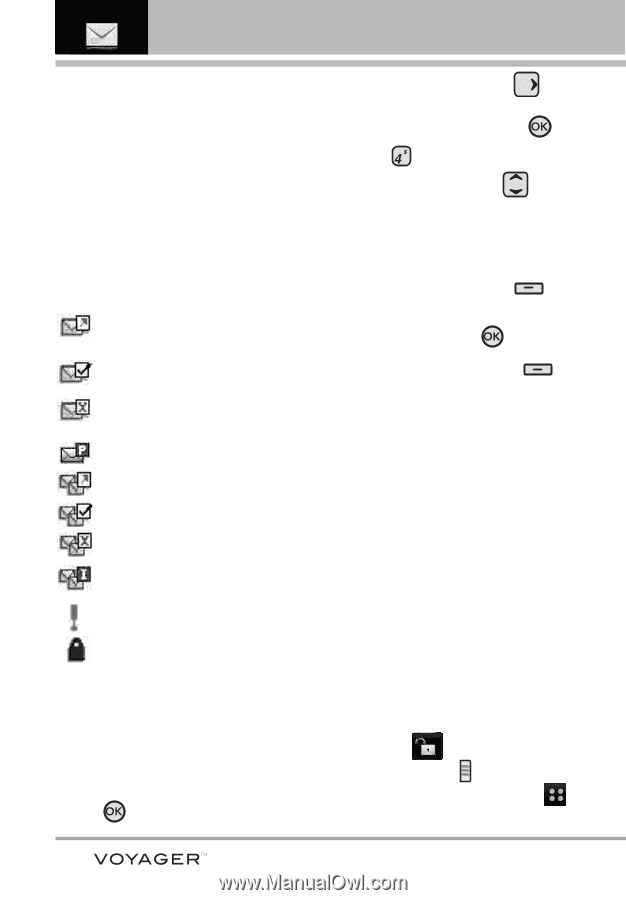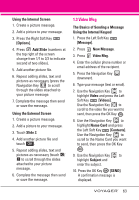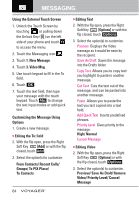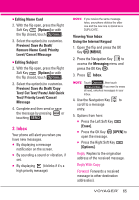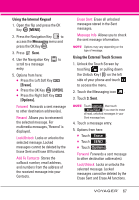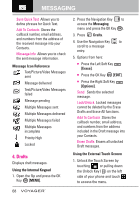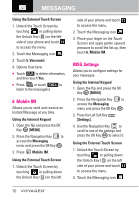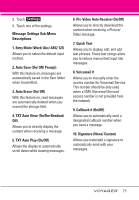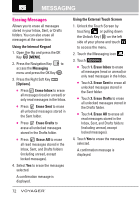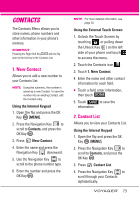LG VX10000 Titanium User Manual - Page 71
Drafts, Message Icon Reference, Using the Internal Keypad, MENU], Messaging, Drafts, Erase], EDIT]
 |
View all LG VX10000 Titanium manuals
Add to My Manuals
Save this manual to your list of manuals |
Page 71 highlights
MESSAGING Save Quick Text Allows you to define phrases for Quick Text. Add To Contacts Stores the callback number, email address, and numbers from the address of the received message into your Contacts. Message Info Allows you to check the sent message information. Message Icon Reference Text/Picture/Video Messages sent Message delivered Text/Picture/Video Messages failed Message pending Multiple Messages sent Multiple Messages delivered Multiple Messages failed Multiple Messages incomplete Priority High Locked 4. Drafts Displays draft messages. Using the Internal Keypad 1. Open the flip and press the OK Key [MENU]. 68 2. Press the Navigation Key to access the Messaging menu and press the OK Key . 3. Press Drafts. 4. Use the Navigation Key to scroll to a message entry. 5. Options from here: G Press the Left Soft Key [Erase]. G Press the OK Key [EDIT]. G Press the Right Soft Key [Options]. Send Sends the selected message. Lock/Unlock Locked messages cannot be deleted by the Erase Drafts and Erase All functions. Add To Contacts Stores the callback number, email address, and numbers from the address included in the Draft message into your Contacts. Erase Drafts Erases all unlocked Draft messages. Using the External Touch Screen 1. Unlock the Touch Screen by touching or pulling down the Unlock Key ( ) on the left side of your phone and touch to access the menu.