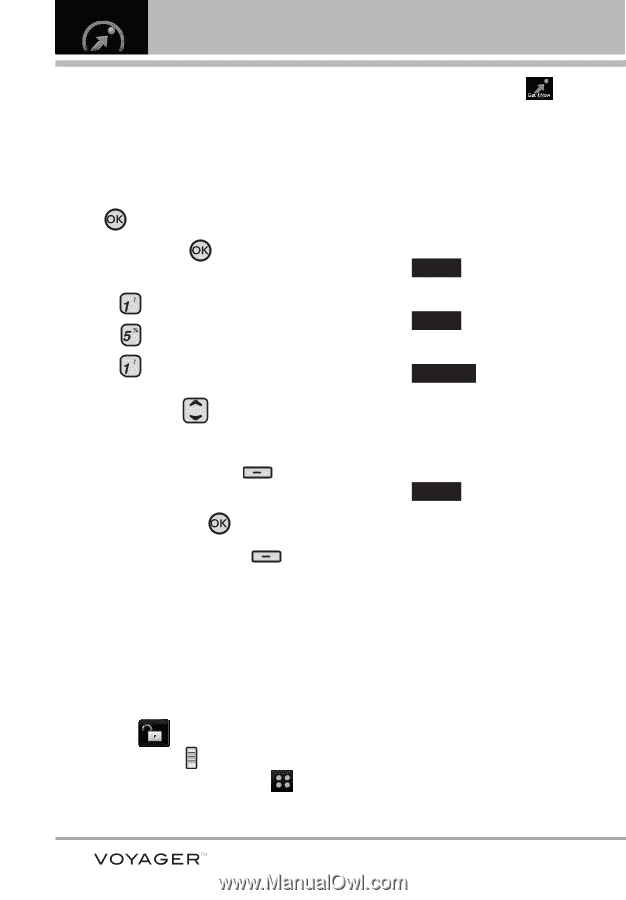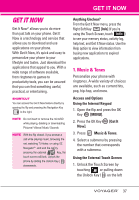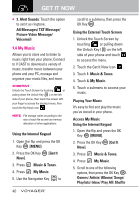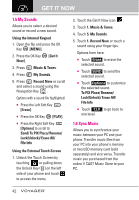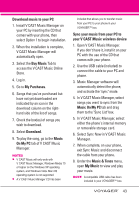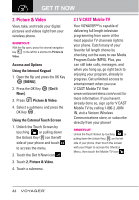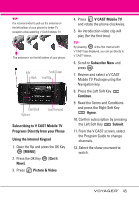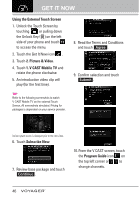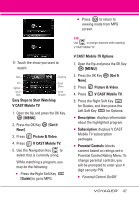LG VX10000 Titanium User Manual - Page 45
My Sounds, 1.6 Sync Music, Send/ To PIX Place/ Rename
 |
View all LG VX10000 Titanium manuals
Add to My Manuals
Save this manual to your list of manuals |
Page 45 highlights
GET IT NOW 1.5 My Sounds Allows you to select a desired sound or record a new sound. Using the Internal Keypad 1. Open the flip and press the OK Key [MENU]. 2. Press the OK Key Now]. [Get It 3. Press Music & Tones. 4. Press My Sounds. 5. Press Record New or scroll and select a sound using the Navigation Key . Options with a sound file highlighted: G Press the Left Soft Key [Erase]. G Press the OK Key [PLAY]. G Press the Right Soft Key [Options] to scroll to: Send/ To PIX Place/ Rename/ Lock(Unlock)/ Erase All/ File Info Using the External Touch Screen 1. Unlock the Touch Screen by touching or pulling down the Unlock Key ( ) on the left side of your phone and touch to access the menu. 2. Touch the Get It Now icon . 3. Touch 1. Music & Tones. 4. Touch 5. My Sounds. 5. Touch 1. Record New or touch a sound using your finger tips. Options from here: G Touch Erase to erase the selected sound. G Touch SEND to send the selected sound. G Touch Options to customize the selected sound. To PIX Place/ Rename/ Lock(Unlock)/ Erase All/ File Info G Touch CLR to go back to one level. 1.6 Sync Music Allows you to synchronize your music between your PC and your phone. Transfer music files from your PC into your phone's memory or microSD memory card (sold separately) and vice versa. Transfer music you purchased from the online V CAST Music Store to your PC. 42