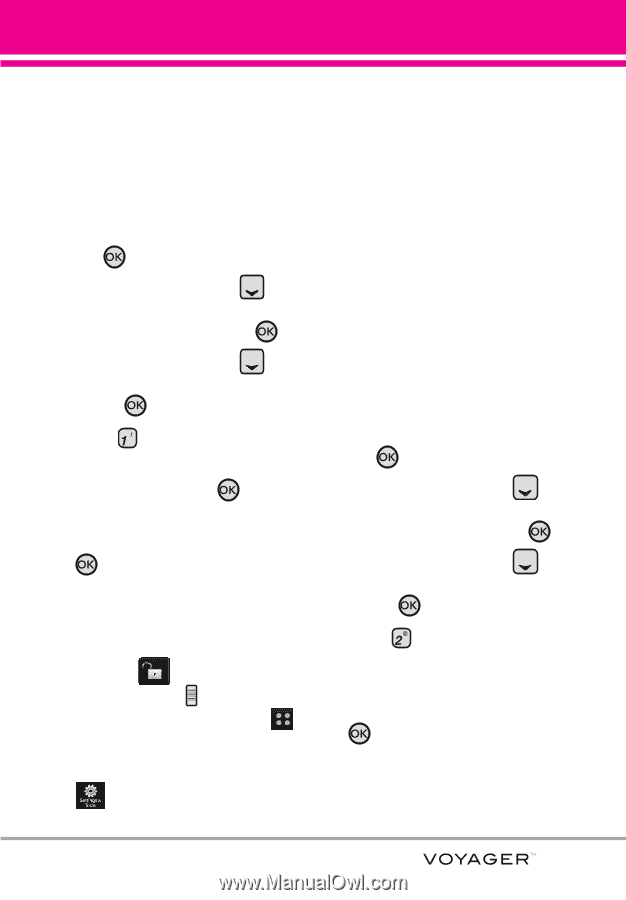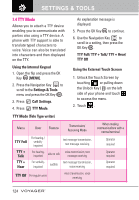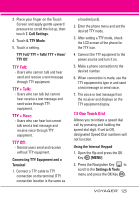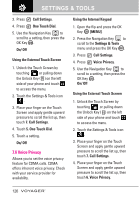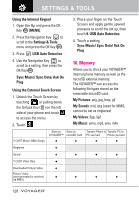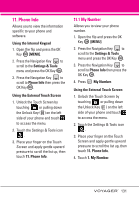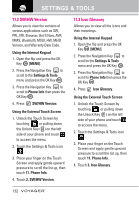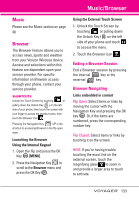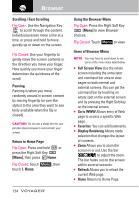LG VX10000 Titanium User Manual - Page 132
Save Options, 10.2 Phone Memory, Pictures/ My Videos/ My Music
 |
View all LG VX10000 Titanium manuals
Add to My Manuals
Save this manual to your list of manuals |
Page 132 highlights
10.1 Save Options Allows you to select which memory (phone or memory card) to use to save your files. Using the Internal Keypad 1. Open the flip and press the OK Key [MENU]. 2. Press the Navigation Key to scroll to the Settings & Tools menu and press the OK Key . 3. Press the Navigation Key to scroll to Memory then press the OK Key . 4. Press Save Options. 5. Scroll to Pictures/ Videos/ Sounds then press the OK Key . 6. Scroll to Phone Memory/ Card Memory then press the OK Key . Using the External Touch Screen 1. Unlock the Touch Screen by touching or pulling down the Unlock Key ( ) on the left side of your phone and touch to access the menu. 2. Touch the Settings & Tools icon . 3. Place your finger on the Touch Screen and apply gentle upward pressure to scroll the list up, then touch 10. Memory. 4. Touch 1. Save Options. 5. Touch Pictures/ Videos/ Sounds. 6. Touch Phone Memory/ Card Memory. 10.2 Phone Memory Shows the memory information saved in your phone. Using the Internal Keypad 1. Open the flip and press the OK Key [MENU]. 2. Press the Navigation Key to scroll to the Settings & Tools menu and press the OK Key . 3. Press the Navigation Key to scroll to Memory then press the OK Key . 4. Press Phone Memory. 5. Scroll to Memory Usage/ My Pictures/ My Videos/ My Music/ My Sounds then press the OK Key . 129