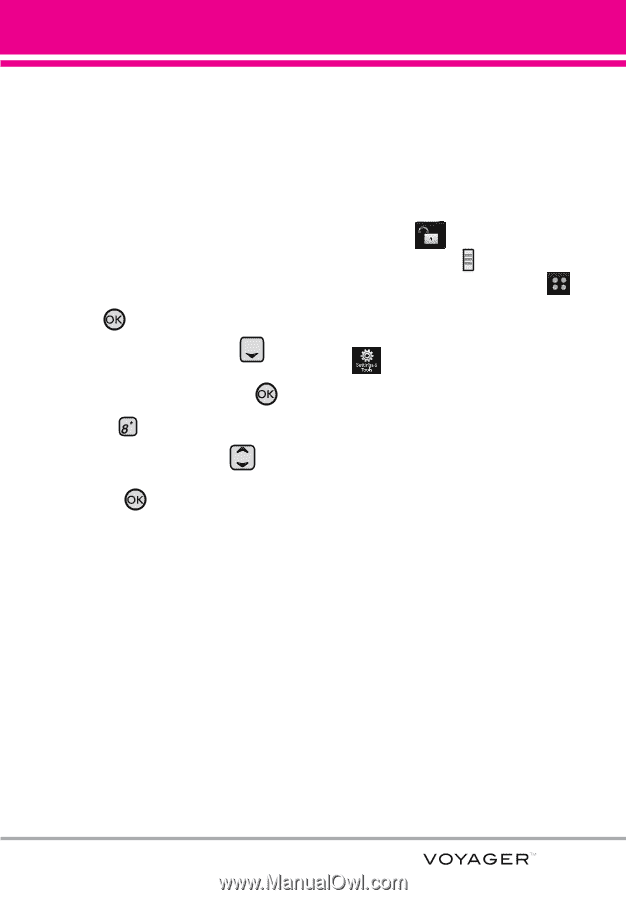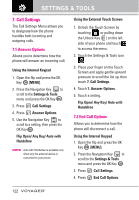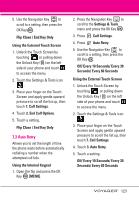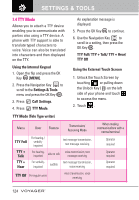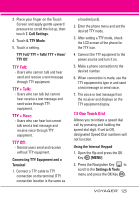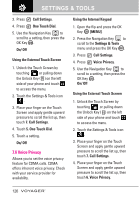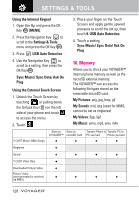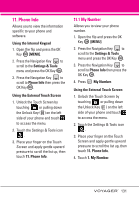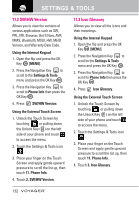LG VX10000 Titanium User Manual - Page 130
Touch Settings, 9. USB Auto Detection, Auto Lock/ Vibrate/ Sound
 |
View all LG VX10000 Titanium manuals
Add to My Manuals
Save this manual to your list of manuals |
Page 130 highlights
5. Touch a setting. On/ Off 8. Touch Settings Allows you to customize settings of the external Touch Screen on your phone. Using the Internal Keypad 1. Open the flip and press the OK Key [MENU]. 2. Press the Navigation Key to scroll to the Settings & Tools menu and press the OK Key . 3. Press Touch Settings. 4. Use the Navigation Key to scroll to a setting, then press the OK Key . Auto Lock/ Vibrate/ Sound/ Calibration G Auto Lock: Automatically locks the Touch Screen when not in use. G Vibrate: Vibrate Type/ Vibrate Level G Sound: Water Drop/ Digital/ Xylophone/ Off G Calibration: Touch the exact target and try to hit it as accurately as possible as guided on the screen (See page 15). WARNING Not following the instructions may lead to inaccurate operation of touch keys or screen. Using the External Touch Screen 1. Unlock the Touch Screen by touching or pulling down the Unlock Key ( ) on the left side of your phone and touch to access the menu. 2. Touch the Settings & Tools icon . 3. Place your finger on the Touch Screen and apply gentle upward pressure to scroll the list up, then touch 8. Touch Settings. 4. Touch a setting. Auto Lock/ Vibrate/ Sound/ Calibration 9. USB Auto Detection Your phone automatically detects a USB device when it is connected to your phone for Sync Music or Sync Data operation. If the option is set to Ask On Plug, you are asked to confirm whenever the connection is made. 127